meddevo Glossary
When navigating the meddevo universe, you will find many different functionalities. To ensure that we are talking about the same thing, and to help you understand what we say, this glossary provides all terminology - with explanations and examples!
| Term | Description | Example |
| Administration | Area in meddevo that allows for certain high level settings to be altered. Only accessable for users with the corresponding user role (for Key User/Administrators). |  |
| Action Bar | The vertical bar with functions in the entry view. | 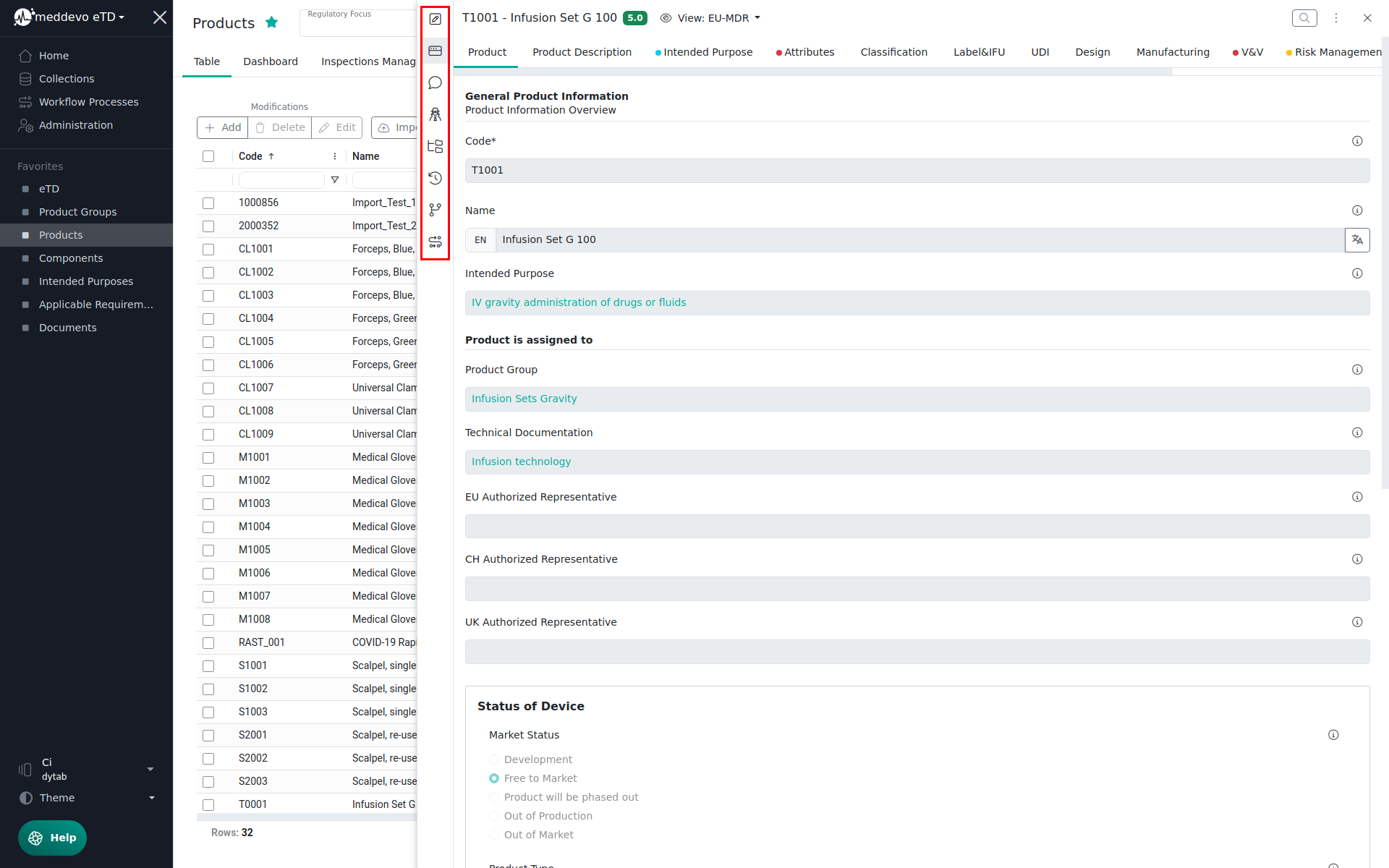 |
| Audit Trail | The section within the Entry View on which the change history of an entry can be seen. Located on the action bar. | 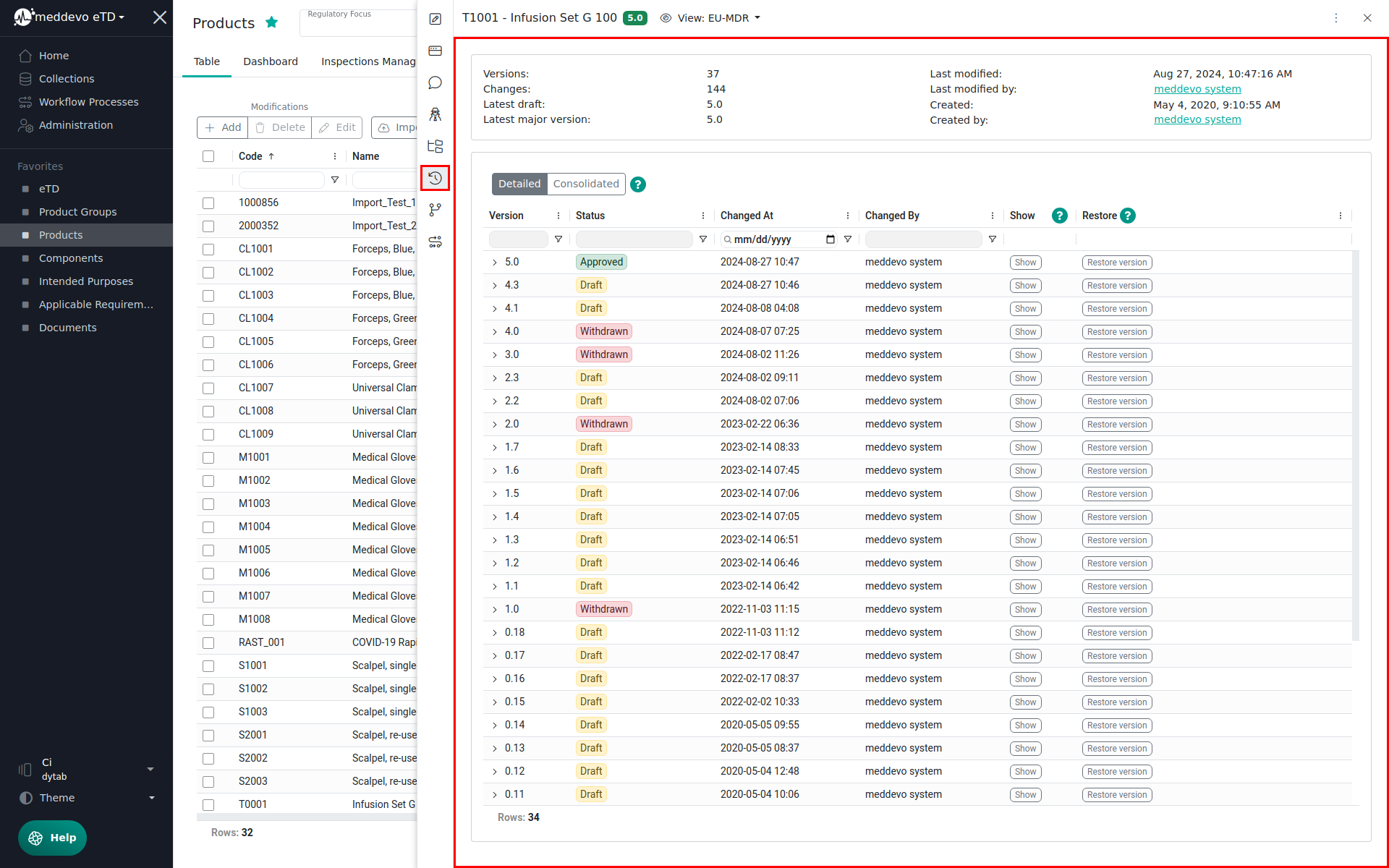 |
| Batch/Bulk/Multi-Action | Option to edit several entries at once. | 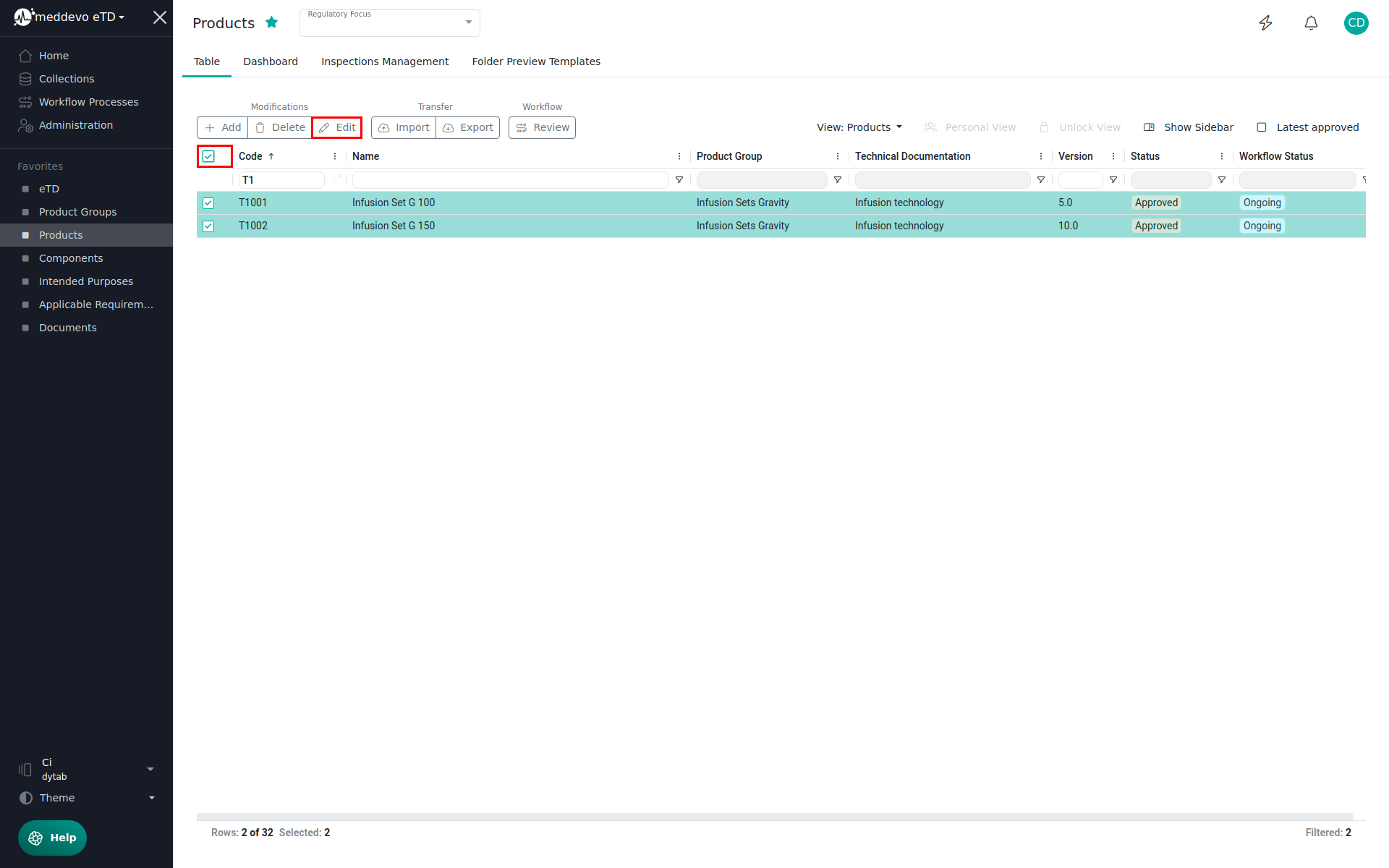 |
| Bug | A mistake or flaw in the software that causes it to work incorrectly. | Screenshot work in progress. |
| Changelog | Shows what changes have been made to the software (filtered by bug fixes and features). | 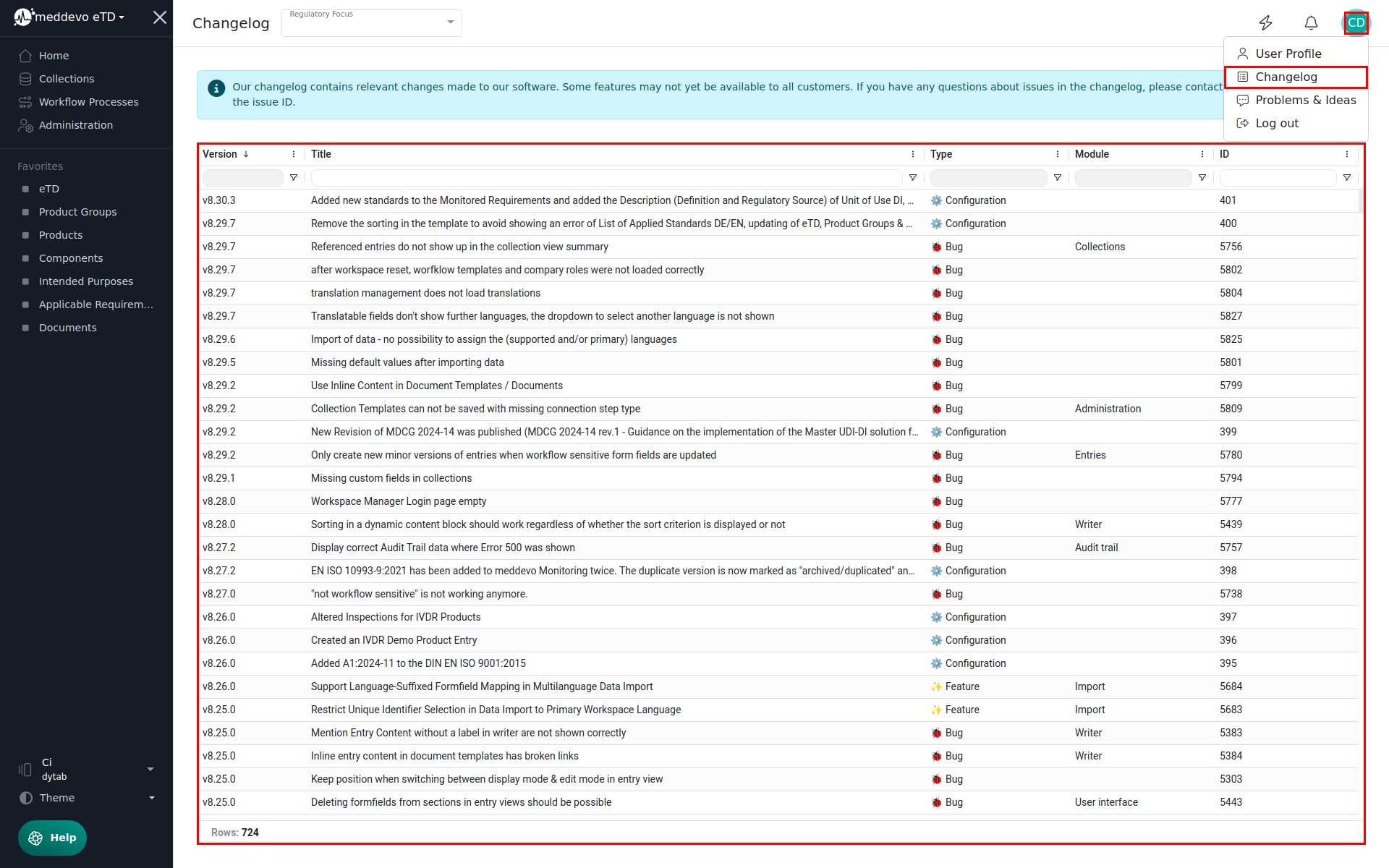 |
| Collection | The central structure of meddevo - all data of the same type are bundled in one collection. A collection is the equivalent of a table in a relational database system. | 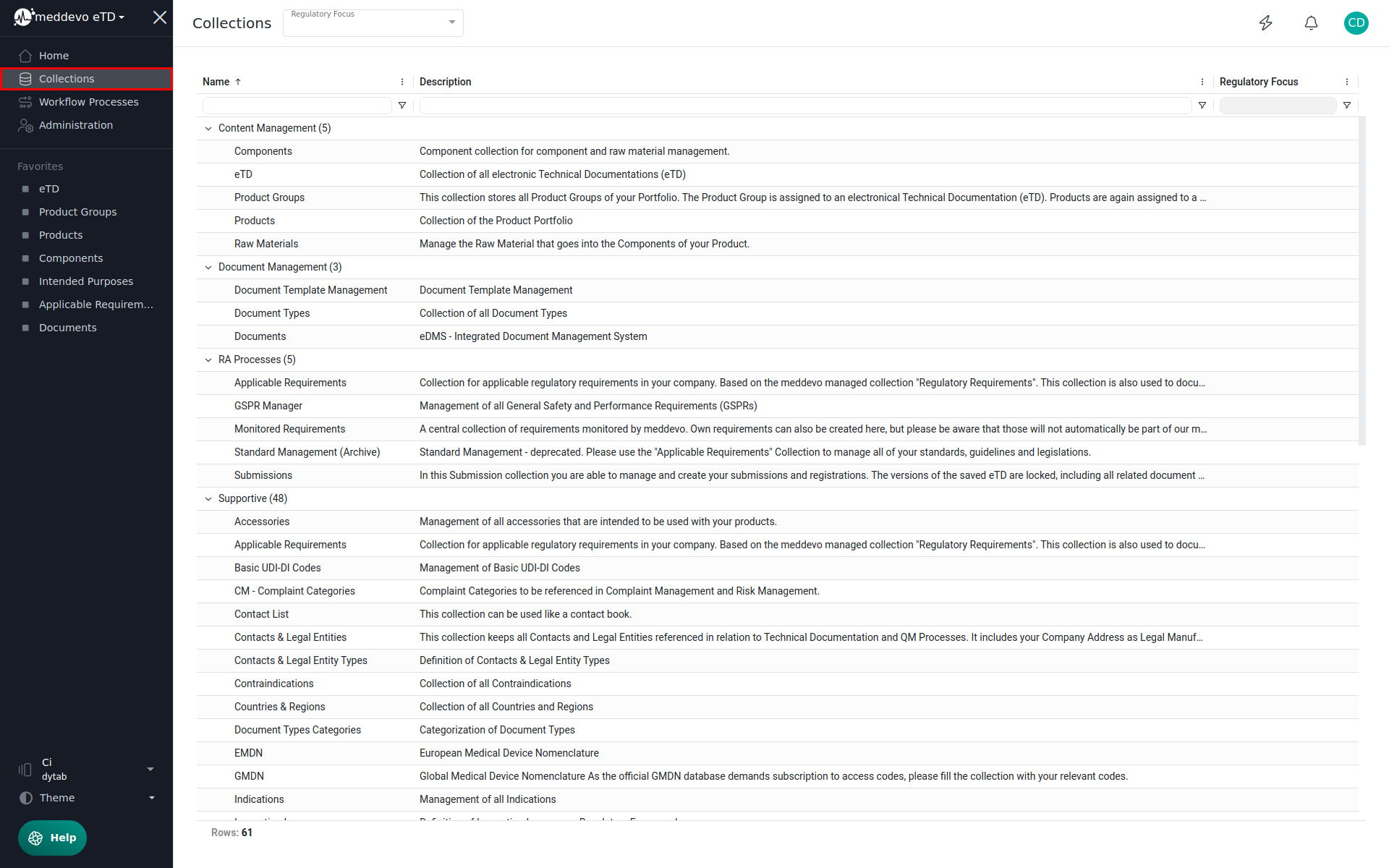 |
| Collection Management | An Administration tool that allows management of collections. Collections can be edited, renamed, new fields can be added to the collection. | 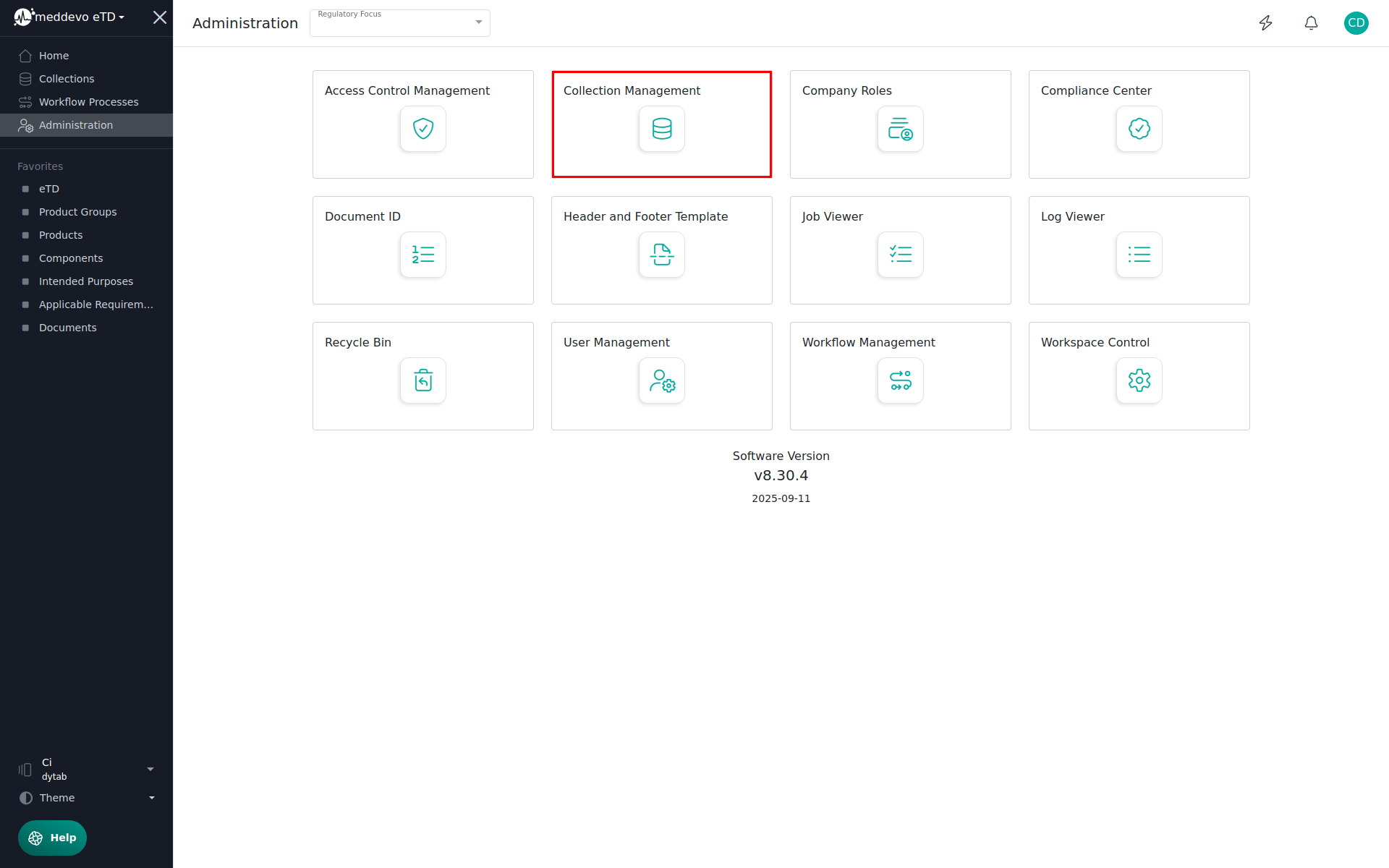 |
| Collection View / Collection Overview | When opening any Collection, the Collection View displays all Entries within that Collection. | 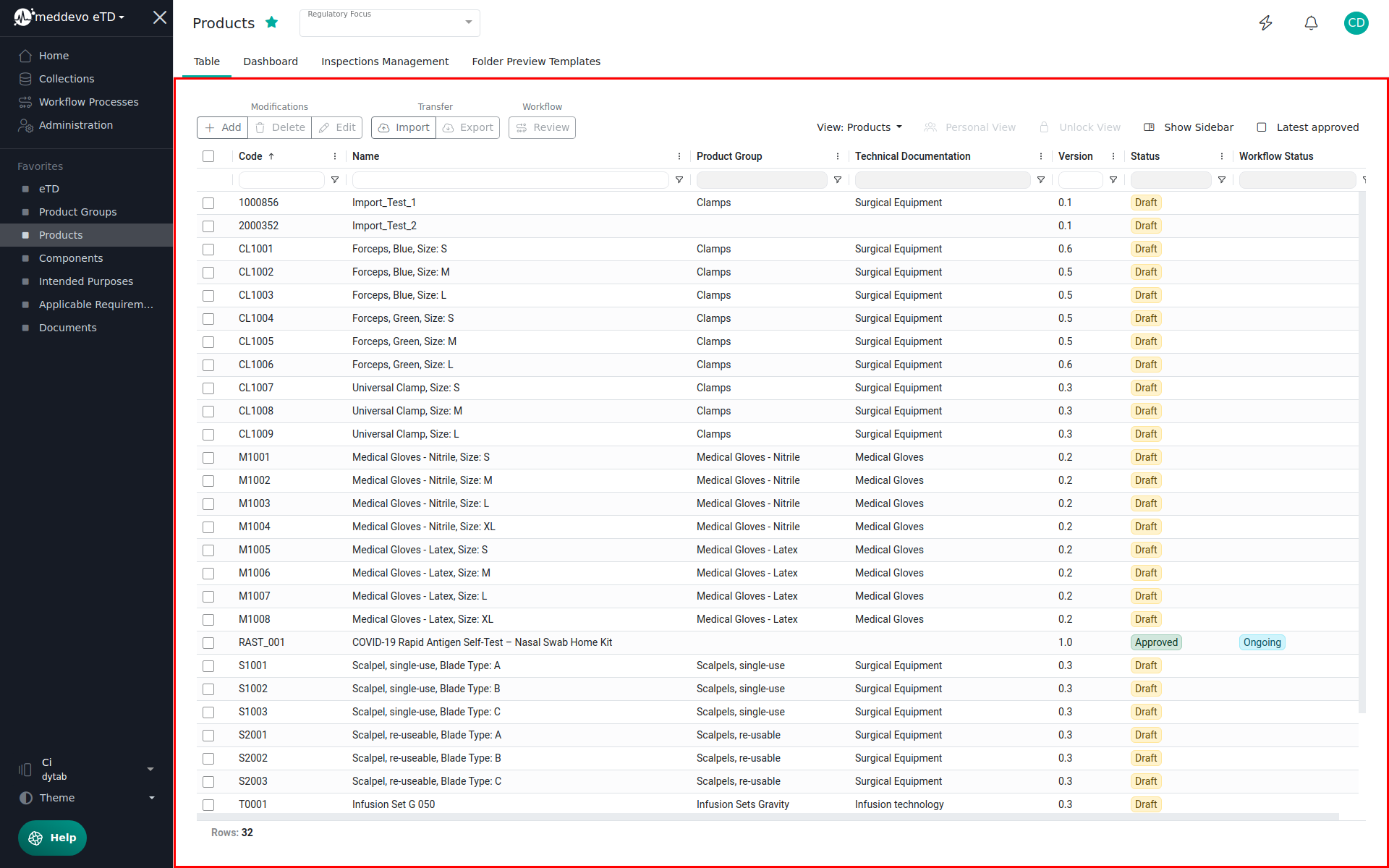 |
| Configuration | The specific collections, form fields and connections that make meddevo work as intended. meddevo comes preconfigured to fulfill the requirements of MDR and IVDR but users can create custom configurations to shape meddevo to their specific needs. | 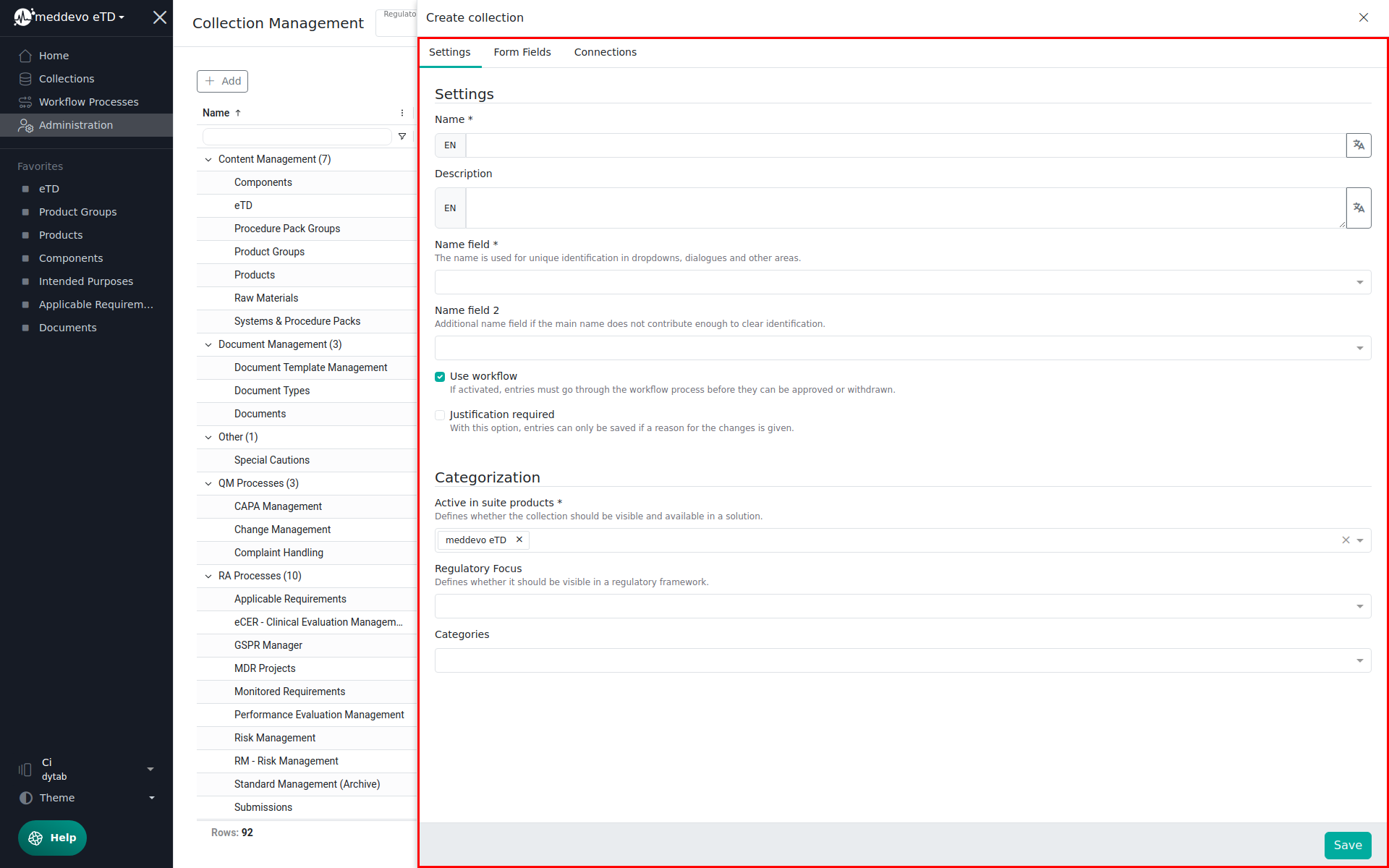 |
| Connection (Formfield) | Connection are a specific type of formfield. This formfield is always used together with a reference. When a reference is placed (for example: a Product is linked to a ProductGroup) connections can be formed that allow any Product Information to be used on Group level and any Group Information to be used on Product level. The connection formfield only displays information. It is not possible to alter the information here, as their origin is on the "other side" of the connection. | 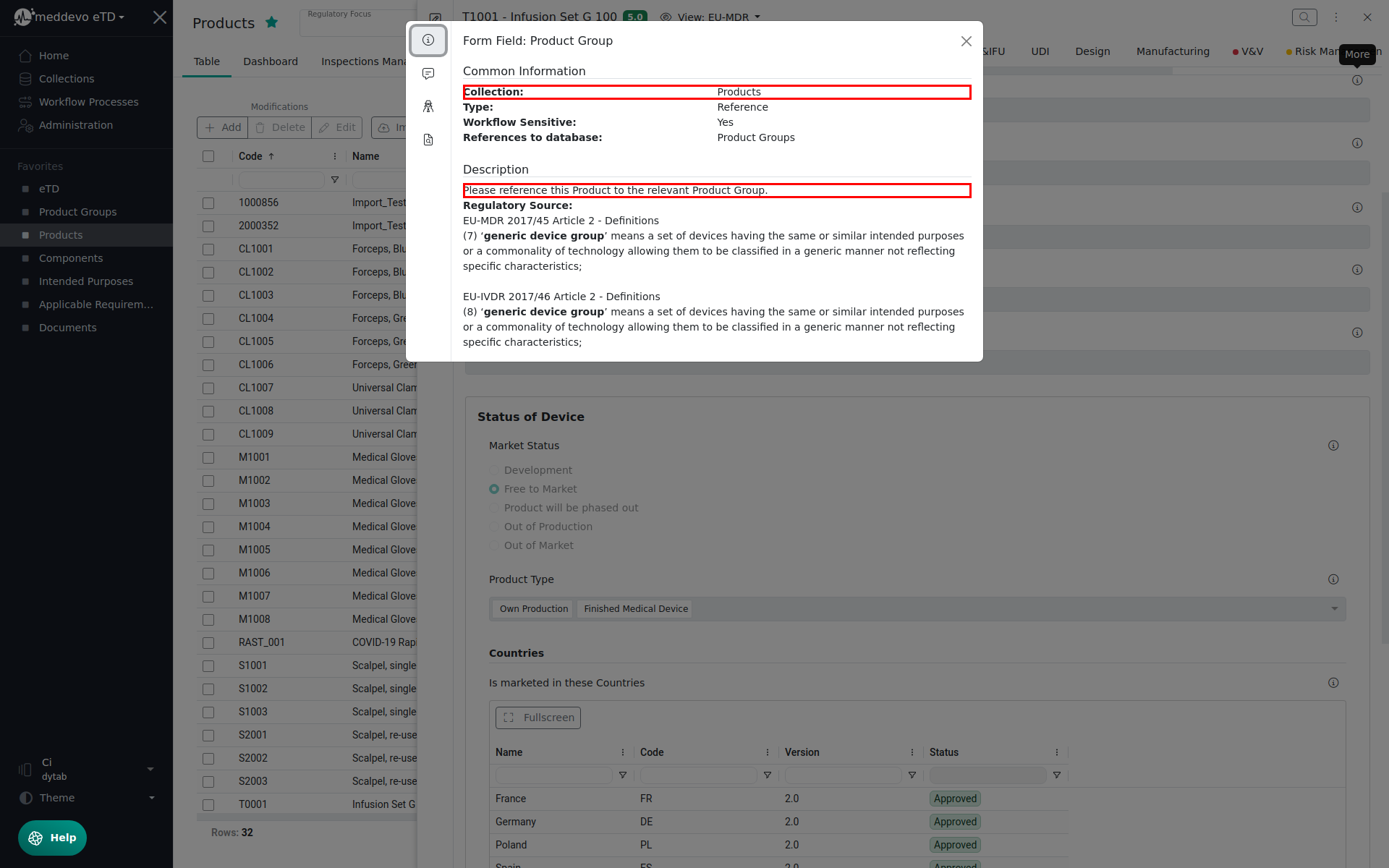 |
| Demo Entry | Entry provided by us for illustrative purposes. Demo Entries can be hidden via a function in the Administration area. | 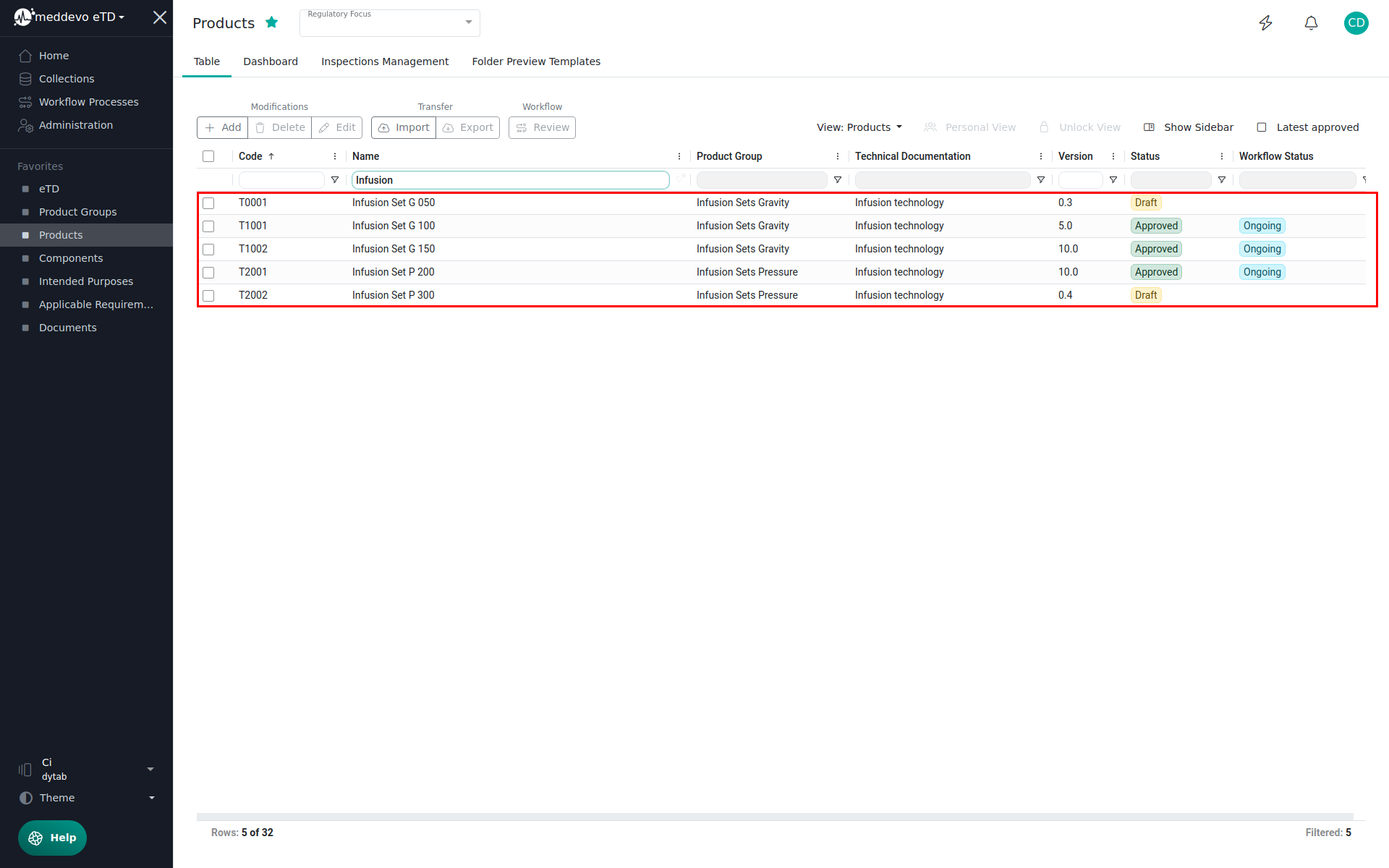 |
| Dynamic Content | A specific block added to a document to include information available in the database. In the dynamic content, information from any formfield can be displayed, that is linked to the entry the document is scoped for. | 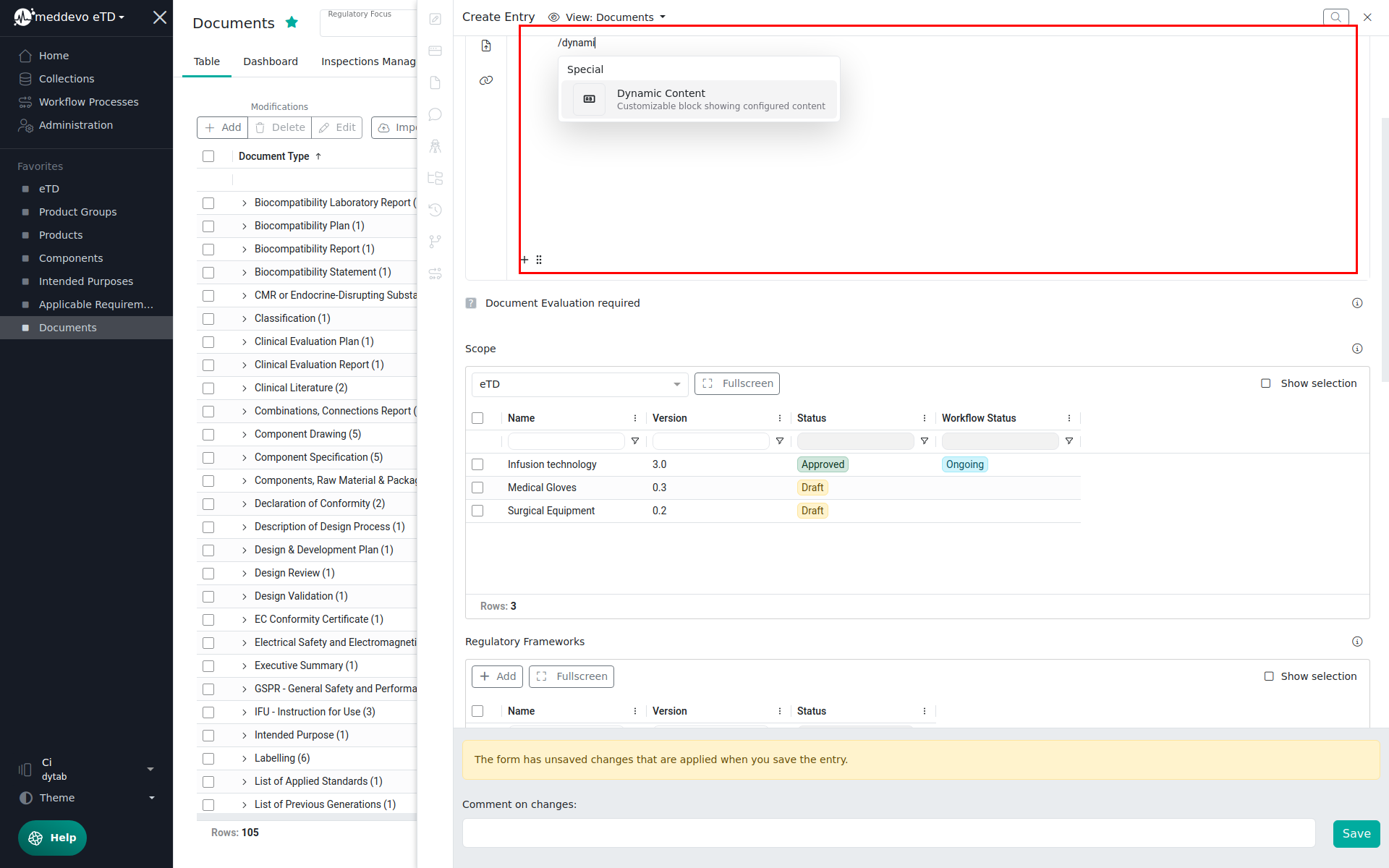 |
| Entry | One dataset in any collection. | 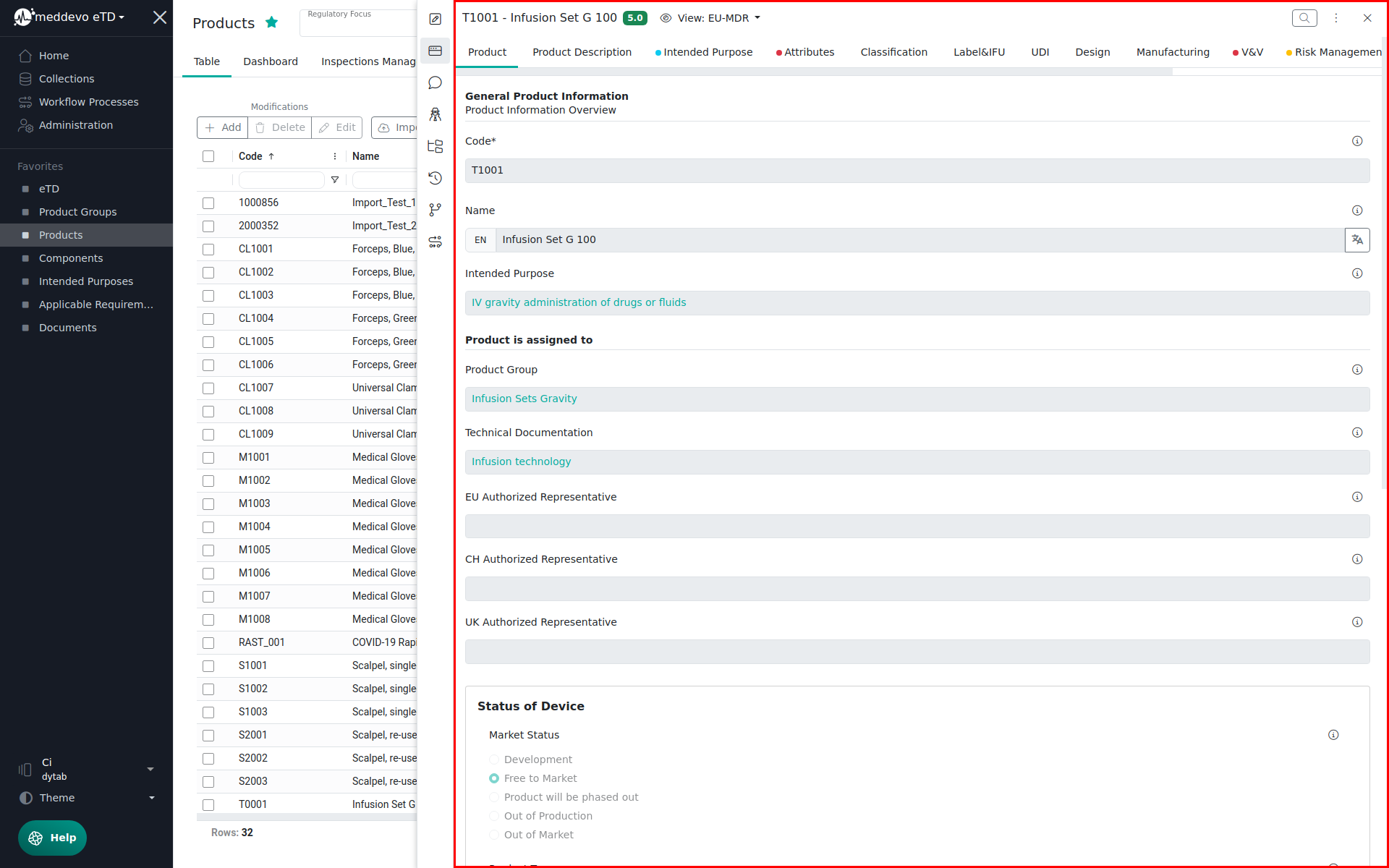 |
| Entry Import | Importing entries into meddevo via excel. | 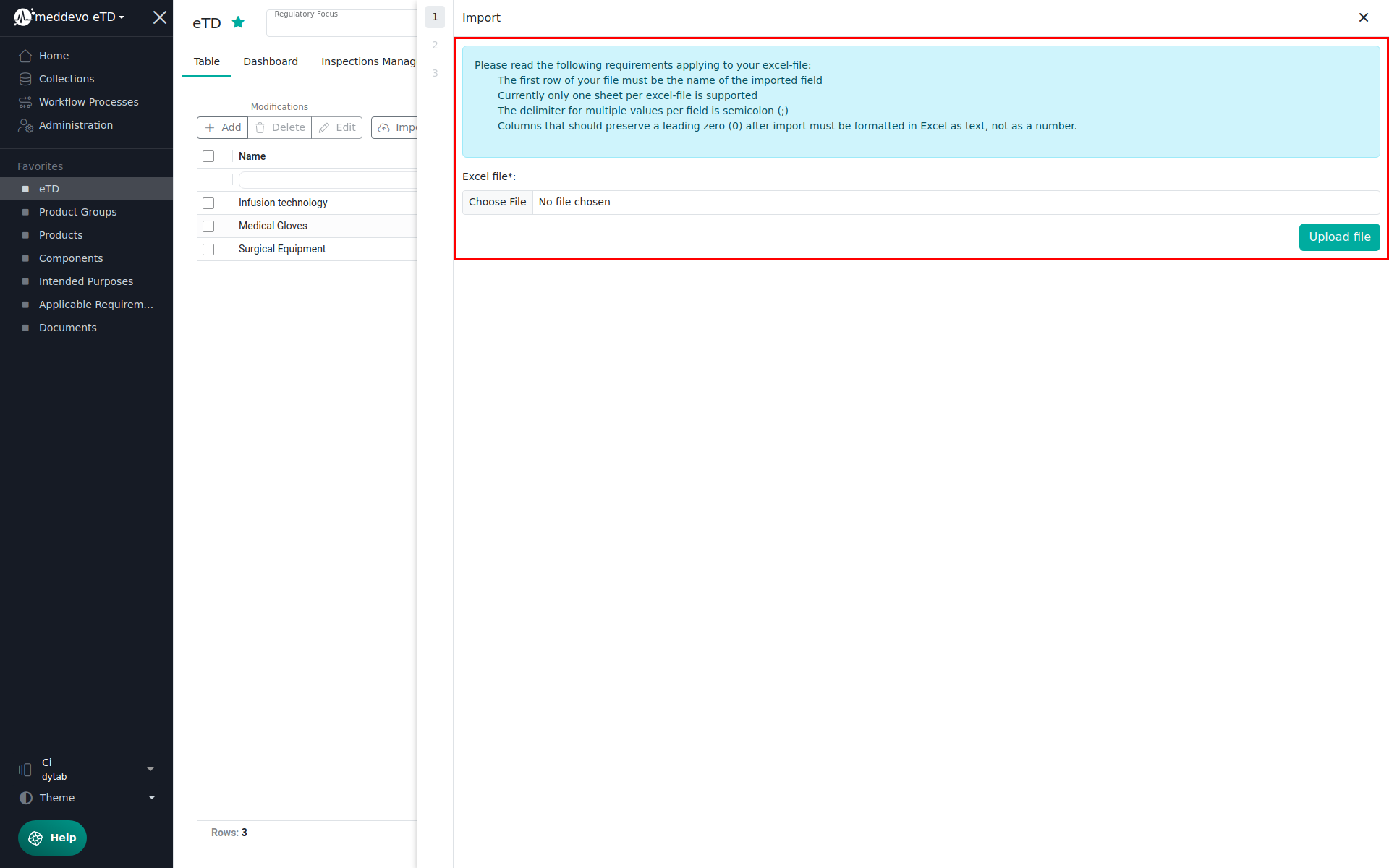 |
| Entry View | When opening/clicking on one Entry, the Entry View opens up, displaying all Information within this Entry. | 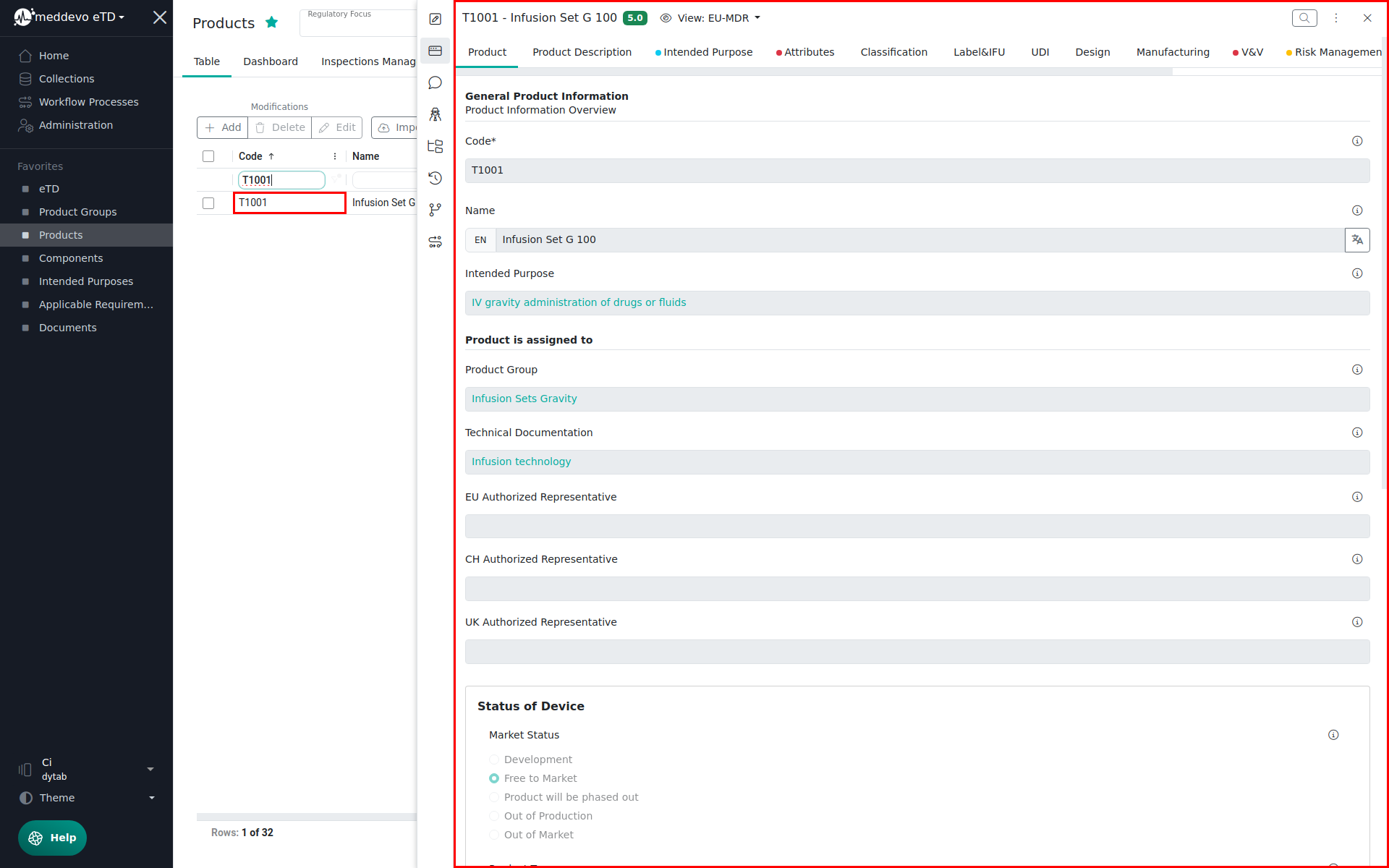 |
| eTD | Digitalized technical documentation. eTD is a preconfigured collection in meddevo that allows you to save any information that applies to all product groups and products within this technical documentation. | 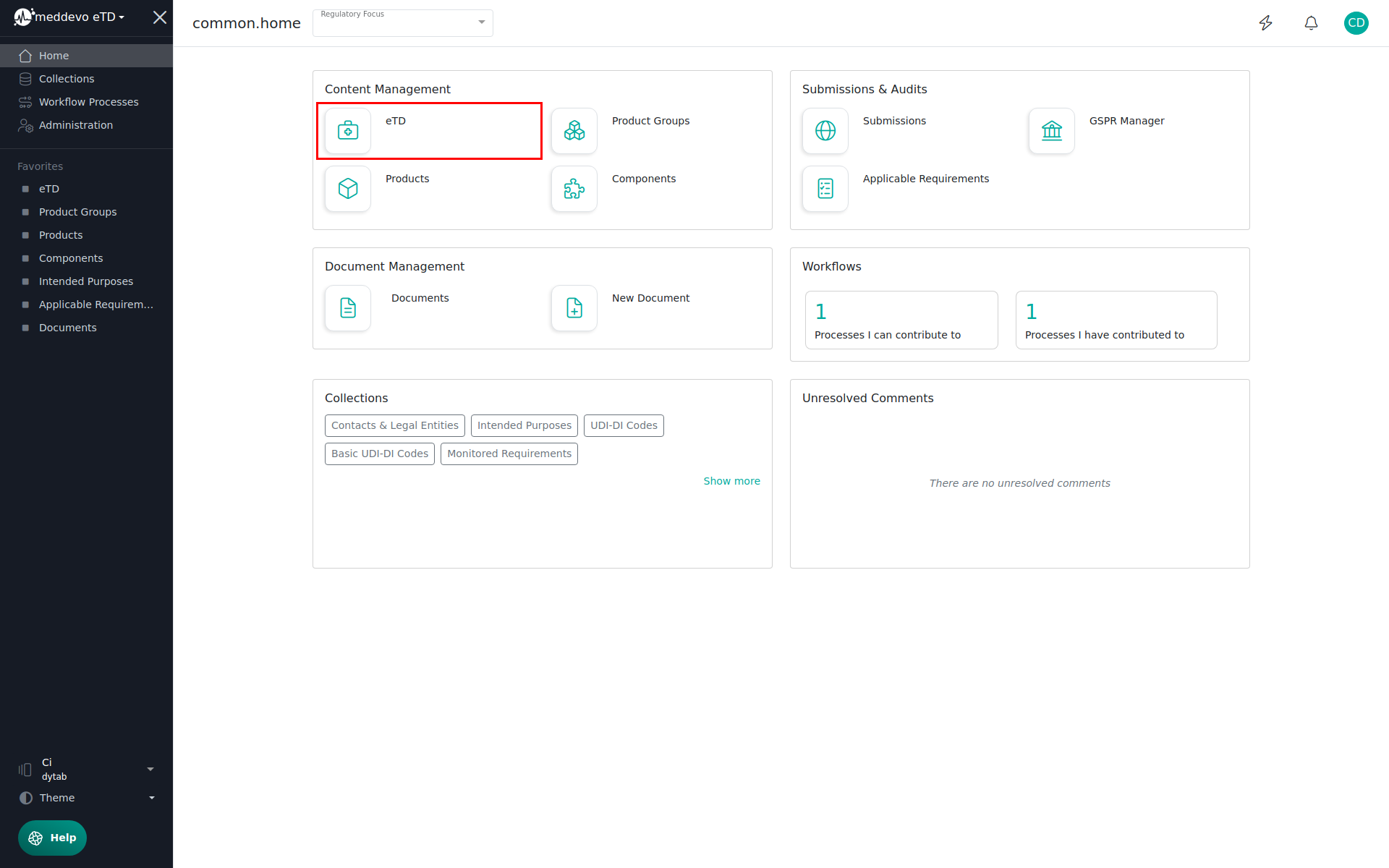 |
| Folder Preview | Overview of all relevant documents for an entry. The folder preview shows you how your submissions/registrations will look in the end. Located on the action bar. | 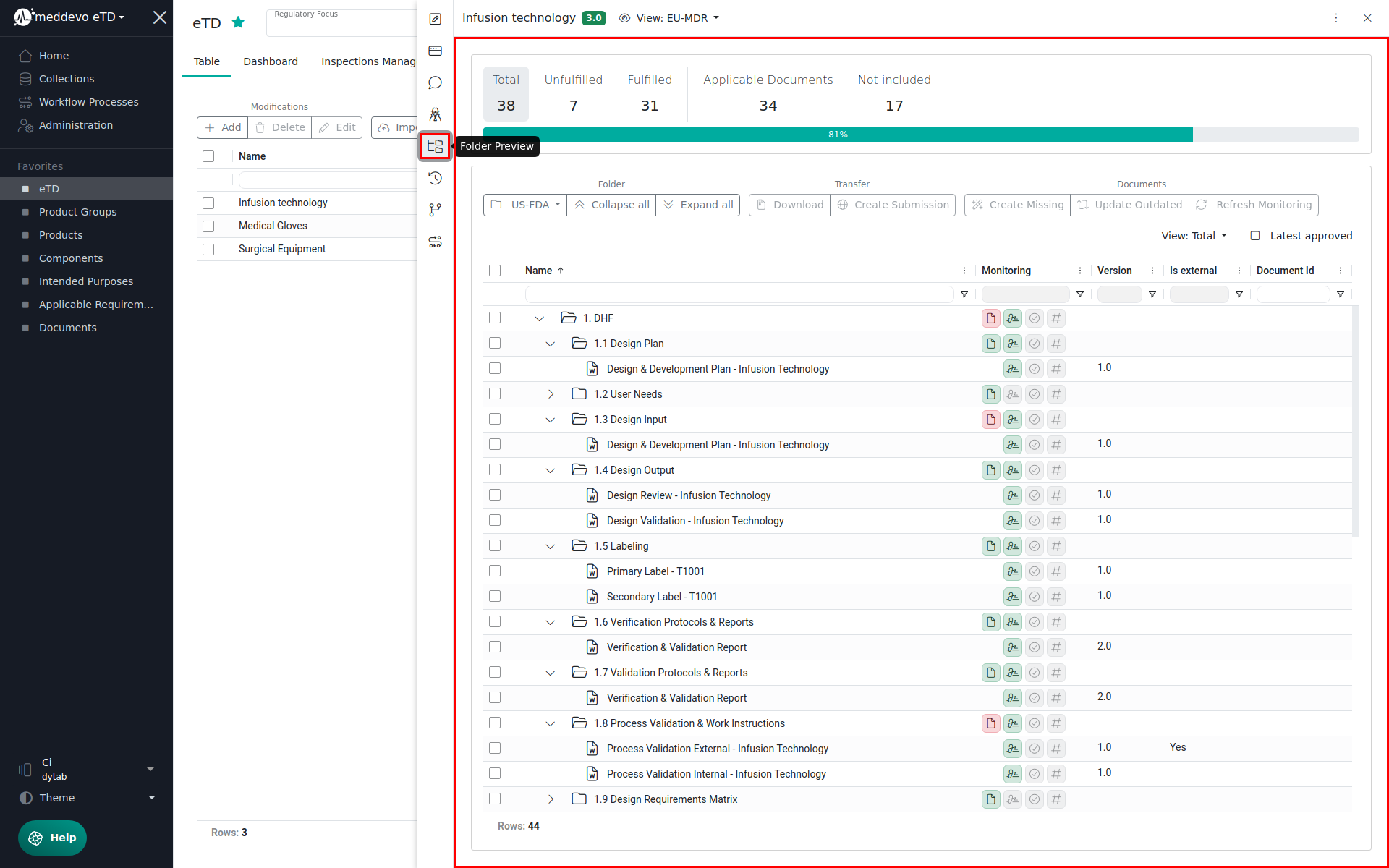 |
| Folder Preview Template | The structure and configurations for your folder previews. | 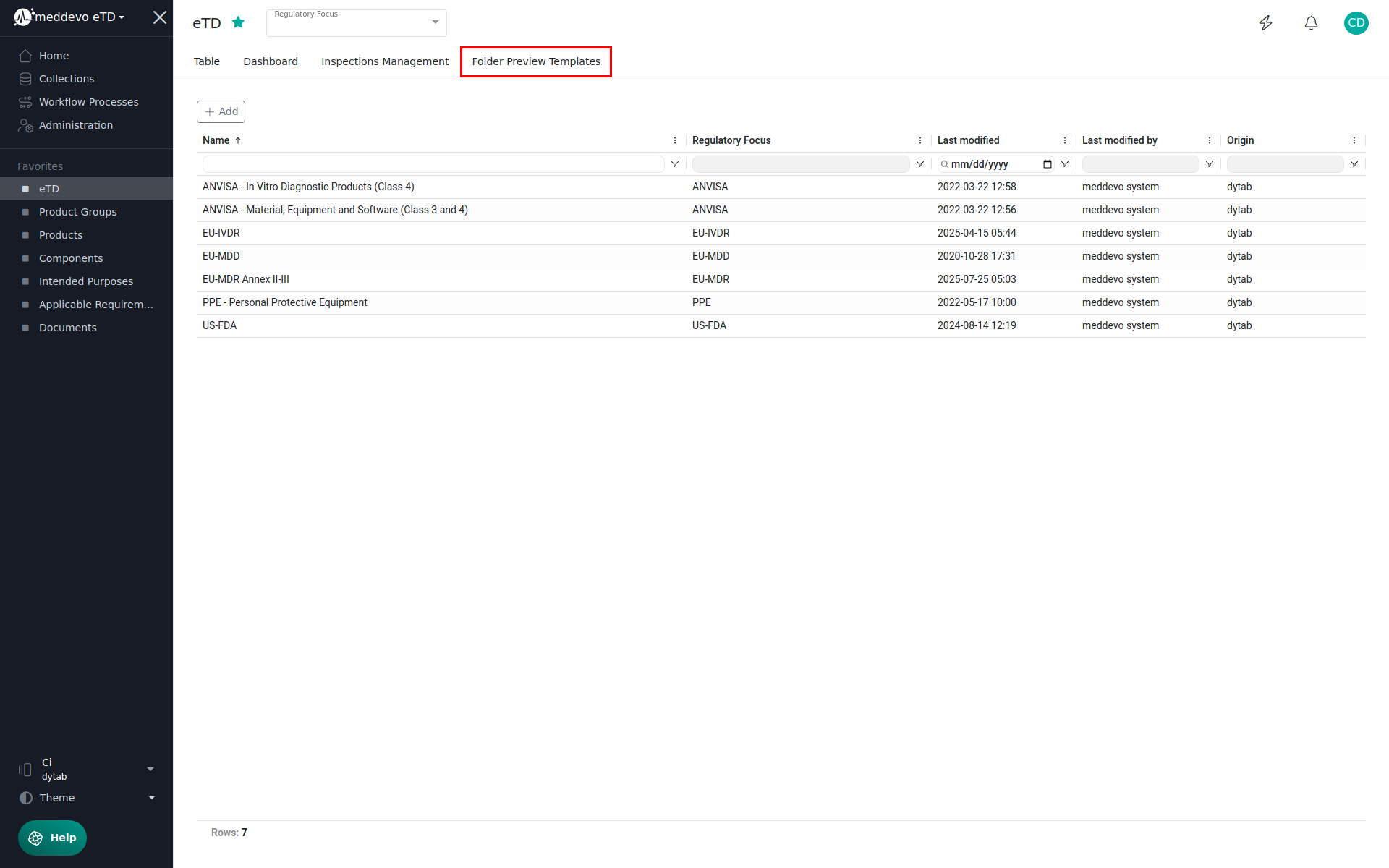 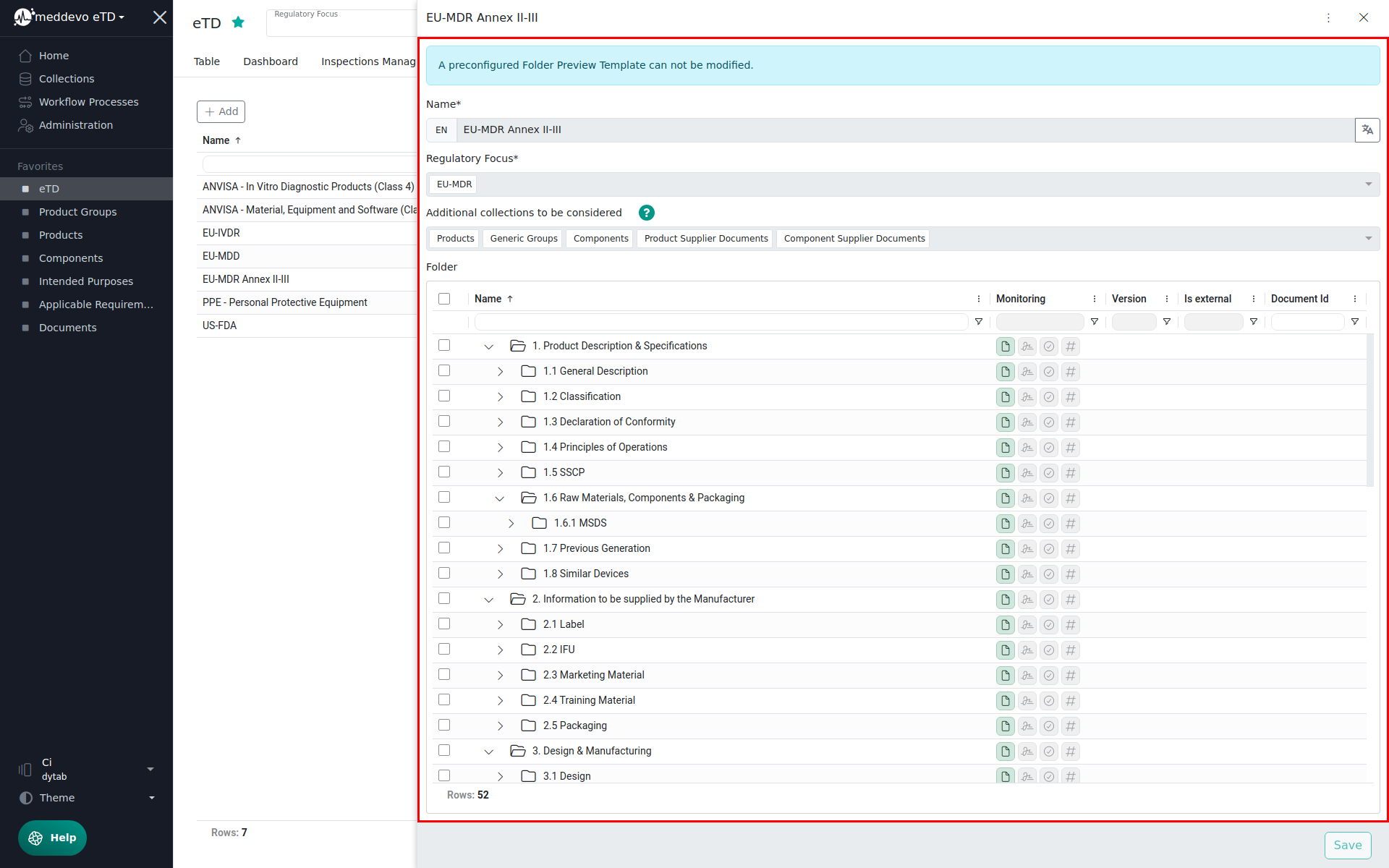 |
| Formfield | All information within an entry is saved in a Formfield. For example "Name", "Product Description" and "Risk Class" are each form fields in the collection "Products" and can be filled with Information. | 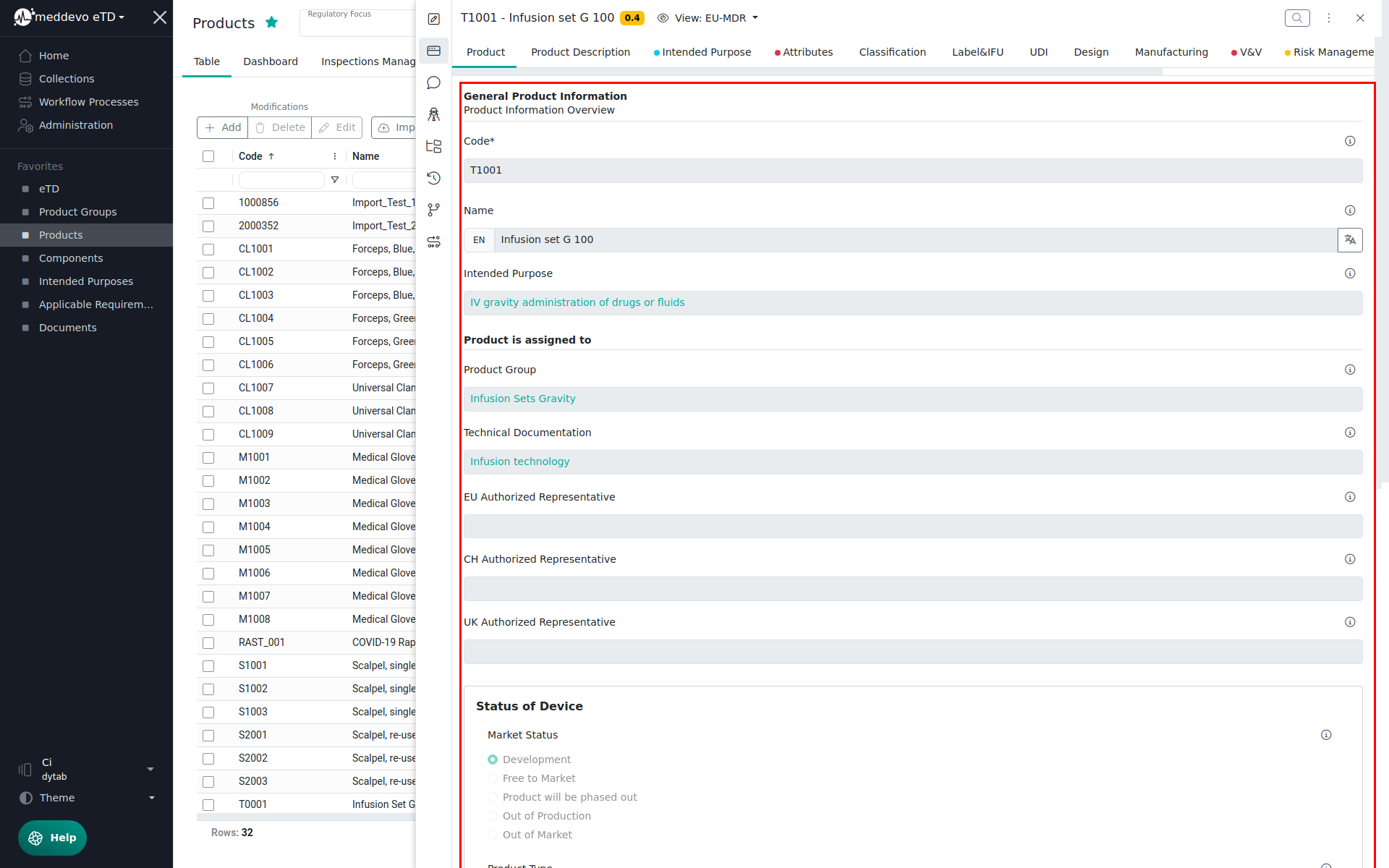 |
| Formfield Information | For each formfield, certain information can be saved in meddevo, for example the formfield type and a description. | 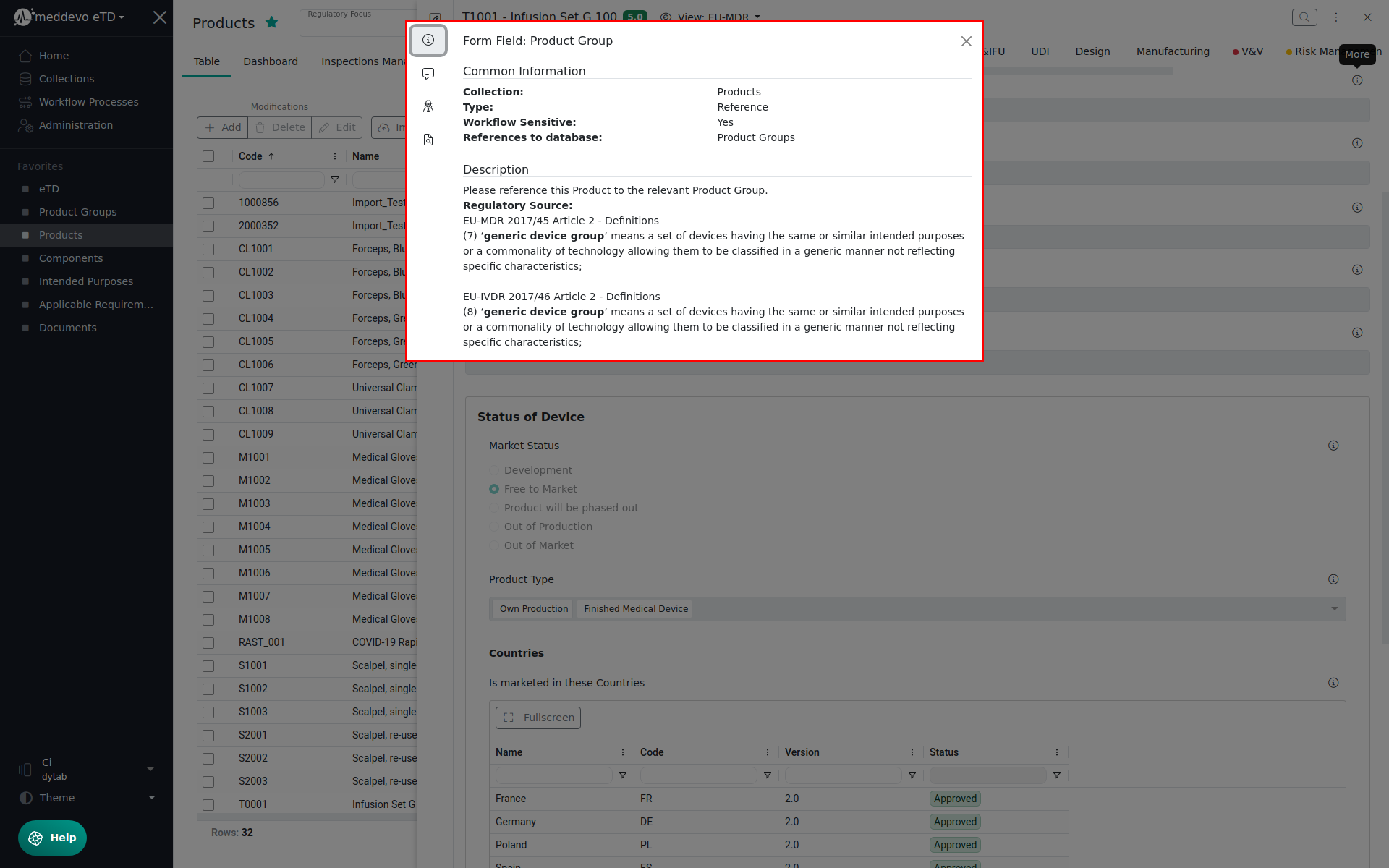 |
| Inline Content | A specific block added to a document to include information available in the database. Inline content is available for numbers, textfields and text areas. | 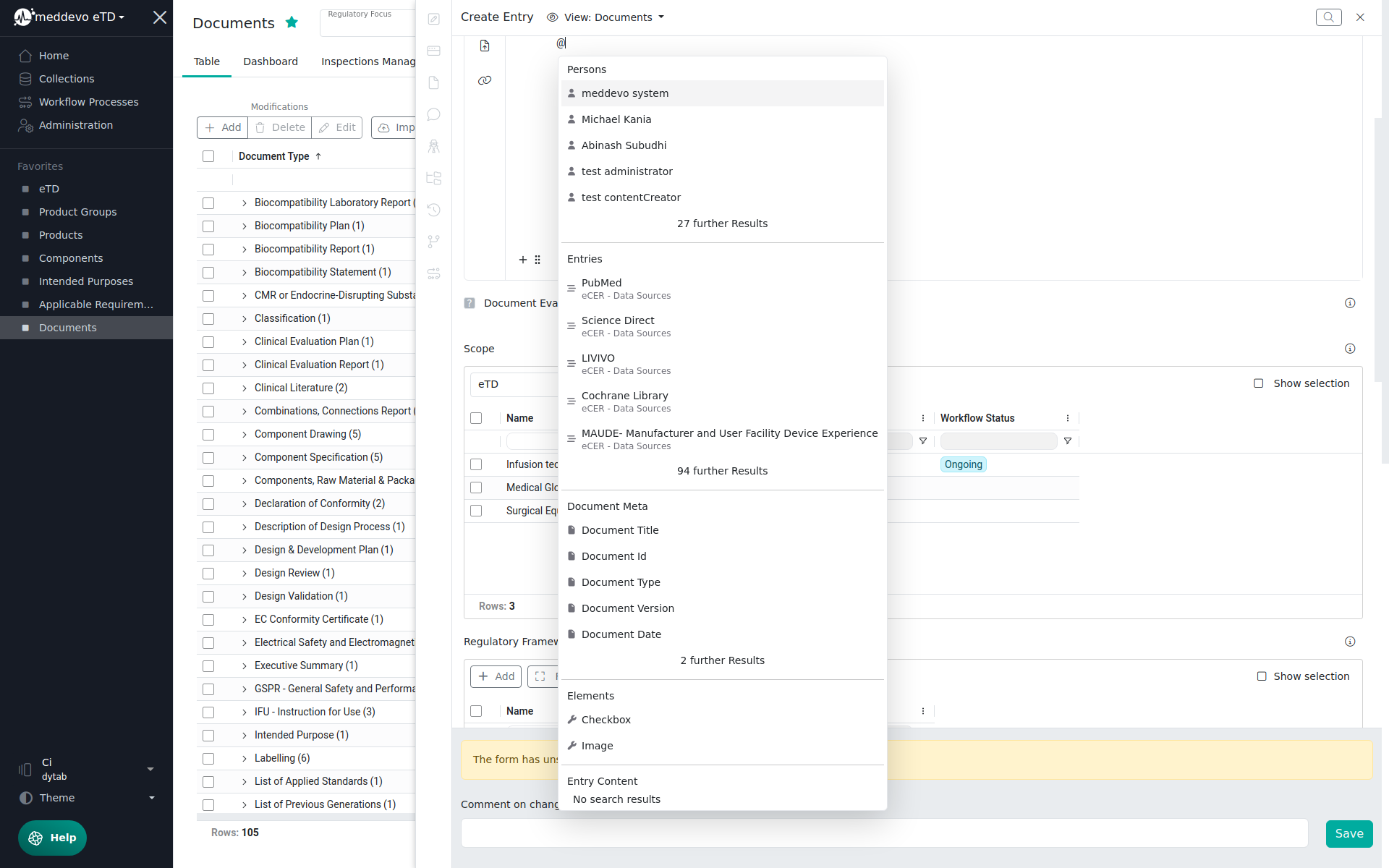 |
| Inspections | The individual logics applied to formfields in meddevo to indicate necessary but still missing information. The inspections are summarized in the Inspector feature. | 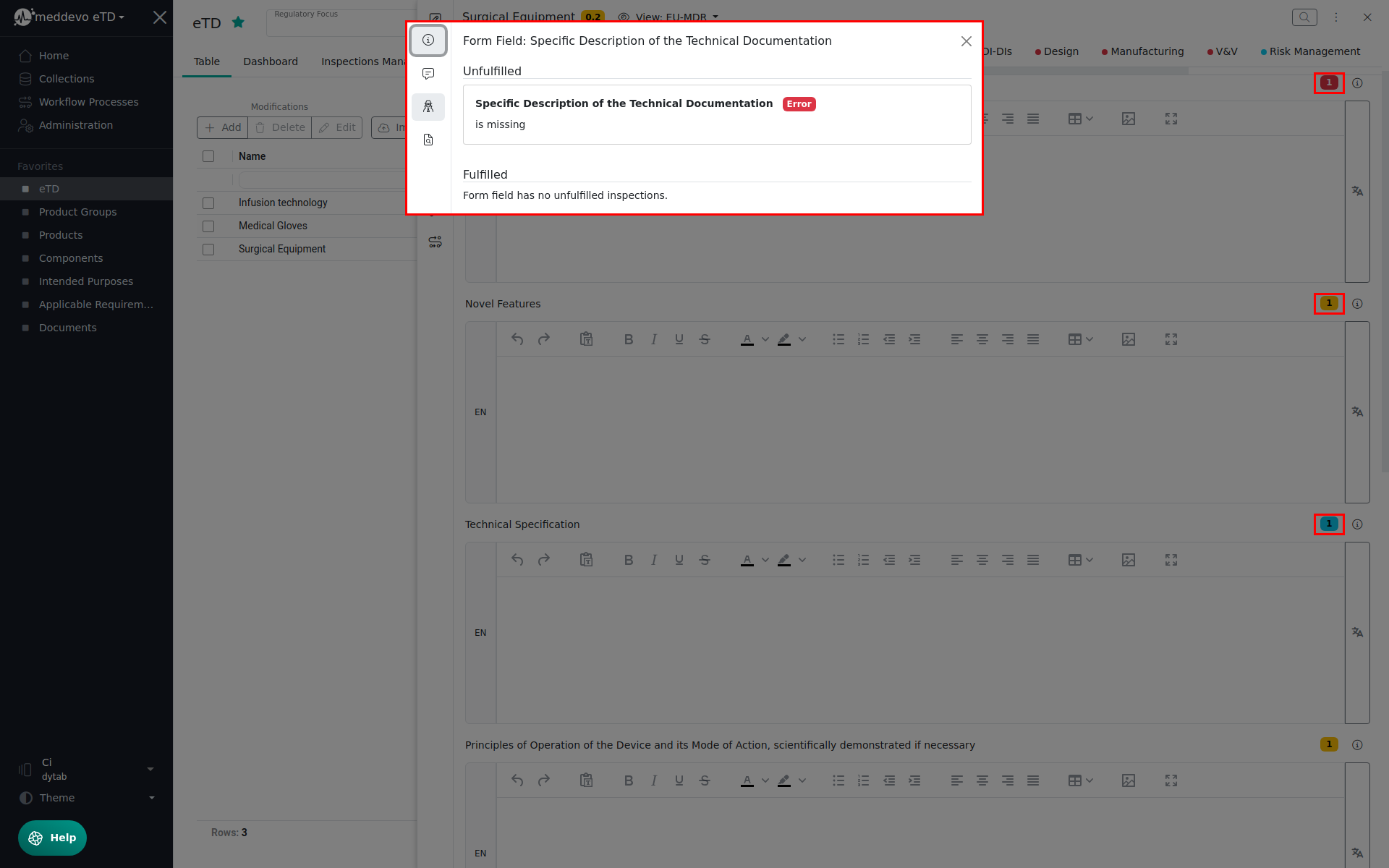 |
| Inspection Management | The area in meddevo in which the inspections for the inspector can be configured and changed. Inspections are set for each collection individually and each collection overview provides a link to its specific inspection management. | 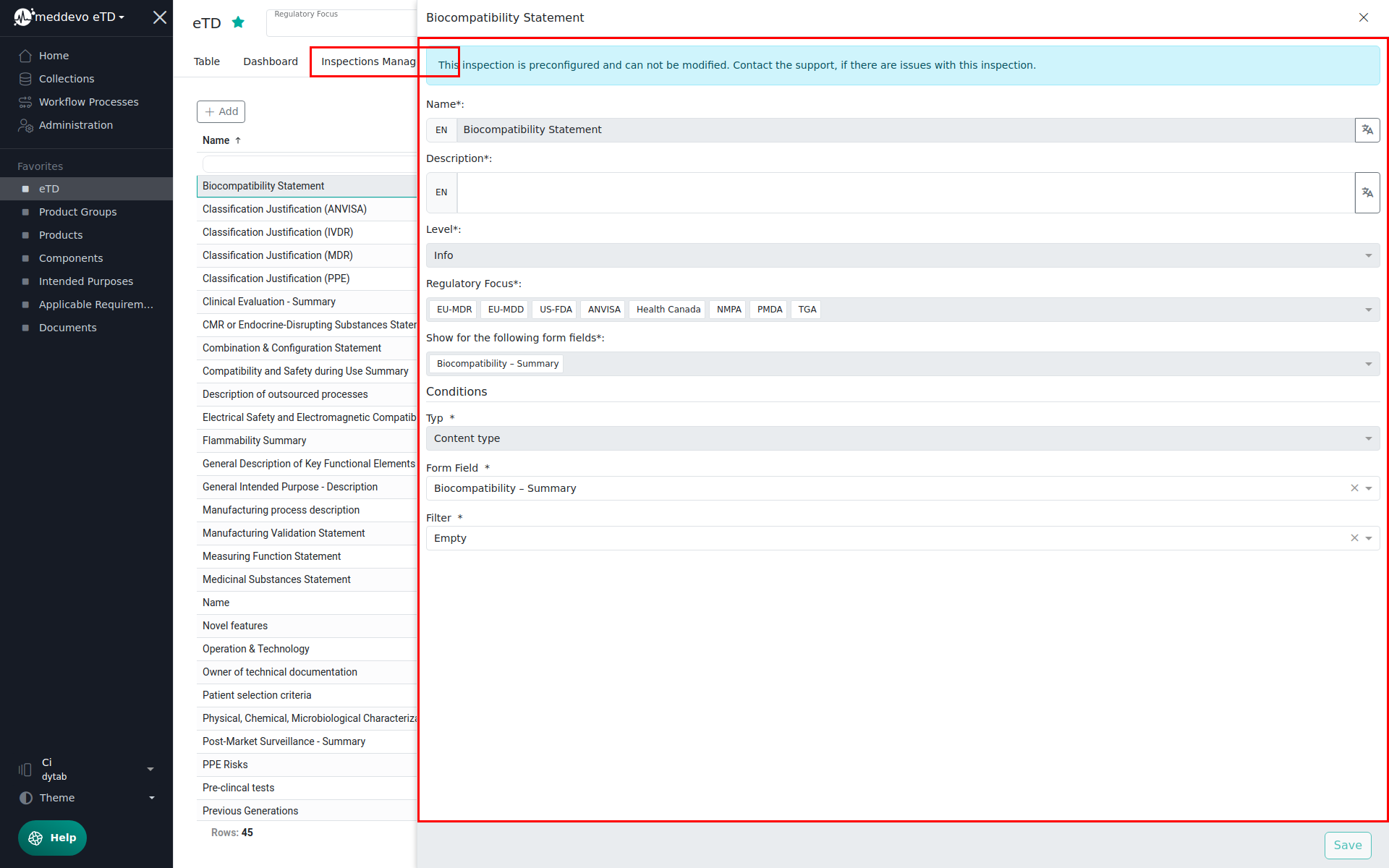 |
| Inspector | A feature in meddevo that checks entries using stored logic to indicate missing information. The Inspector is mostly used for product data but can be custom configured in all collections within meddevo. | 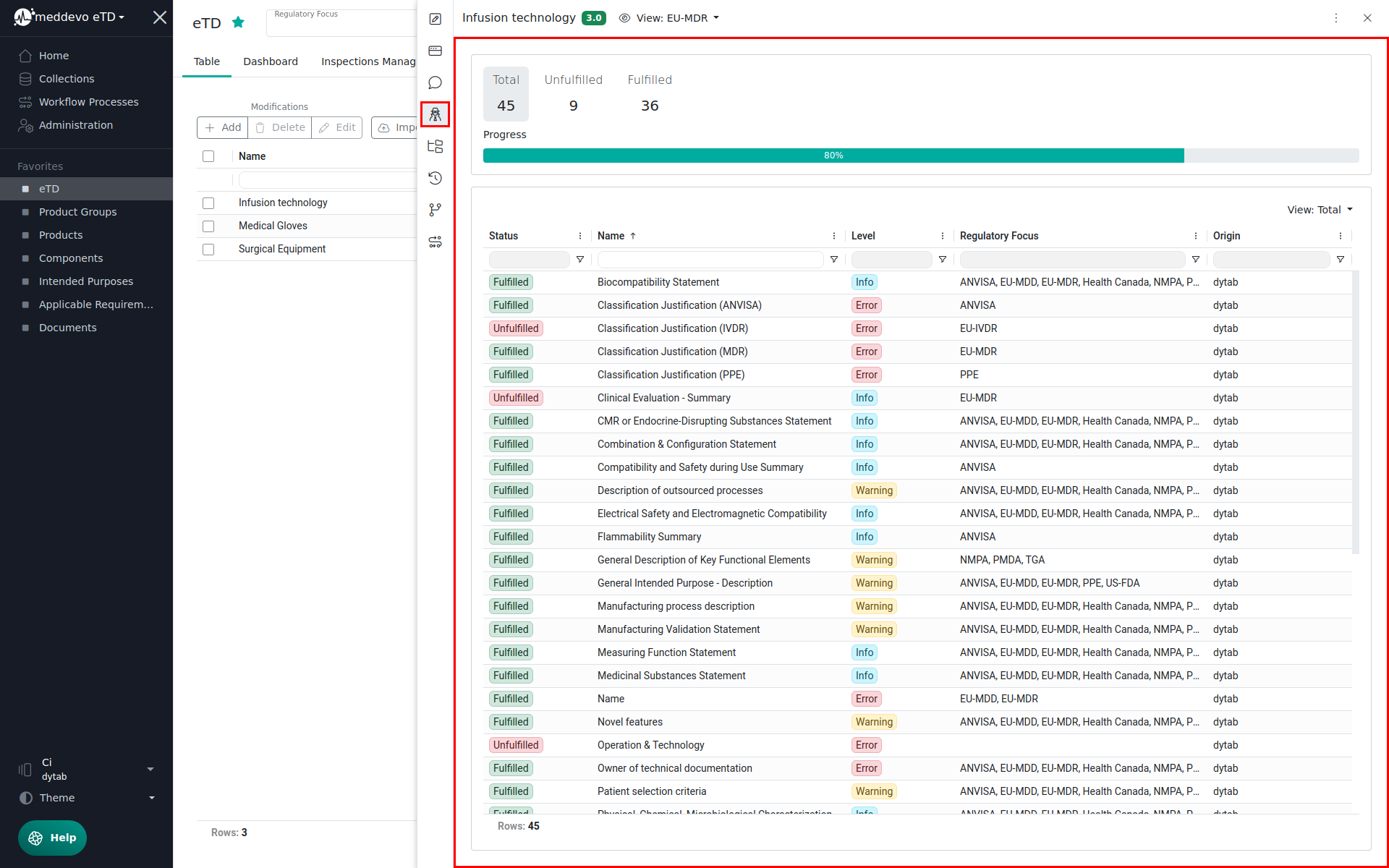 |
| Job | Jobs are used to perform bigger tasks that require more computing power and can take more time. Imports, Bulk edits and deletes are handled through jobs. | 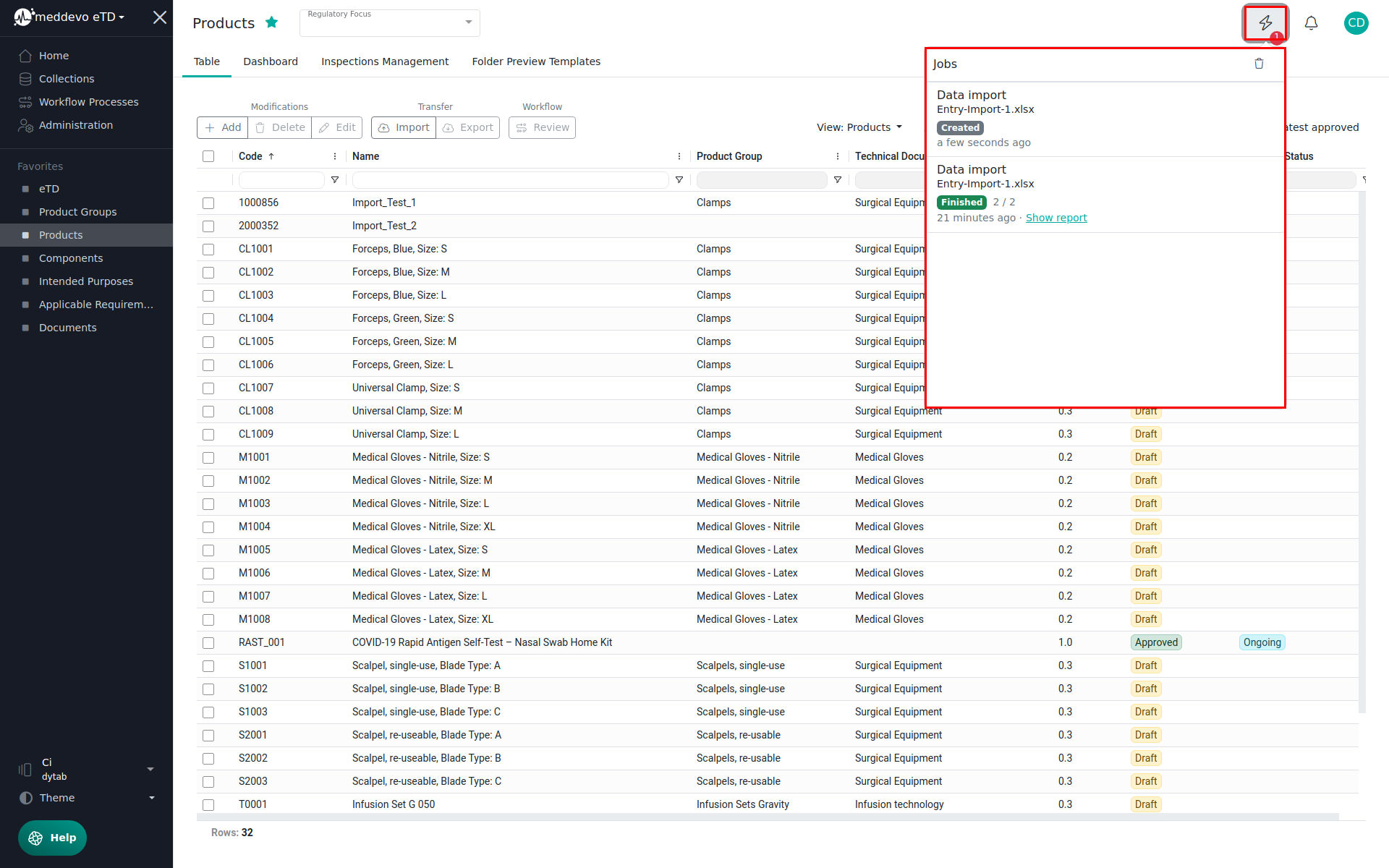 |
| Reference | A specific type of formfield. References allow to create a link from one collection to another. For example, for each product you can reference the product group it belongs to. | 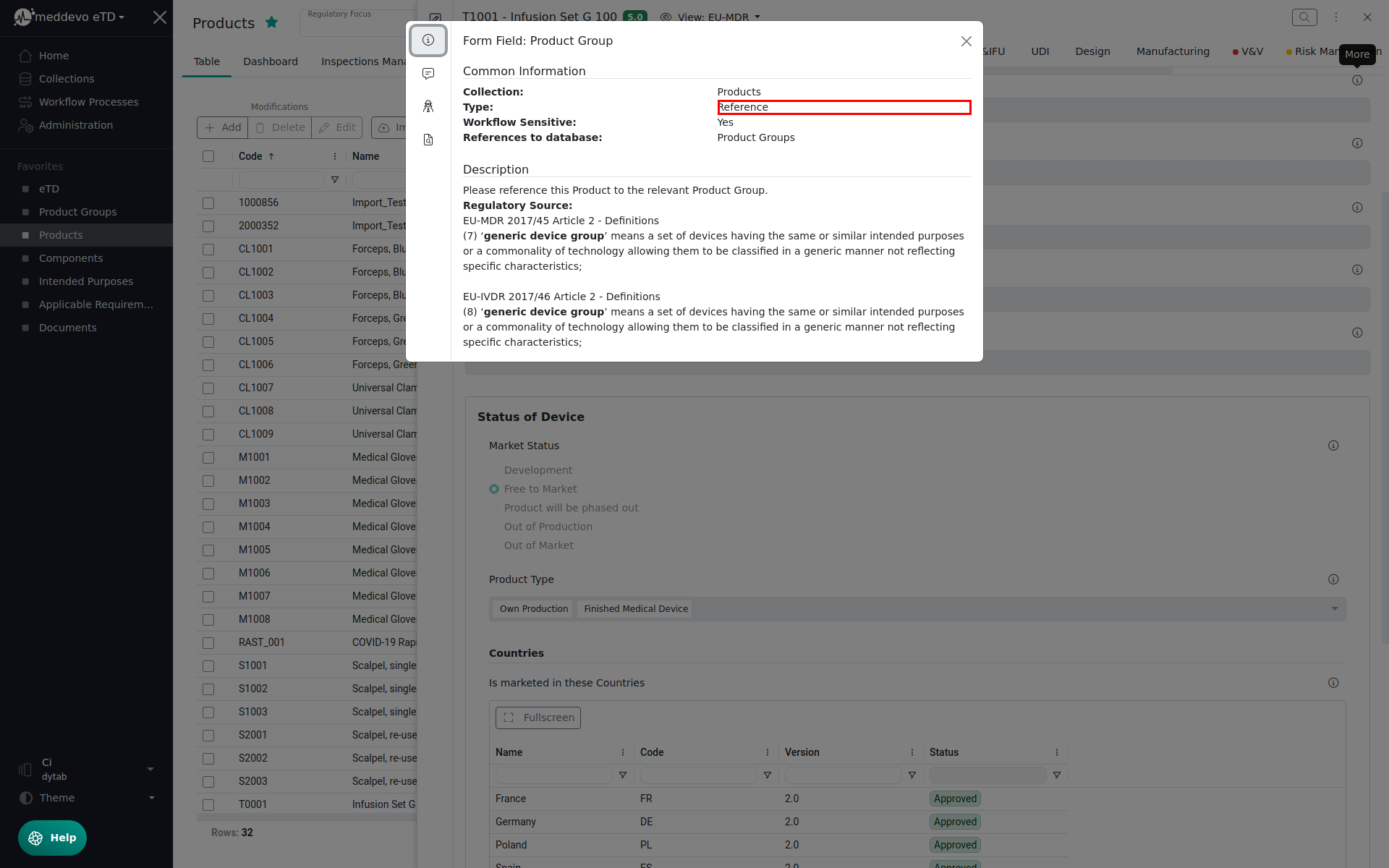 |
| Regulatory Framework | MDR, IVDR, US-FDA etc. are called "regulatory frameworks" in meddevo. By setting the regulatory framework, you will only see content relevant for this framework. If you do not set a framework, information for all frameworks will be displayed. The regulatory frameworks are managed in a collection - it is therefore possible to add customer specific frameworks in addition to those provided by meddevo standard config. | 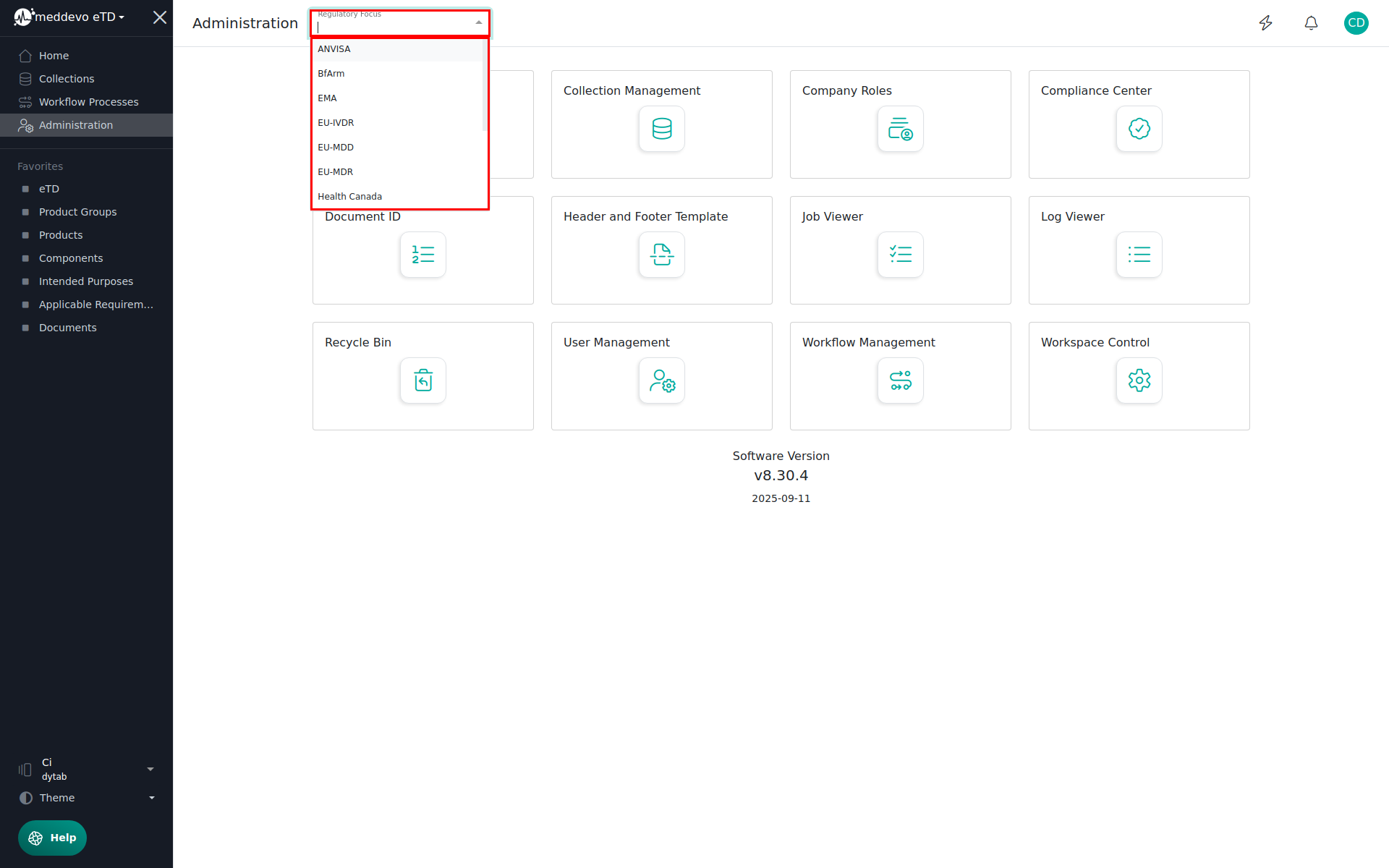 |
| Reusable Content | A specific block added to a document to include information. Reusable content is not linked to a specific entry (for example a product) but are generic text blocks that you want to use regardless of the scope of your document. | 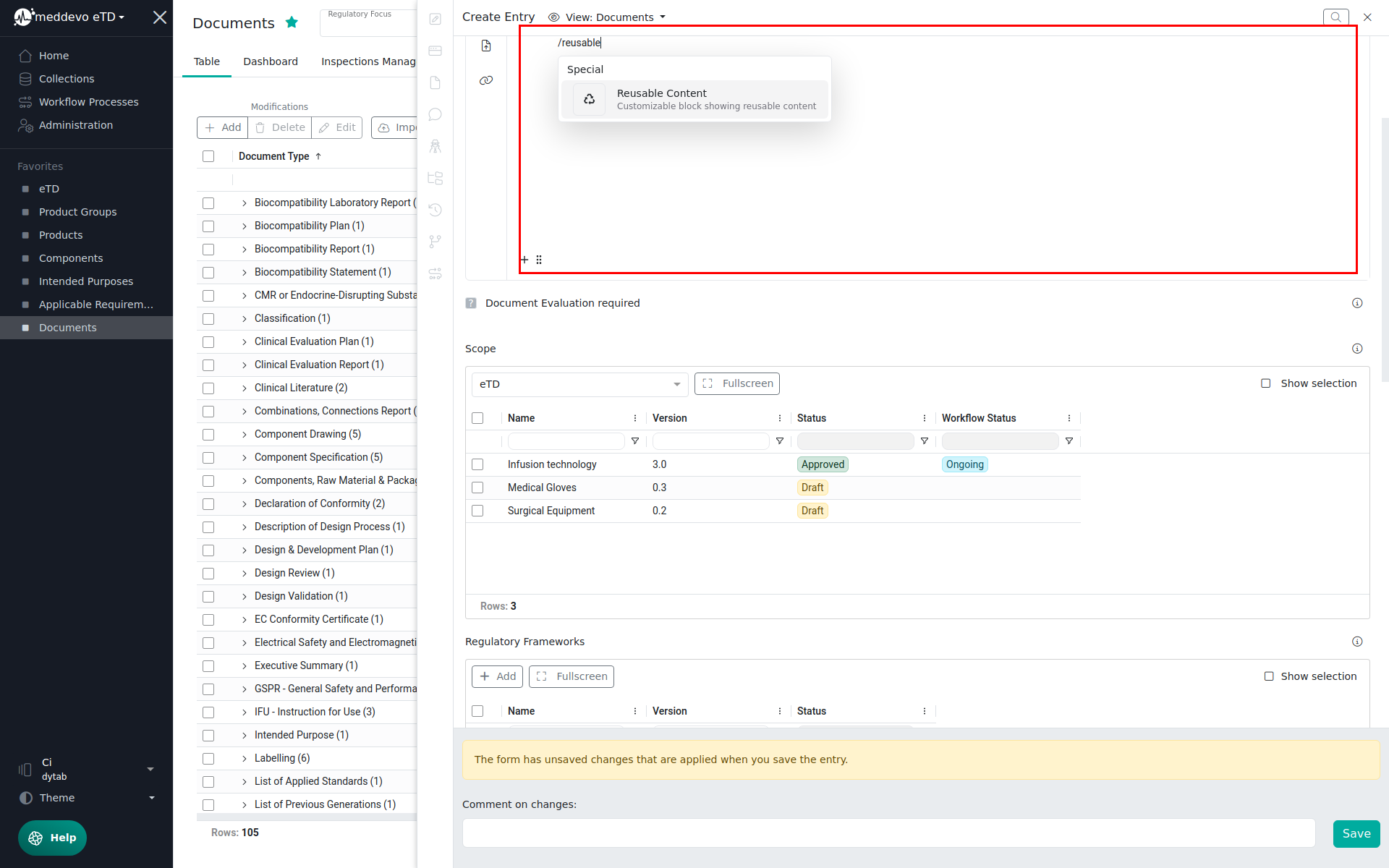 |
| Submission | With the submission feature, you can save and recall the exact version and scope of any files you submitted to any notified body, regulatory authority or other parties, at any point in time. It is a monitoring tool that helps recalling what has been submitted when - and which changes accumulated in the entry since then. | 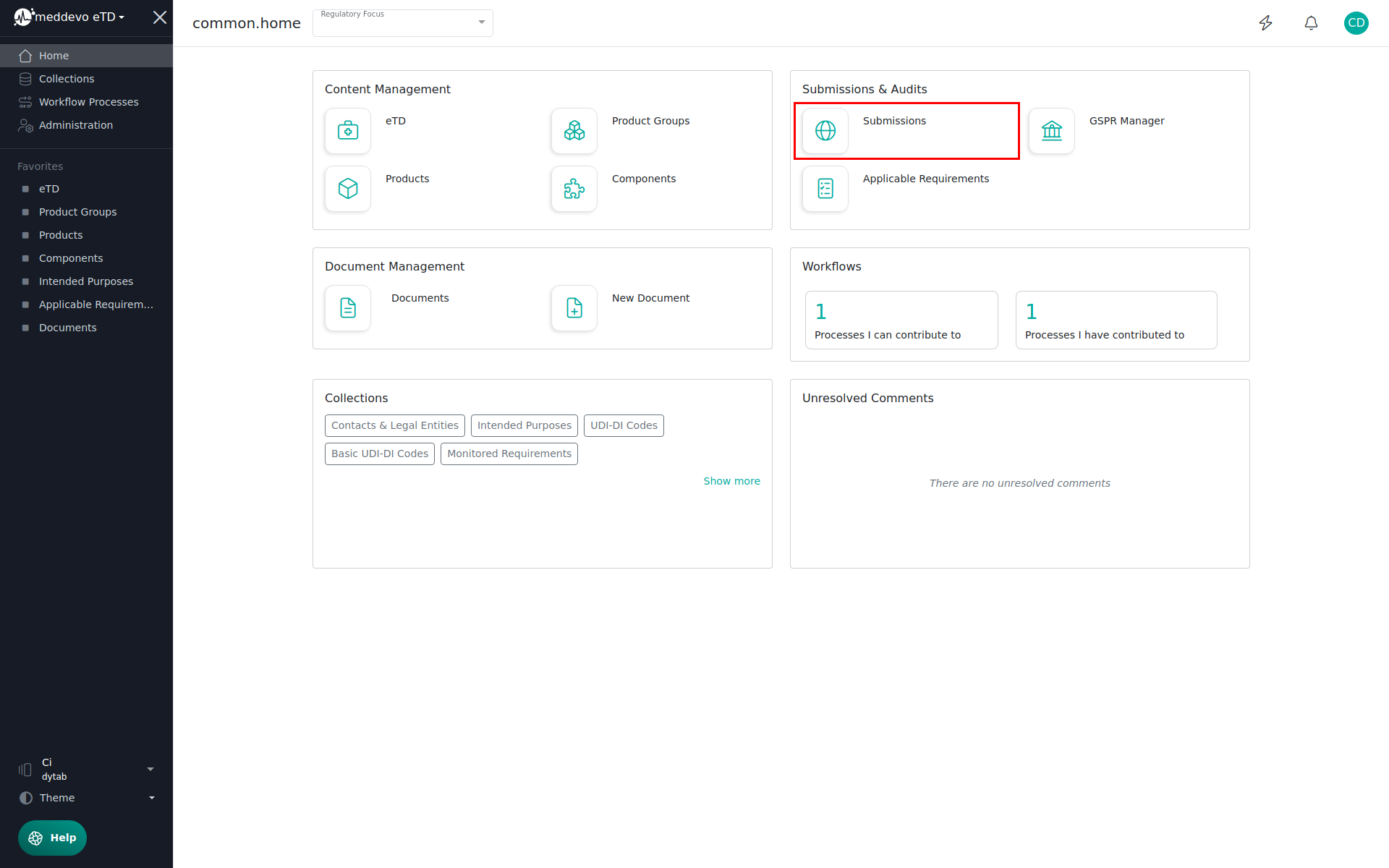 |
| Support Chat | In the support chat you can contact us when you have questions that the manual does not answer. | 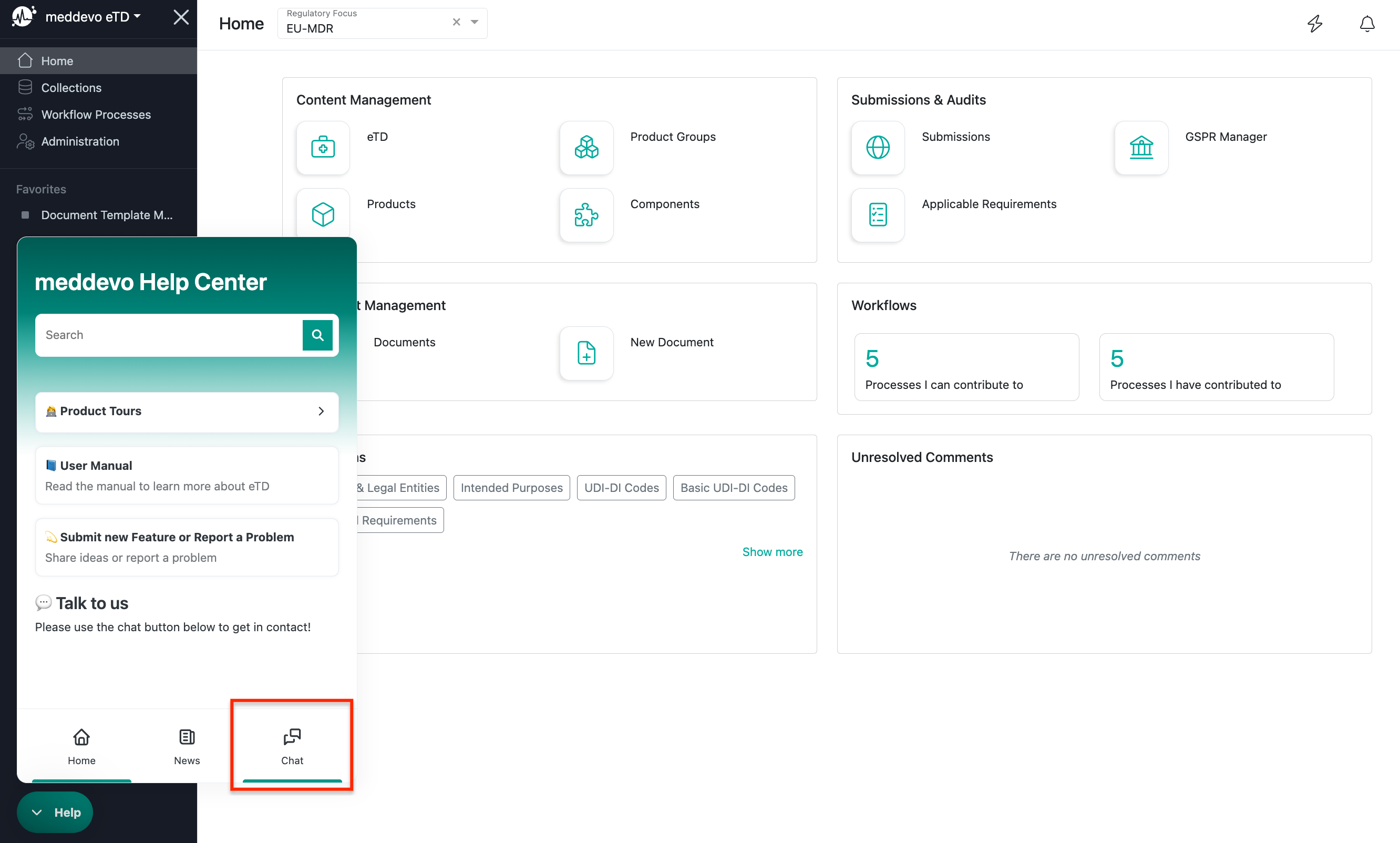 |
| Table of Contents | A special block that can be added to documents and document templates that automatically creates a clickable table of all headings present in the document. | 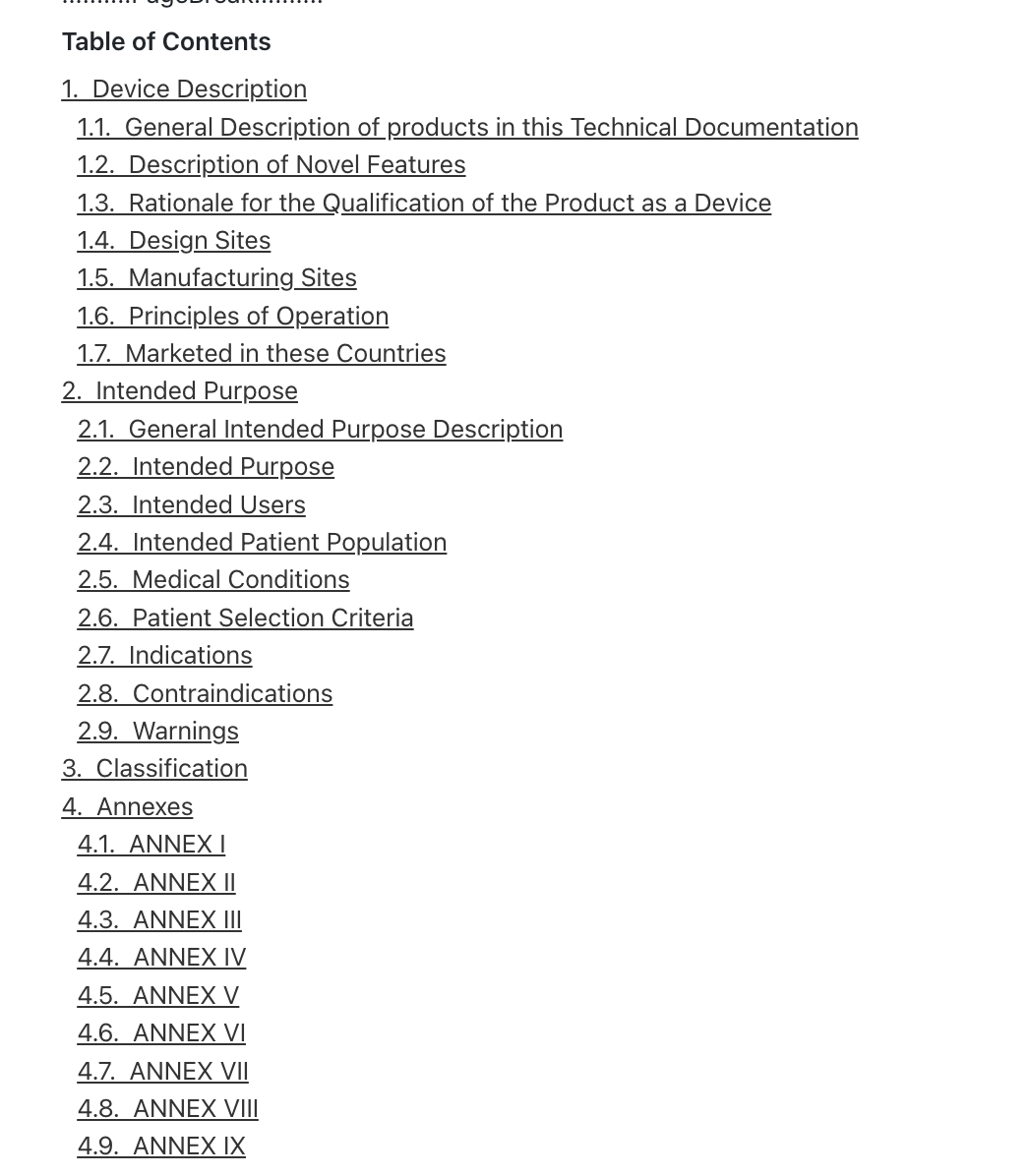 |
| Table of Approval | A special block that can be added to documents and document templates. In the finished document, it will be replaced with the approval steps, user names and timestamp of the approval. | 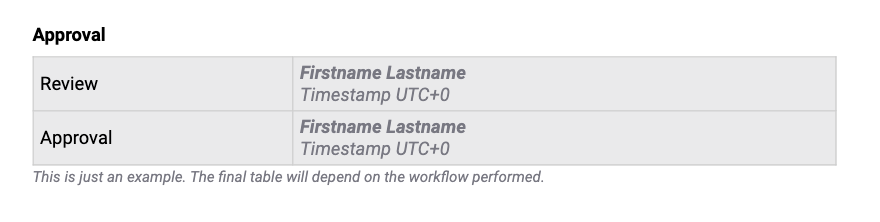 |
| User Manual | The best place to find any answers to your question! | 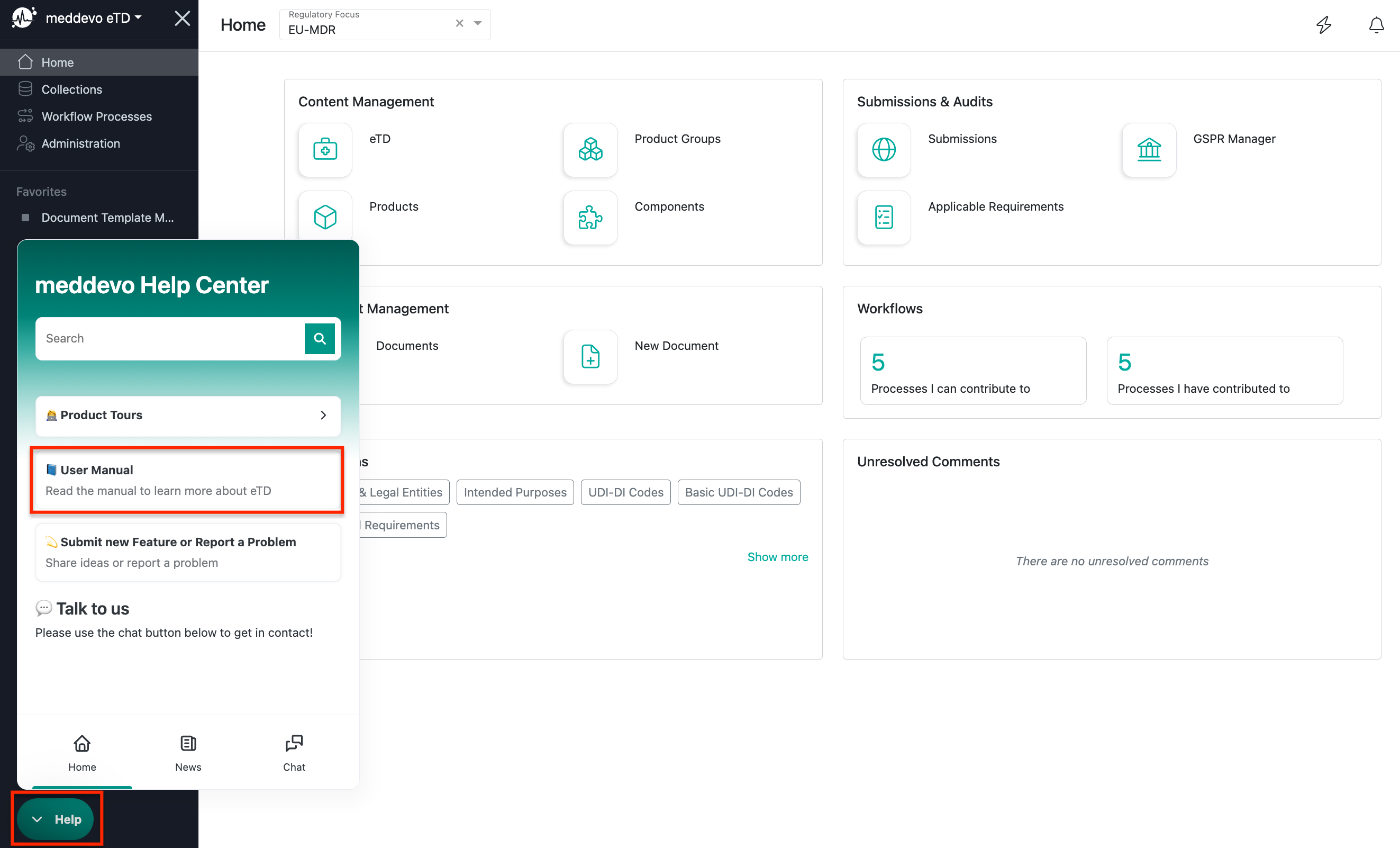 |
| Version | The distinctive set of information saved for an entry. With each alteration a new version is created. | 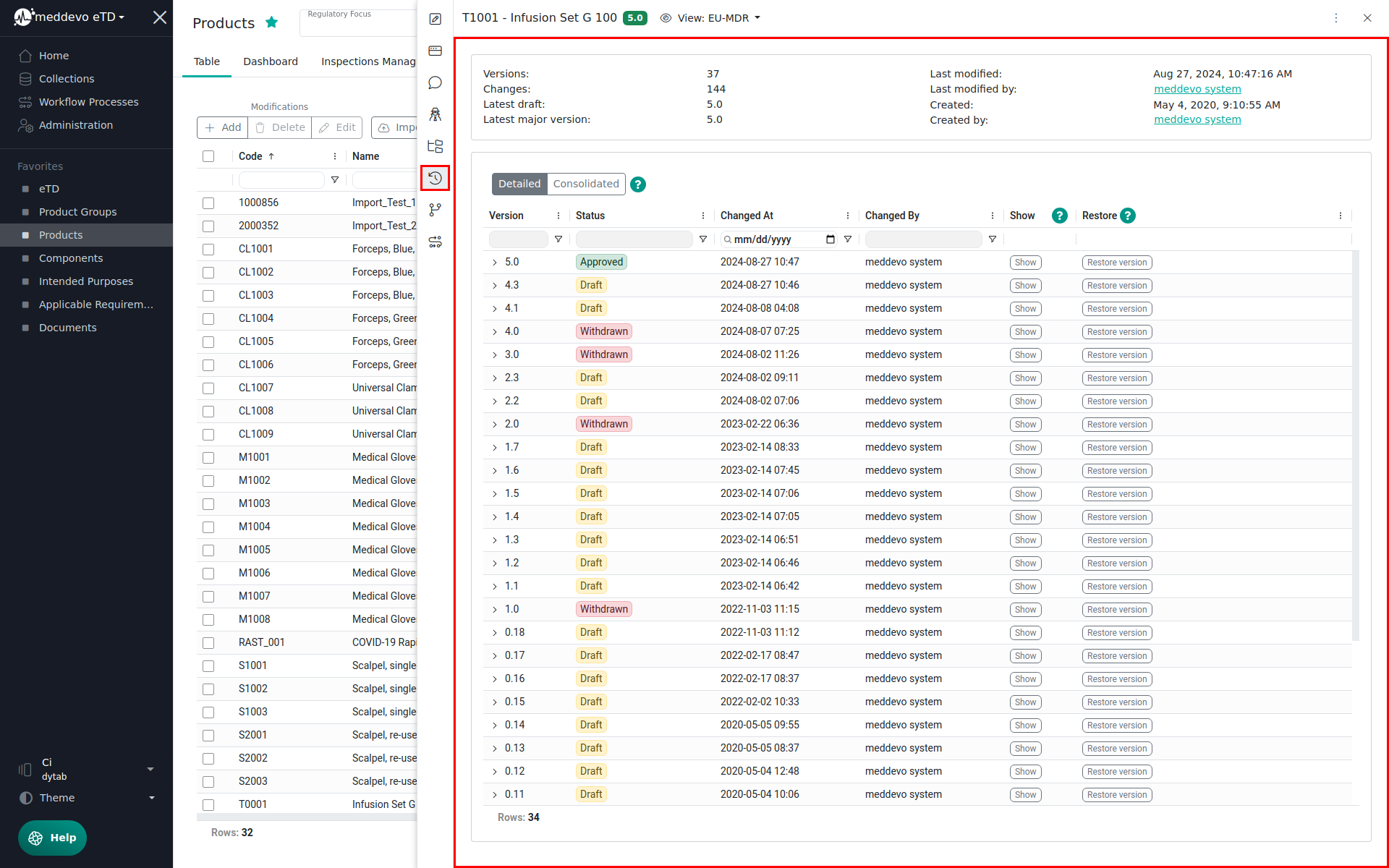 |
| Workflow | The process through which a draft entry/minor version can be approved and updated to a new major version. Located on the action bar. | 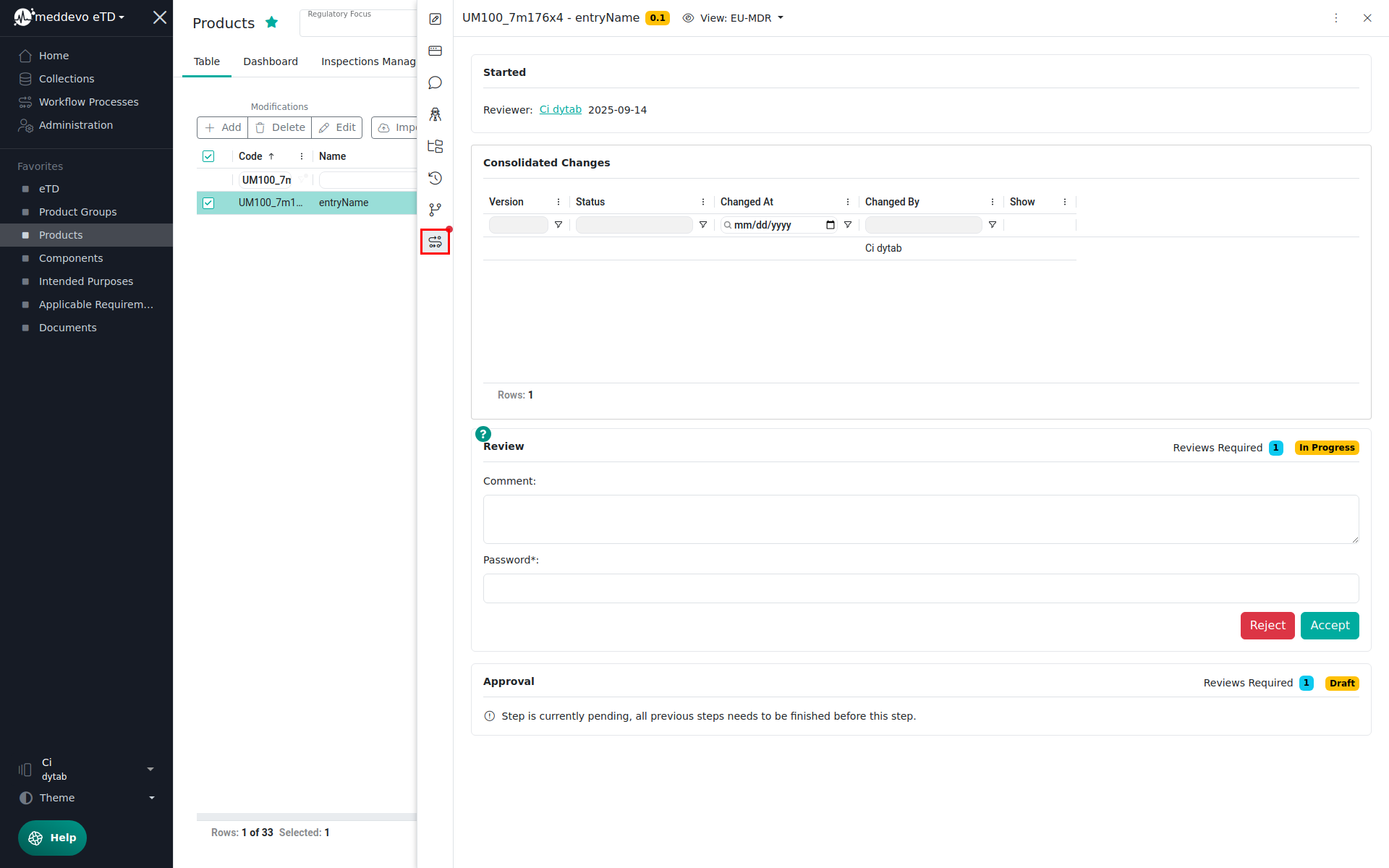 |
| Workflow Template | A meddevo feature available in the administration area. Through workflow templates individualized workflows with more/less/different workflow steps can be build. | 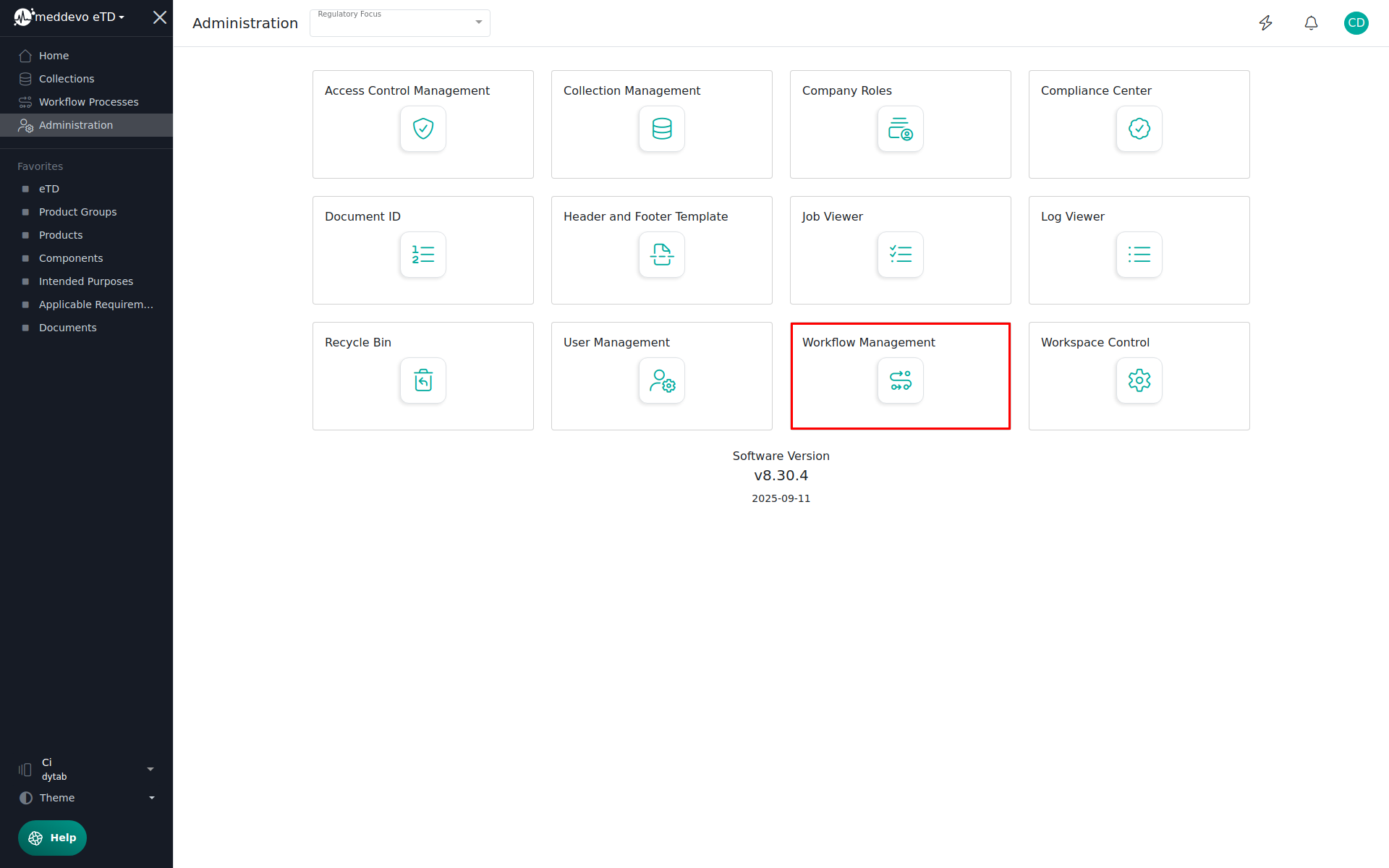 |
| Workspace | Your instance of meddevo. Each customer has "their own" meddevo workspace. | 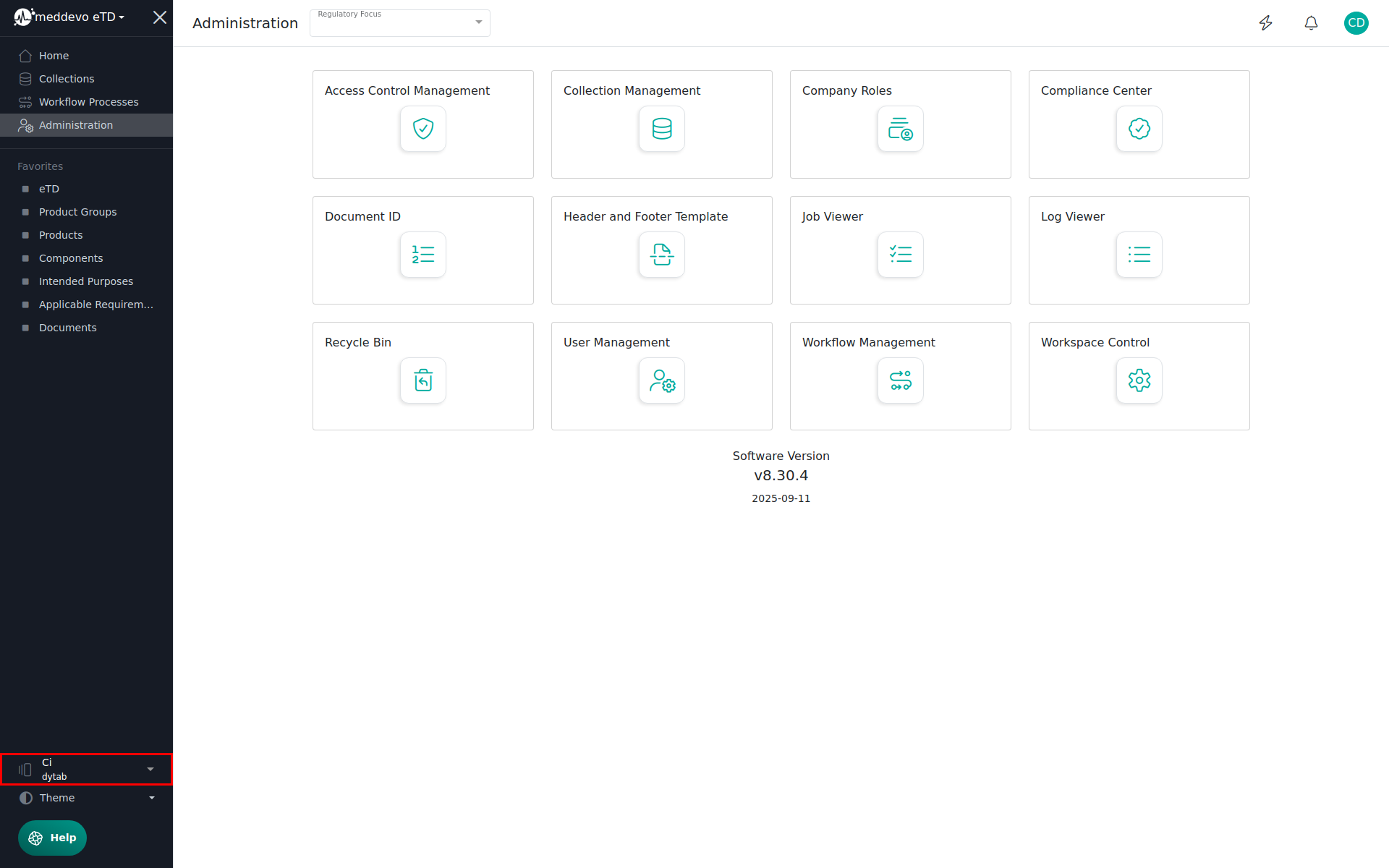 |
| Workspace Switch | If you have several workspaces - for example a playground and a production - you can switch between them. | 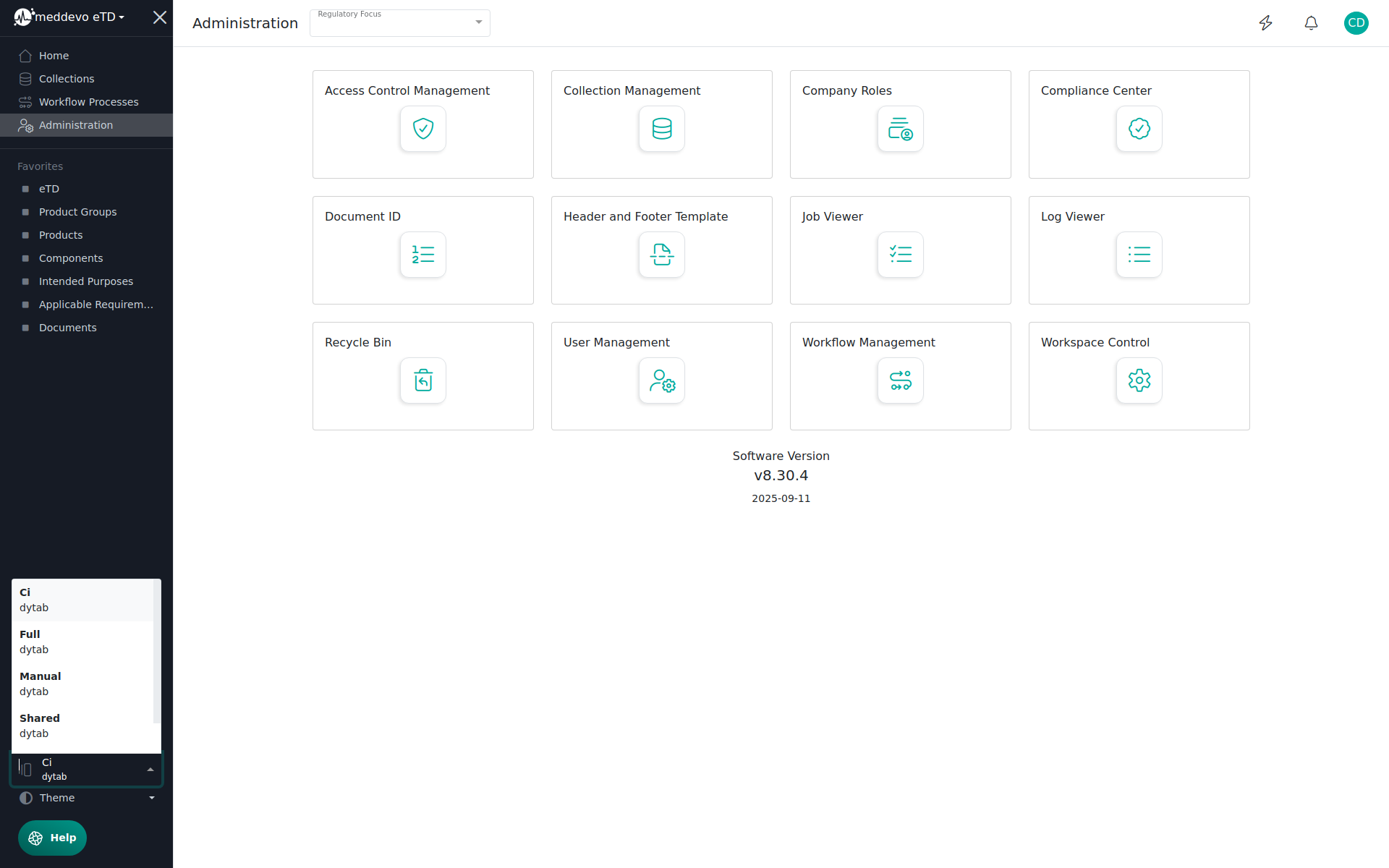 |
