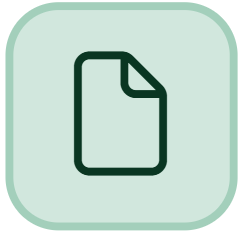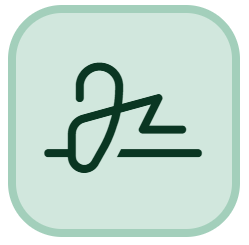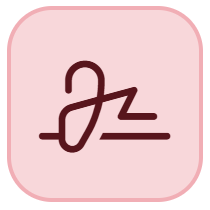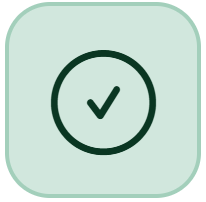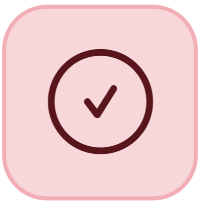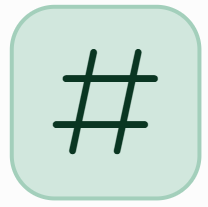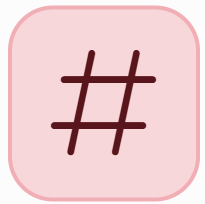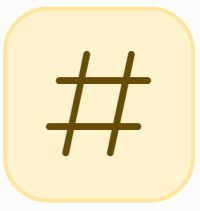Document Monitoring: Areas and Meaning of Symbols
meddevo's document monitoring ensures that you always have an overview of your documents. The system automatically checks whether all required documents are present, approved, and up-to-date. Changes to system data referenced within a document are detected, so you are specifically informed when individual documents need to be updated.
Further information: What content is monitored in meddevo Writer documents?
1. Areas of Document Monitoring
Folder Preview
The Folder Preview is available in every item (e.g. eTD, product group, product) and displays all associated documents in a live table (columns: Name, Monitoring, Version, External, Document ID).
From the Folder Preview, you can start a submission. The Folder Preview is automatically updated by the system and shows the current monitoring status almost in real time (see also the section “Currentness and Manual Update” below).
Further information: Folder Preview Overview of the current Technical Documentation (Documents)
Submission
A submission is a “snapshot” of the Folder Preview at the time of submission. In the “Submission Documents,” you can see exactly which folders, documents, versions, and approval statuses existed at that time. While the Folder Preview is continuously updated as data or documents change, the submission snapshot remains static and only shows any differences that may arise; this allows you to manually decide which changes to include in a future submission.
Further information: Submissions Overview
2. Meaning of Symbols in the “Monitoring” Column
| Symbol | Meaning |
|---|---|
Green: All required document types are present. Red: At least one required document type is missing. | |
Green: All documents are approved. Red: At least one document is not approved. | |
| Green: All documents use the latest released system data. Red: At least one document is outdated and uses older data. More information: When is a document up to date and when is it outdated? |
Folder Preview: Always displays the latest document version, so the symbol is not relevant here. Submission Green: Latest document version included. Submission Yellow: A newer but not yet approved document version exists. Submission Red: A newer, approved document version exists compared to the time of submission. |
→ If you are unsure about the meaning of a symbol, you can click the document or folder. A new window will open in which the symbols are explained in detail.
3. Outdated Data – Reviewing Changes in Detail
- A red checkmark symbol in the Monitoring column indicates outdated data in a document.
- Clicking the document opens a detailed view. In the top left, you will see a yellow “Show changes” banner. This allows you to open a redline document, which highlights all differences.
- To bring the document up to date, open and save it again and approve it.
Detailed instructions: Update a monitored document
4. Currentness and Manual Update
Document monitoring runs automatically, but updates may be subject to a short delay. To ensure that all documents are completely up to date, you can select one or more documents in the Folder Preview and use “Documents > Update Monitoring” to trigger the check immediately.
This ensures that your monitoring status is current.