How to export multilingual data
With the multilingual export feature, you can generate an Excel spreadsheet that displays various form fields in multiple languages of your choice. This is particularly helpful if you need to provide the content to a translation agency for certification purposes.
Prerequisite: Define Languages in Settings
Before exporting, ensure that the desired languages are activated in meddevo. You can add new languages in the settings. A step-by-step guide for configuring languages can be found here: Multilingual Use in meddevo – Language Settings
Step-by-Step Export Guide
1. Navigate to the data you want to export, for example via
Collections → Intended Purpose.
2. Tick the checkbox in front of the items you wish to export.
3. Click “Export”. A dialog window will open.
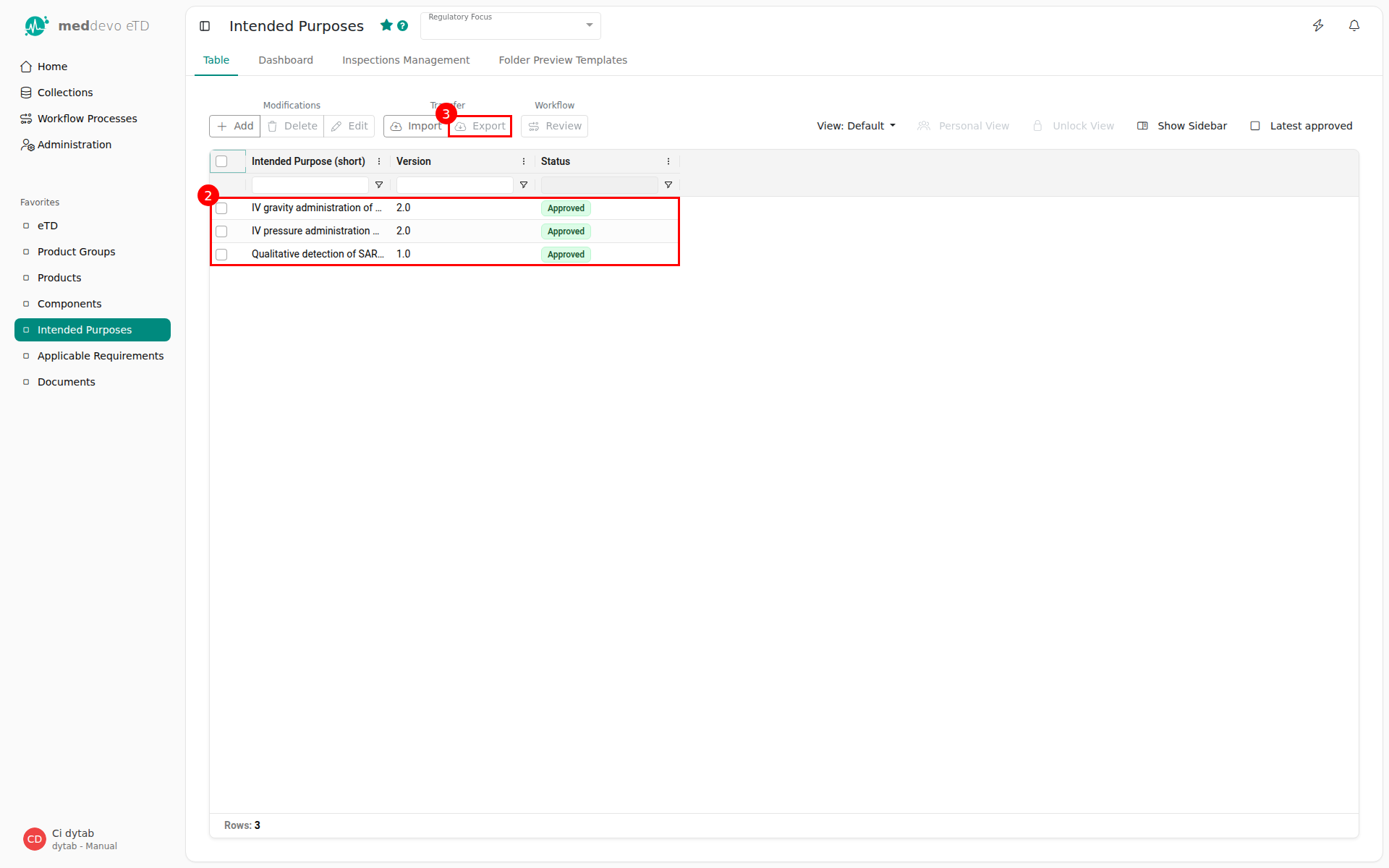
4. Select “Multilingual Export” from the export options.
5. Select the languages you want to include in the exported Excel file.
You can choose from the supported languages already defined in the settings.
6. Click “Export”. The file will be downloaded in .xlsx format.
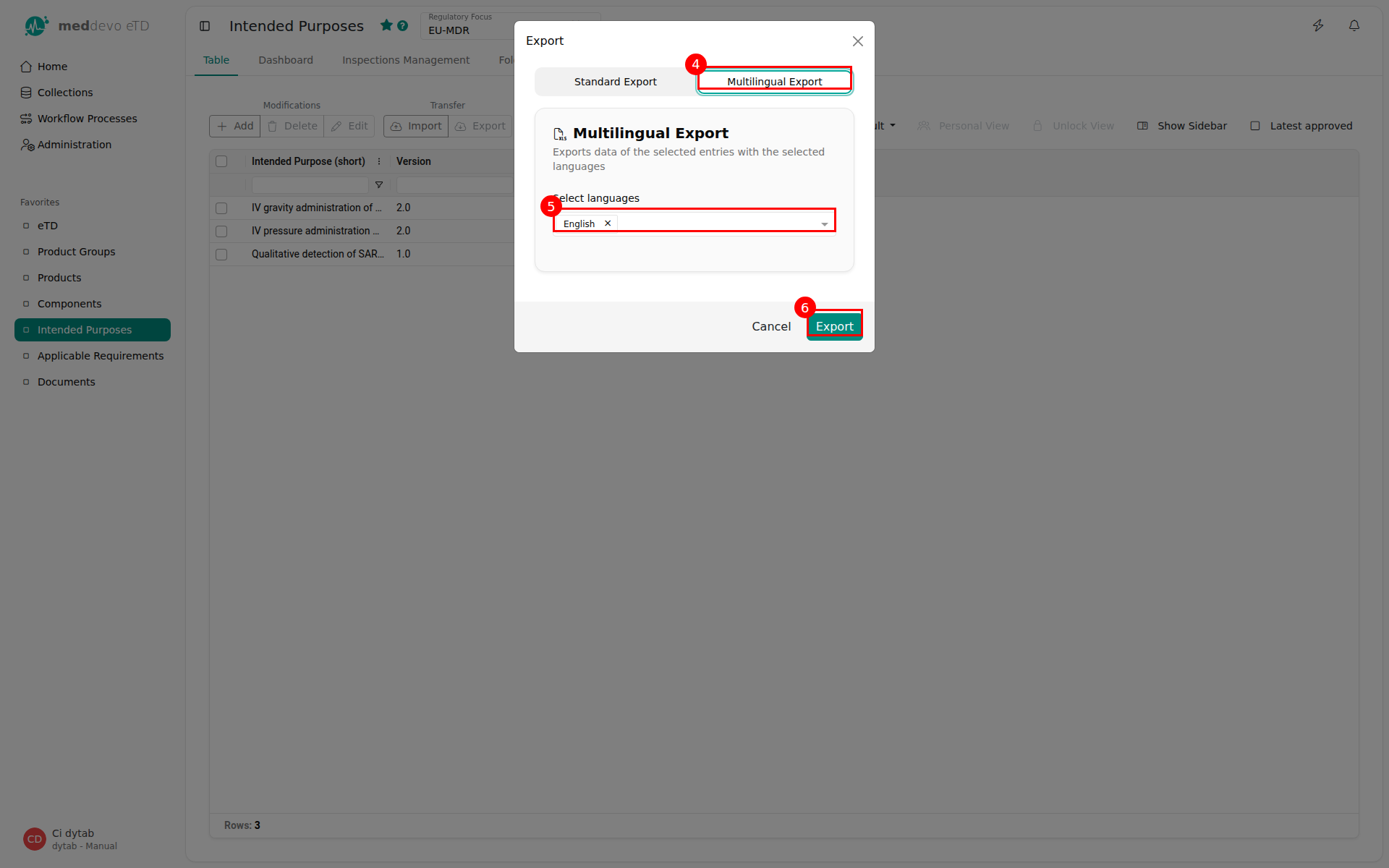
Notes & Special Features
- All selected languages will appear as separate columns in the Excel spreadsheet.
- The name of the form field (e.g., Intended Purpose) is not translated. Instead, columns are labeled with the field names in the main language of the workspace plus the language code, e.g., Intended Purpose DE. This makes the language easily recognizable even if you do not speak it (important, for example, with Greek).
- Fields that do not yet have a translation (i.e., the form field has not been filled in) will appear as empty cells in the export file.

Tip: Make sure that all relevant languages are correctly entered into the system so that you can export all necessary language versions when needed.
