Document Hub for Users
The Document Hub provides you with a simple, centralized way to access relevant documents that have been released to you by your organization.
1. Accessing the Document Hub
There are two ways you may access the Document Hub:
Users with access to multiple meddevo solutions:
After logging into meddevo, use the dropdown menu in the top right corner next to the meddevo logo to select Document Hub. (This option is only available if your user account has been granted access to the Document Hub.)
Users with Document Hub-only access:
If you have access to the Document Hub only and not to meddevo eTD, you will go directly to the Document Hub after login. Access to other system areas is then not possible.
2. Searching and Filtering Documents
In the Document Hub you will find a search bar.
Tip: You can search for one or more products by entering the appropriate product codes (separate multiple codes with commas).
After starting the search, you will see a list of all documents
- that belong to the products you searched for and
- that your role permits you to access.
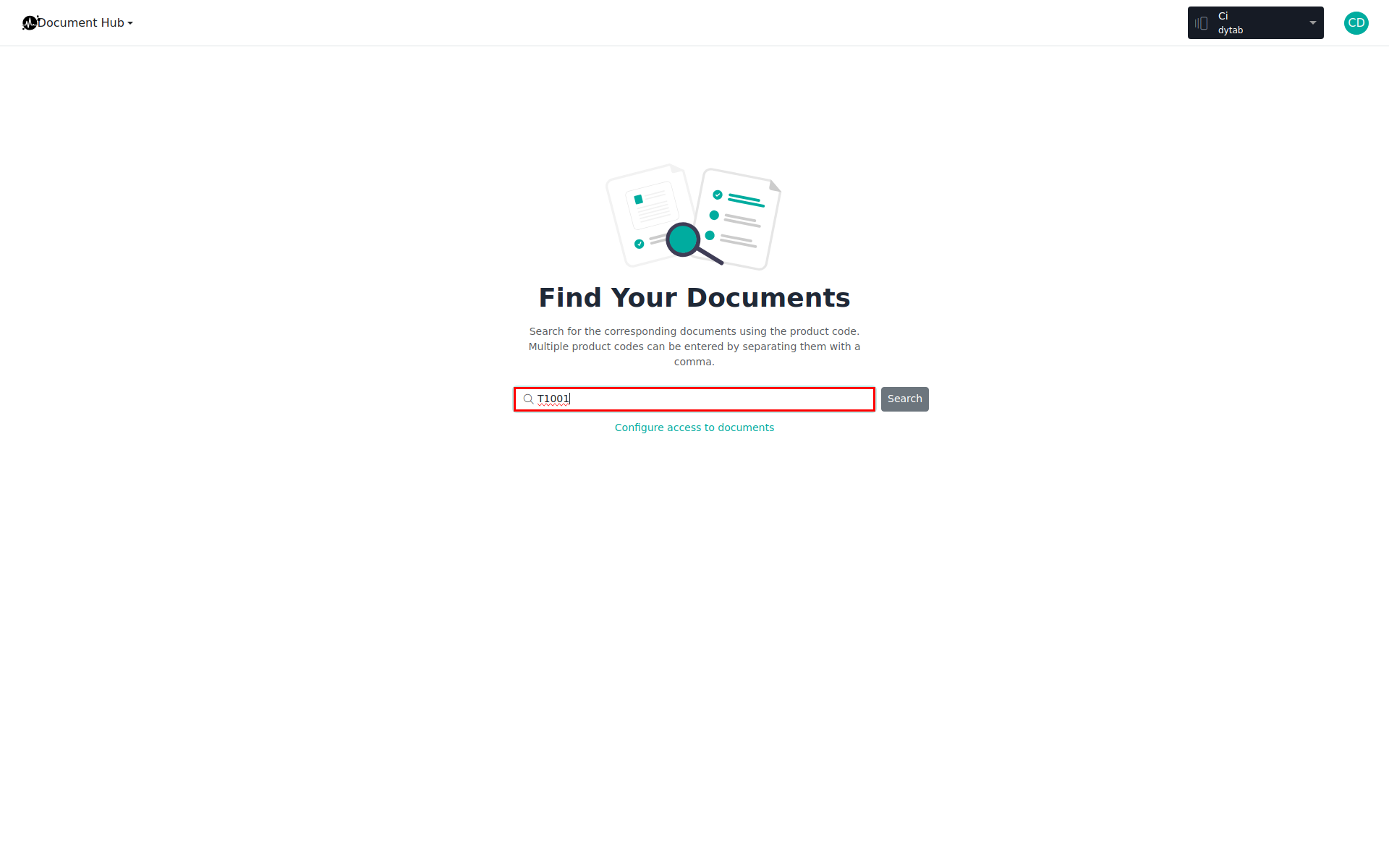
3. Selecting and Downloading Documents
- Select the desired documents using the checkboxes—either individual documents or all at once.
- Then click the Download button. (1)
- The selected documents will be bundled in a ZIP file and made available for immediate download. (2)
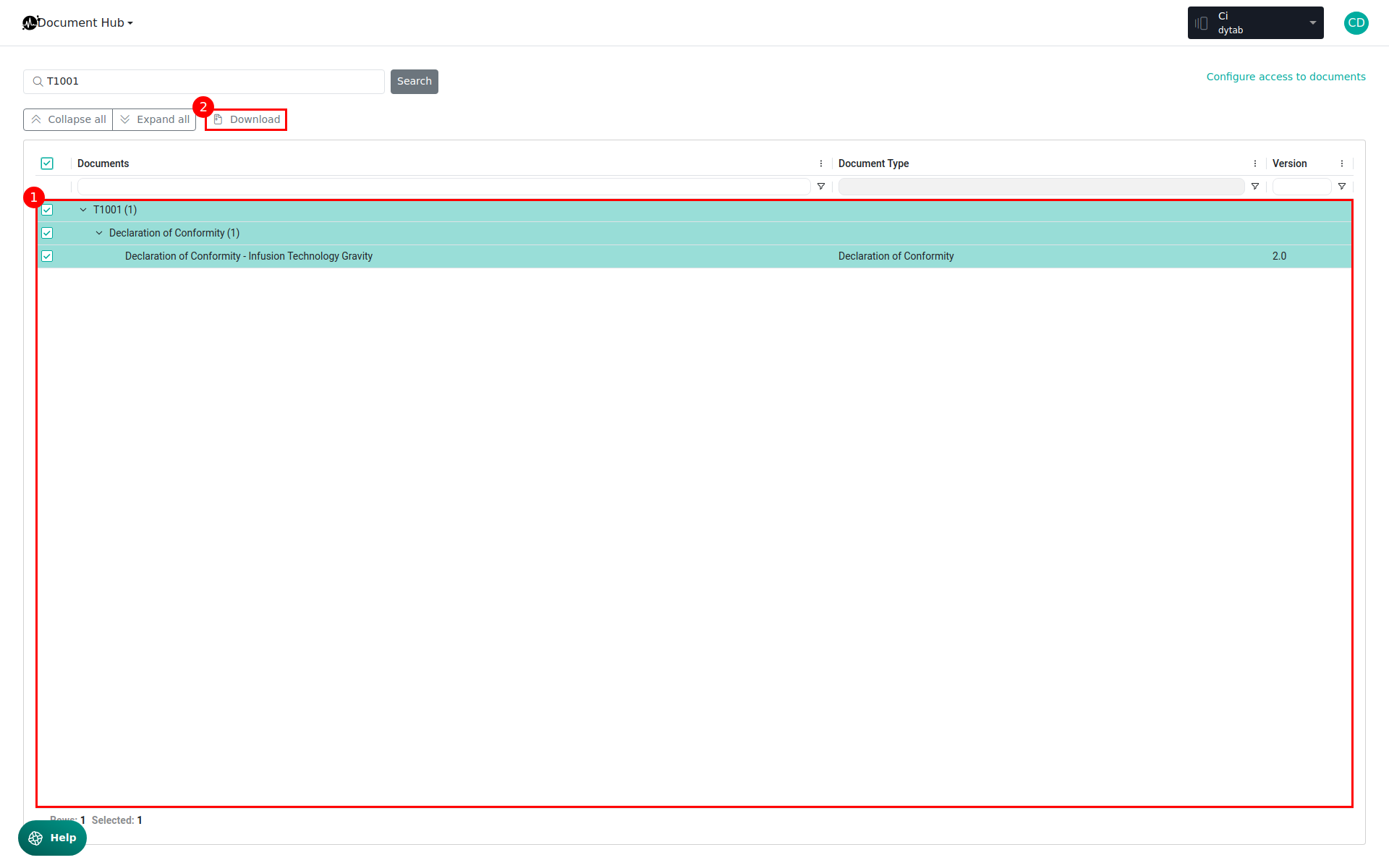
Notes:
- You will only see documents for which you have the appropriate permissions.
- For adjustments to permissions or further settings, please contact your administrator.
See also:
