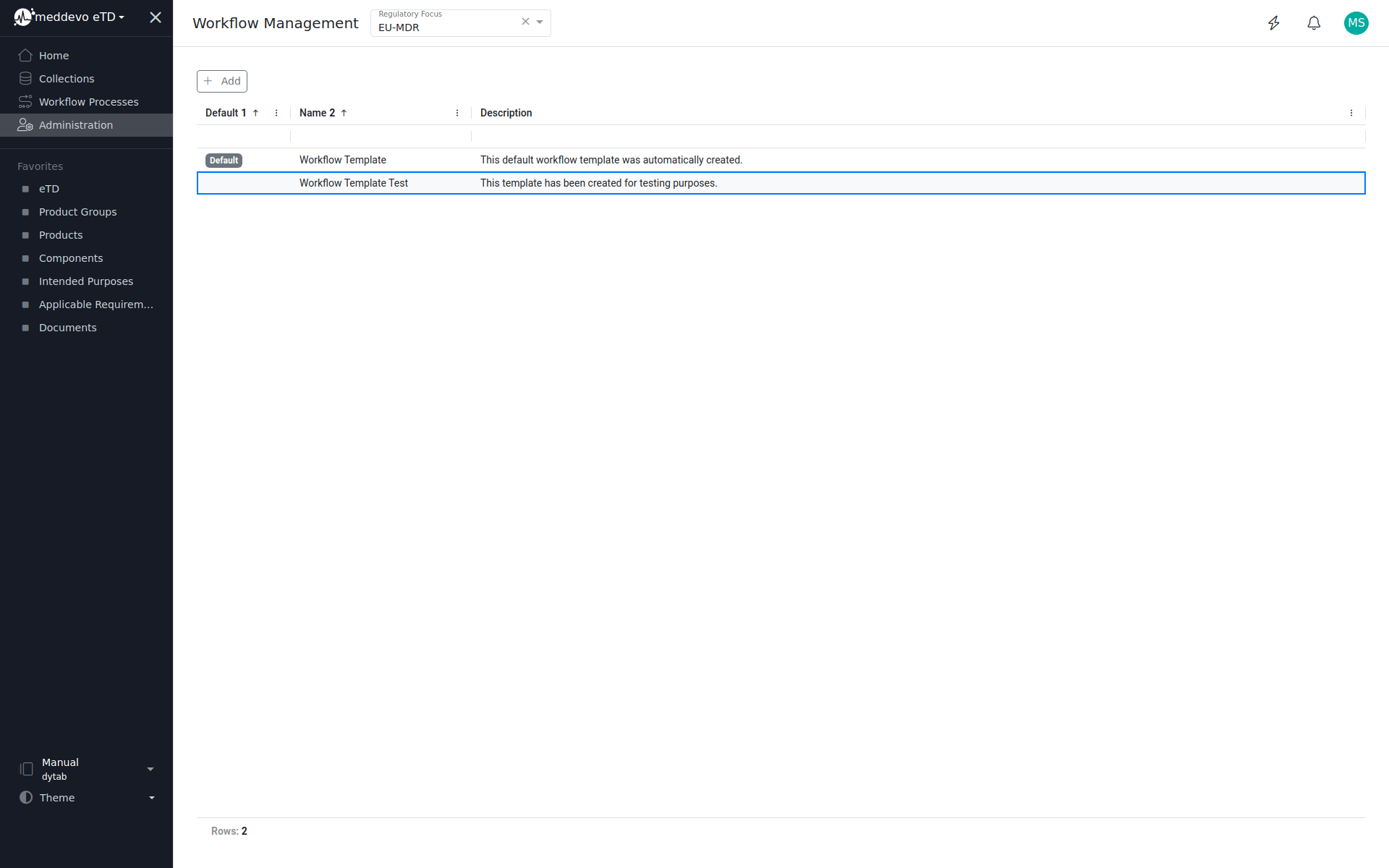Workflow Templates
Workflows & Company Roles - Function:
Admin - Workflow Management:
What are workflows?
Workflows are the backbone of your data and document control. You define who can review and who can approve entries. This can be defined once for all data and documents, but you can also create special cases for certain datapoints.
How to design a workflow:
In general you can create three types of workflow:
- A default workflow will be used on every collection/database and all types of entries
- A specific workflow set for one database will be used on only this and will overwrite the default
- A specific workflow set to one document type will be used on only this type and will overwrite the default and will overwrite the specific for one collection/database
Please make sure to not set a specific workflow as default! In this case, the system will not now how to handle all the other databases or document types.
Important considerations for your workflows
- The definitions with your workflow are not person-based but role-based. Therefore it might be important that you finalize your role management before starting on your workflows.
- Each workflow will consists of two parts: Approval and Withdrawal. You have to define both parts when setting up the workflow.
- For each workflow you will define which roles can start the workflow. You can pick one or several roles for this.
- In the approval workflow you can create as many steps as you want. Each step will be named by you - and it´s within your responsibility to define what each step means within your company. As a guideline: The meddevo default templates consists of the steps "review" and "approval".
- In the withdrawal workflow you can again create as many steps as you want. It is again within your responsibility to define the meaning of each step. The meddevo default again consists of "review of withdrawal" and "approval of withdrawal".
Workflows can only be edited, as long as they have not been used. Once the workflow was performed on an entry, the workflow can not be edited anymore, to ensure traceability. - If you want to use a different workflow, you can create a new one using the same scope as before. The system will inform you on any overlaps and your new workflow will replace the functionality of the older ones.
Create a new workflow template:
Workflow templates can be found under Workflow Management in the Administration area. These templates are used for the workflow in specific collections. A default template is provided by meddevo and is used as default by all collections for the approval workflow. All newly created templates can be set as default.
1. Navigate to the administration area (administration rights required)
2. Click on "Workflow Management"
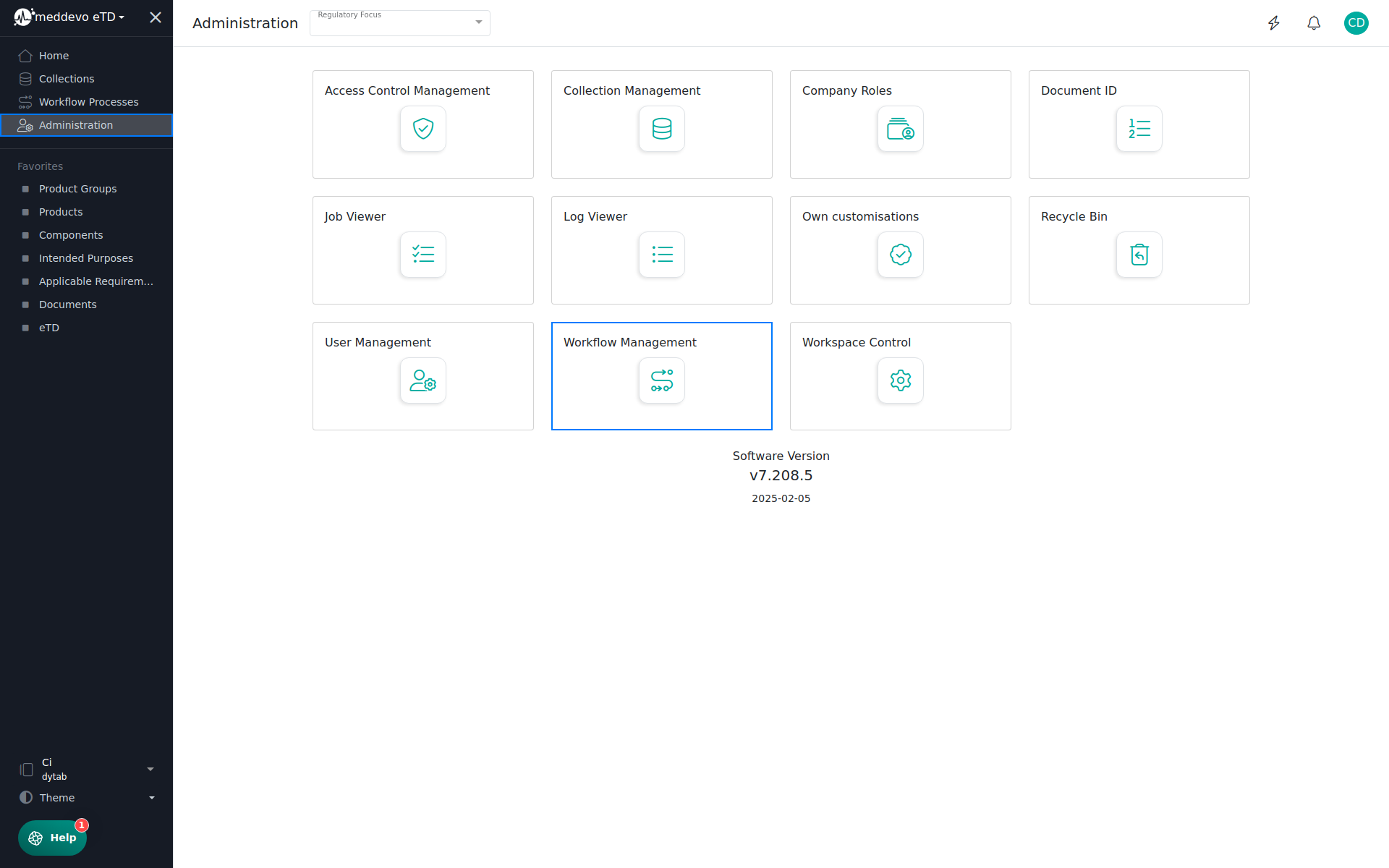
3. Click on "+ Add".
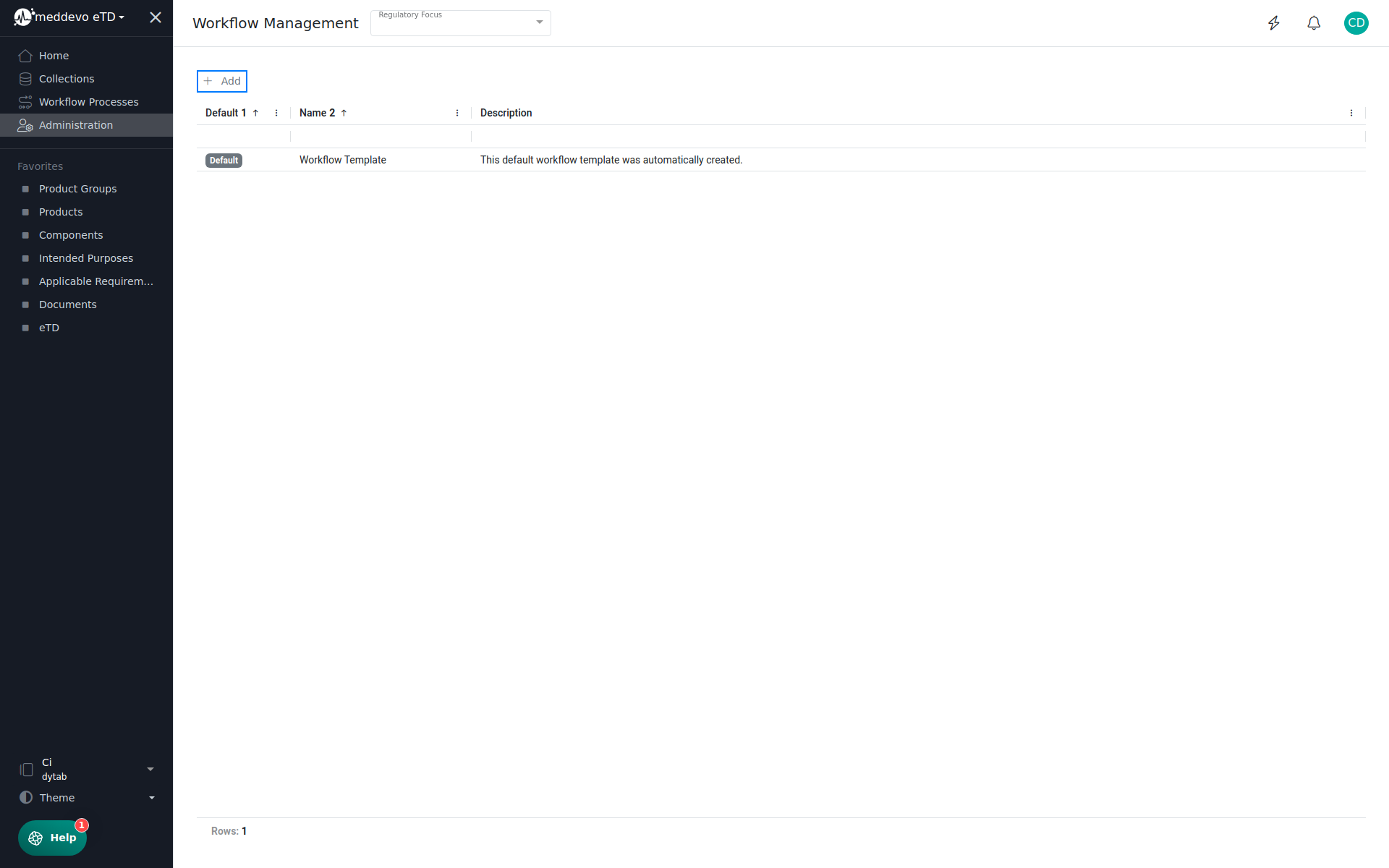
4. In the new overlay, fill in a name for the workflow. (1)
5. Select a collection the workflow template will be used for. The workflow will be used for all entries in the selected collections and each collection can only have one Workflow active at a time. (2)
6. Select a role that can start the workflow process. (3)
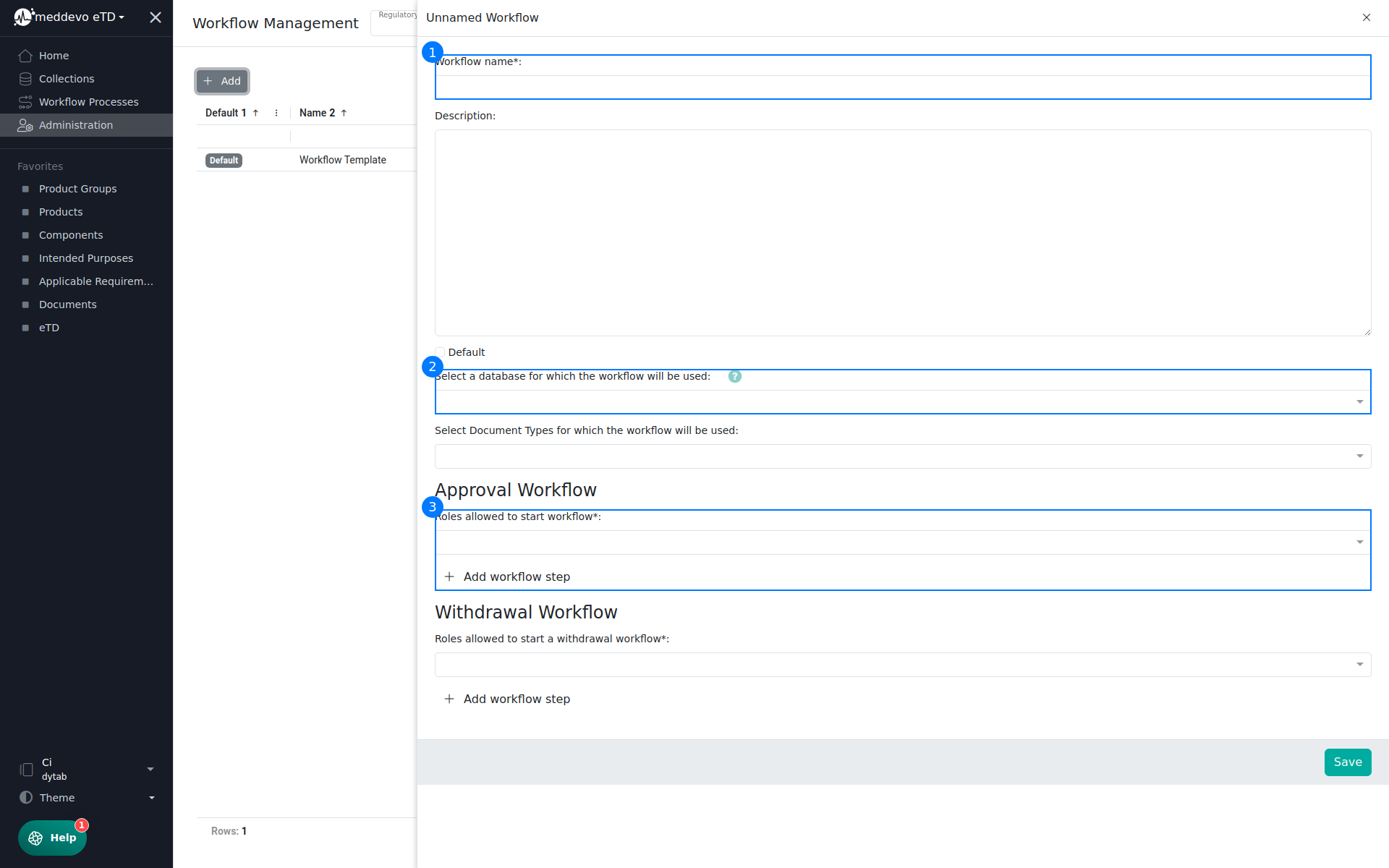
7. Click on "+ Add workflow step". (4)
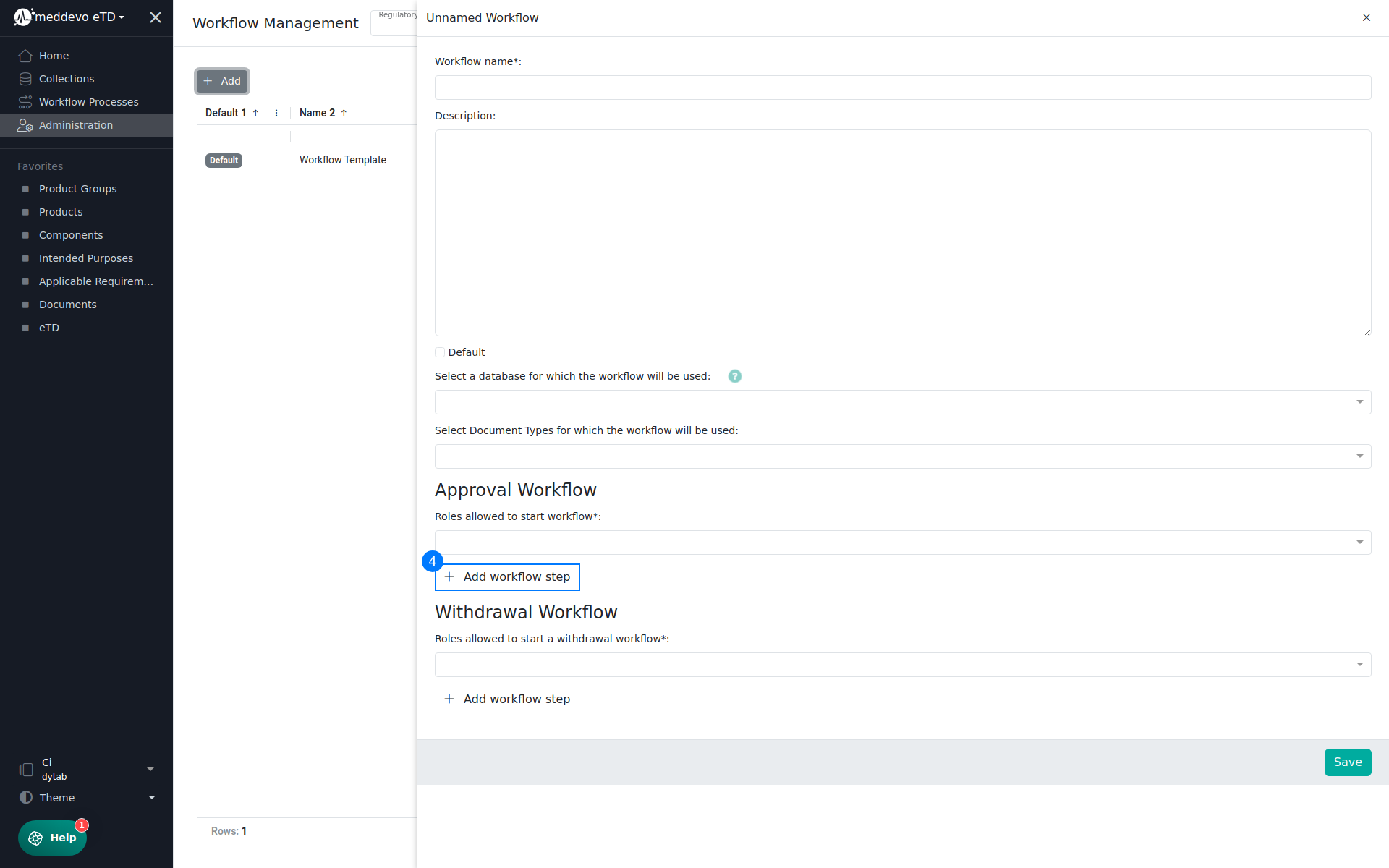
8. Fill in a name for the workflow step. (5)
9. Select a role that can contribute to this workflow step. (6)
10. Add a number of accepts that are required to finish this workflow step. (7)
11. Add a withdrawal workflow step in the same way you added the approval workflow step (at least one withdrawal step and one approval step is required for every workflow template).
12. Click on "Save".
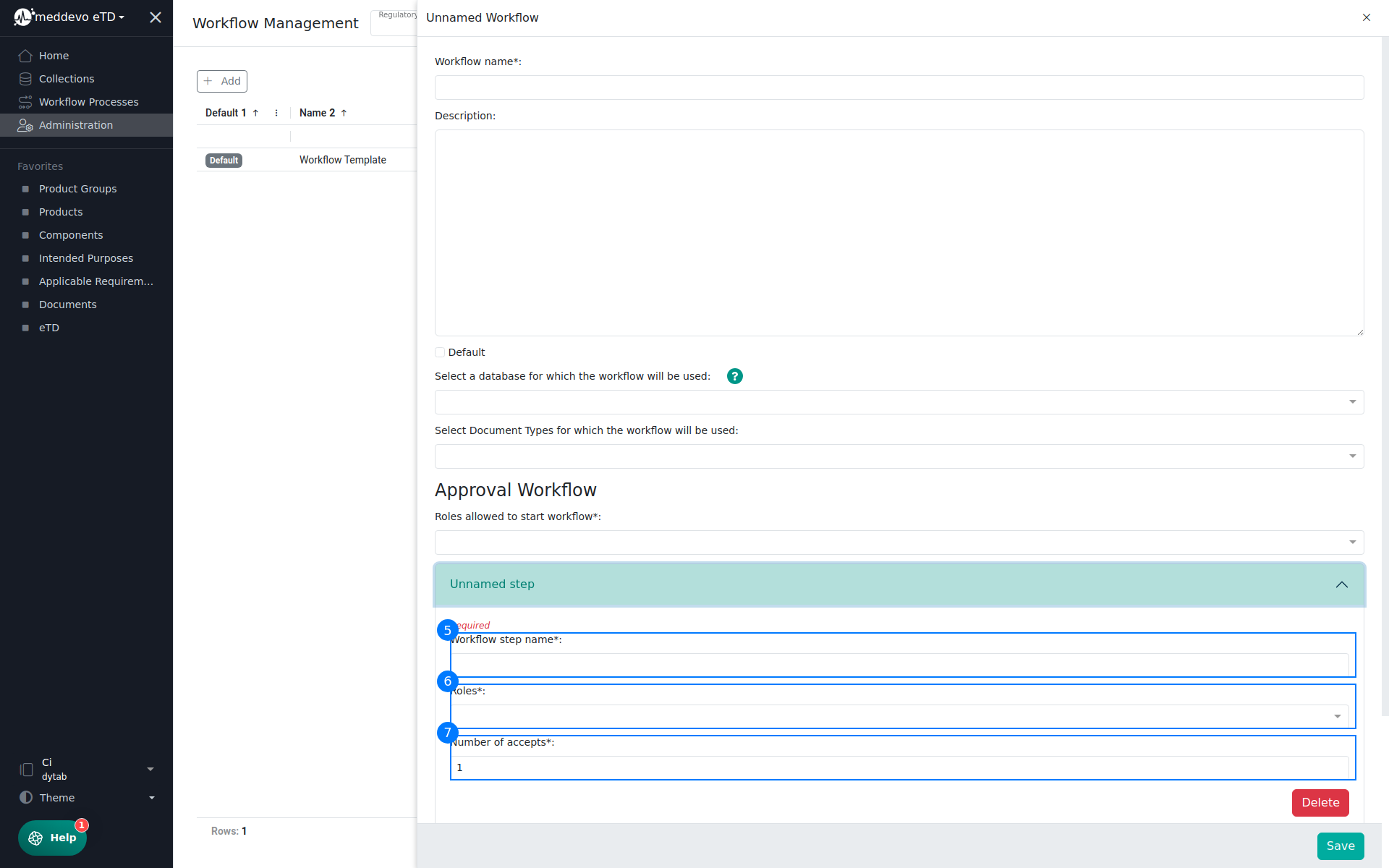
The created workflow template is now saved under "Workflow Management" and is shown in the collection overview.