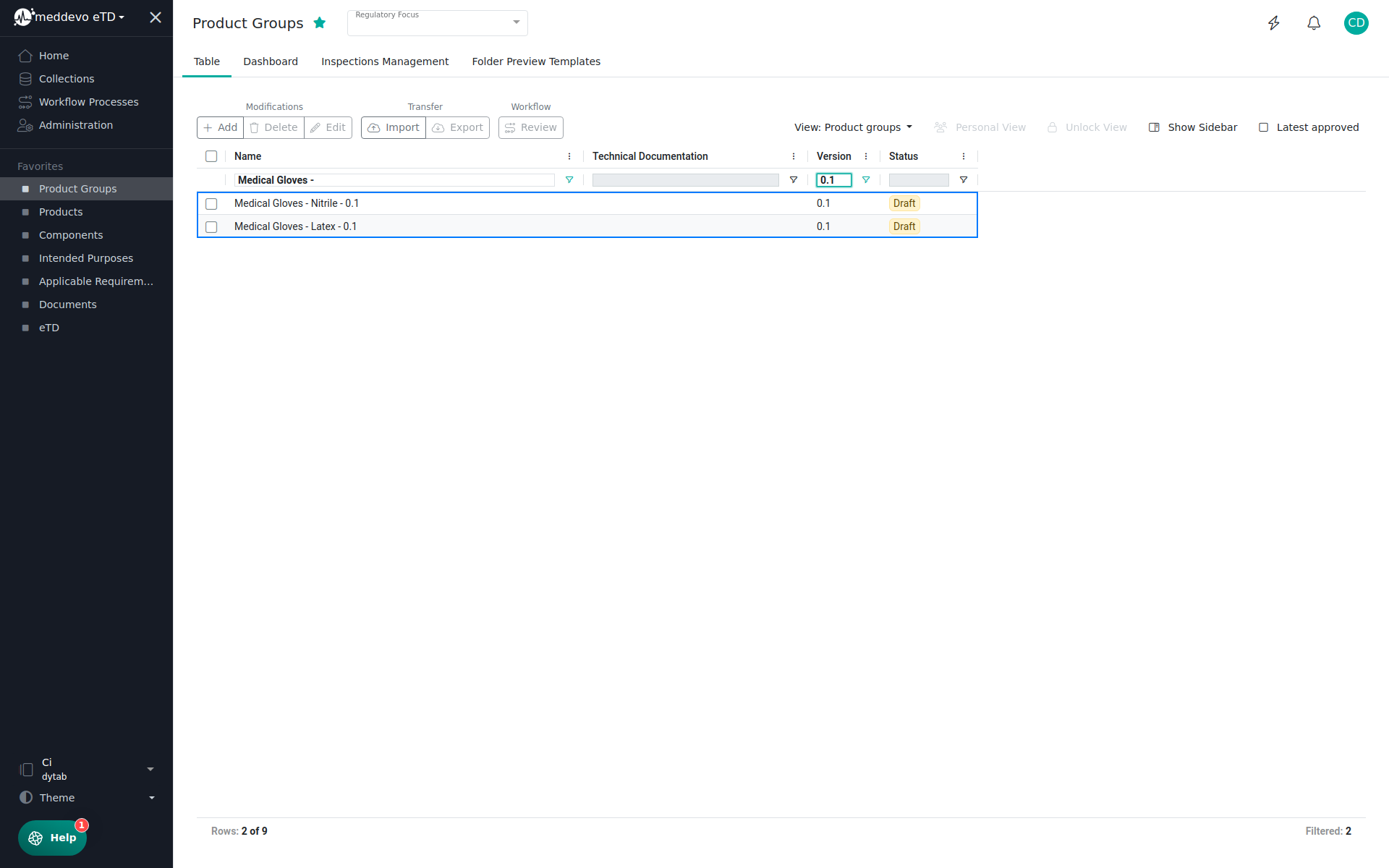Add Product Groups (PG) via Excel Import
You have successfully created eTD's. Now comes the next step!
Import your Product Groups using the Excel import. Click here to download the template.
1. If you have already created Favorites, click on "Product Groups" on the left side or on the "Product Groups" tile in the "Content Management" area on the Dashboard (Home).
You can learn how to create favorites here.
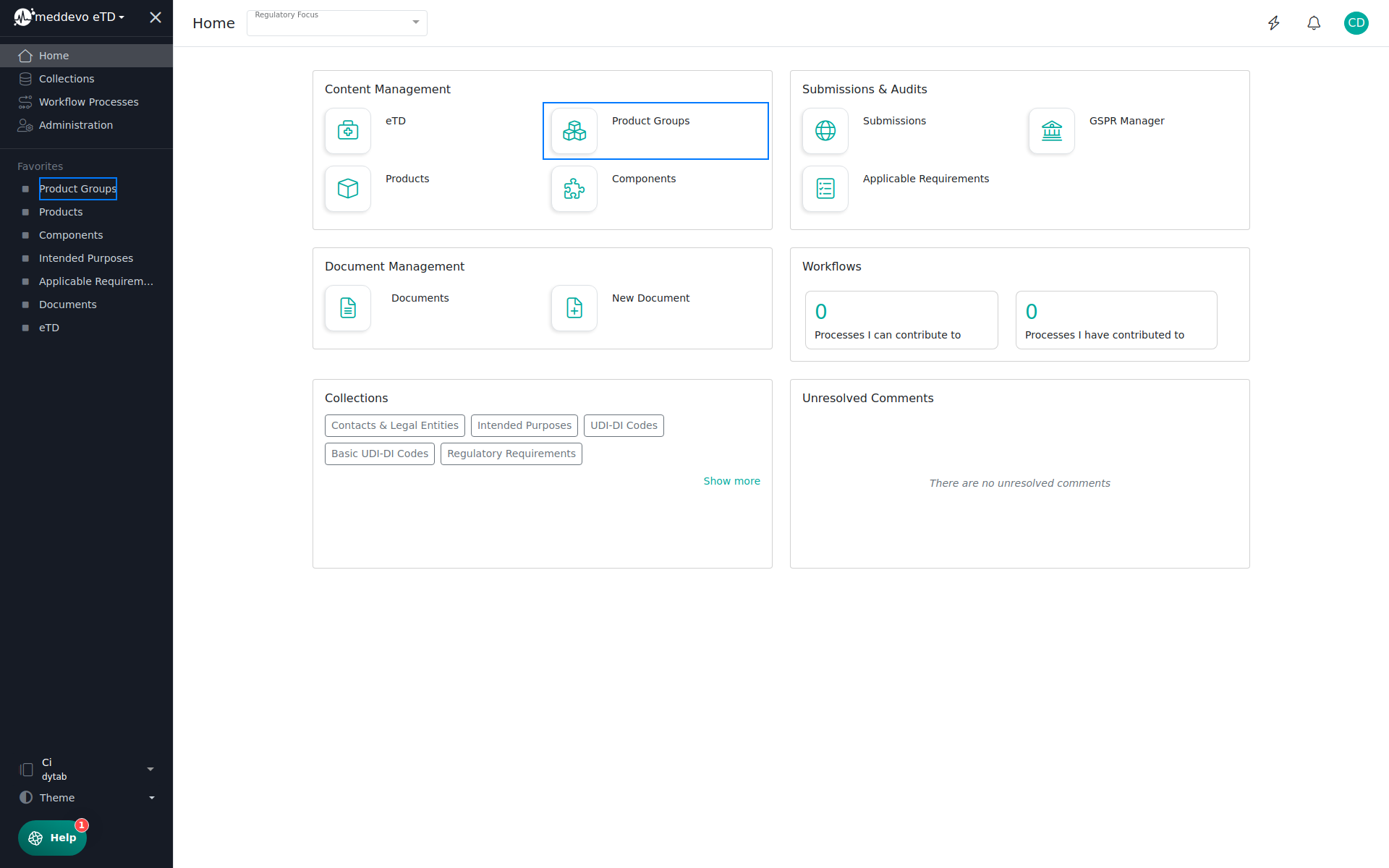
2. Click on "Import".
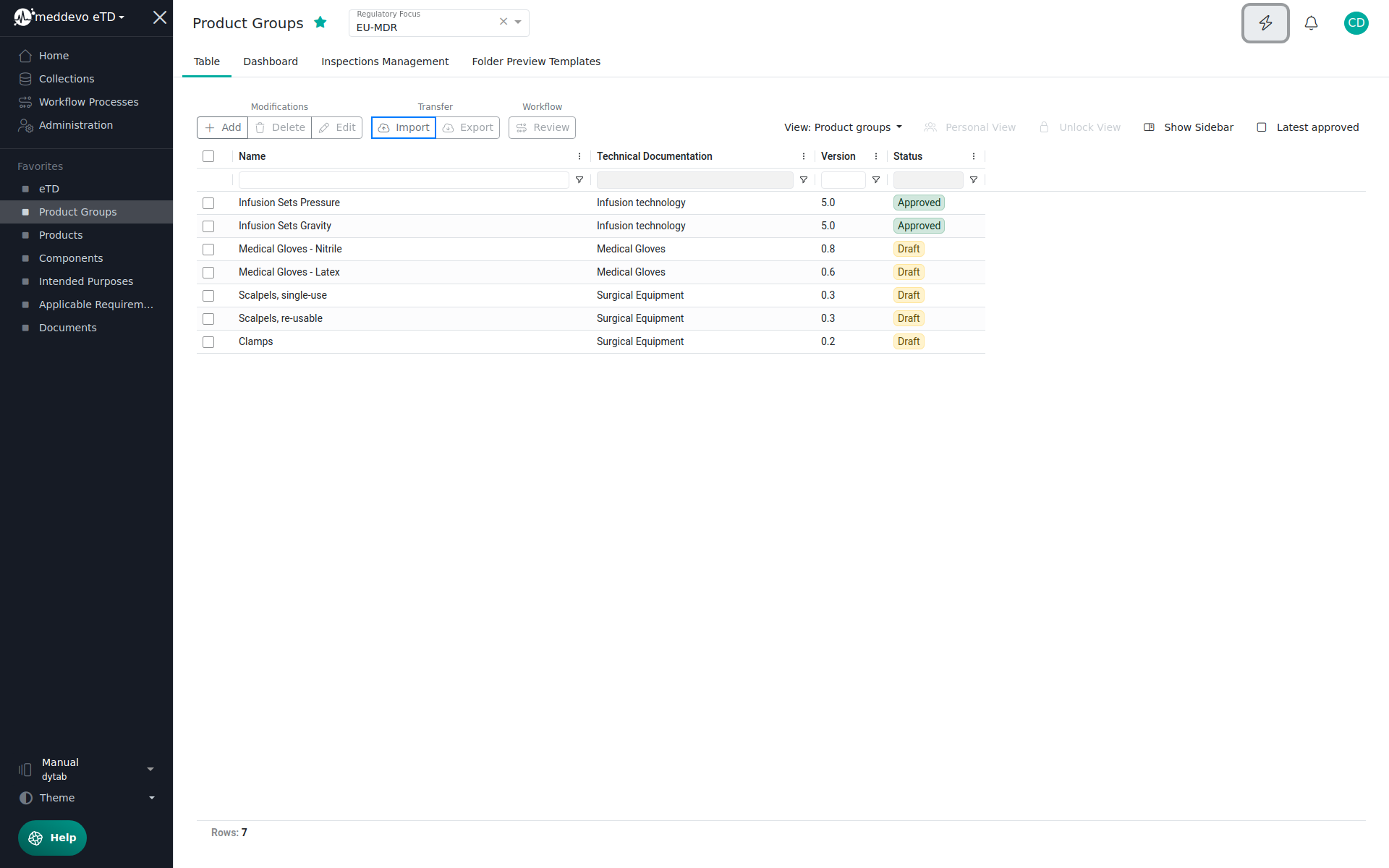
3. Click on "Select file".
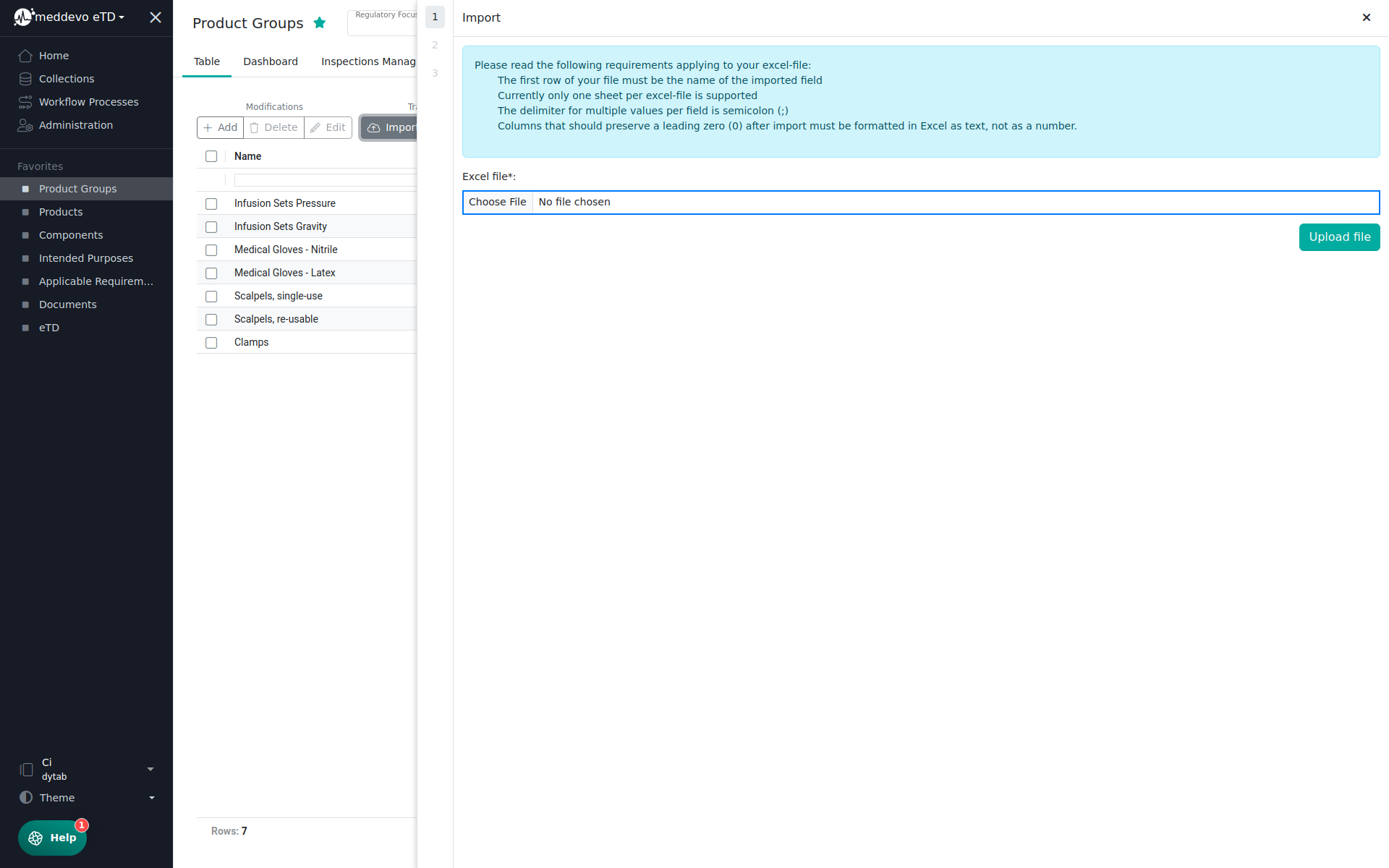
4. After you make sure that the correct file is displayed, click "Upload file".
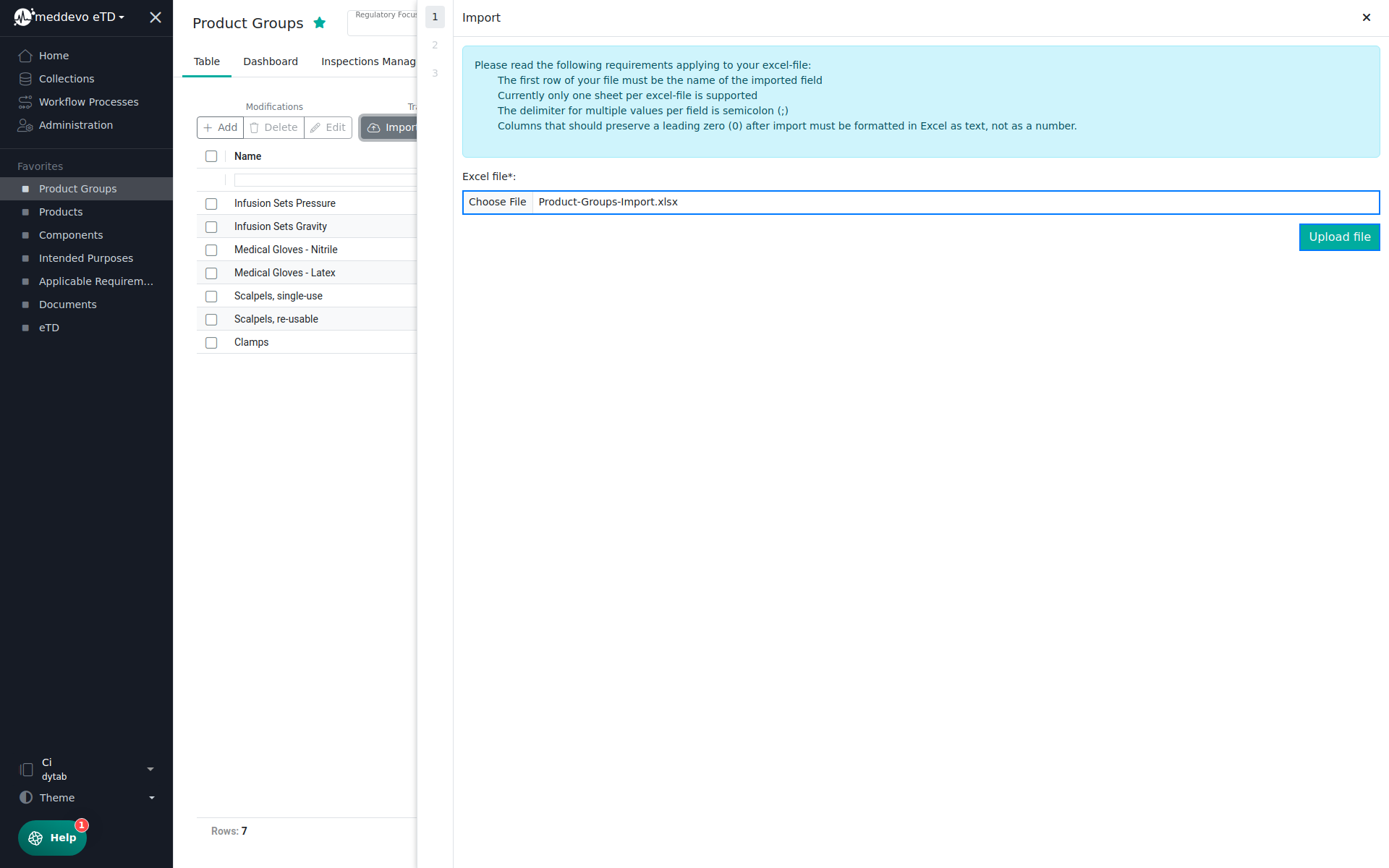
5. meddevo now shows all Excel column names and automatically assigns the fields of the same name from meddevo. Correct the assignment if necessary. Fields/information that should not be imported can be ignored by clicking on the "x" in the dropdown or selection.
Finally, we define the "Unique identifier" and select Name here. This means that a Product Group that already exists with the same name will not be imported if the name already exists in the Product Groups collection. If the name exists, the entry is updated when new information is added.
Then click on "Import".
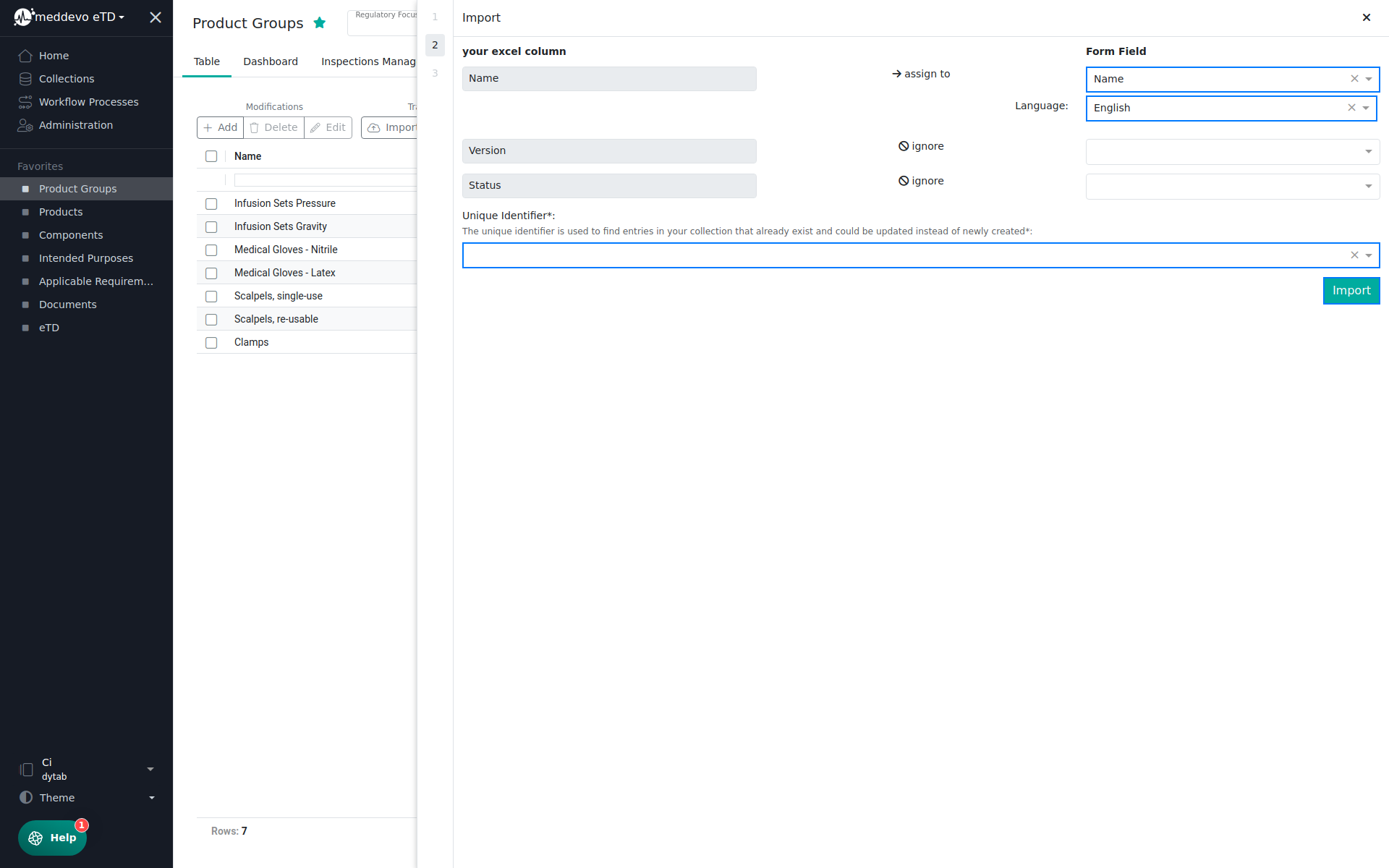
6. Done! The Product Groups have been imported and now appear in the overview.