Multi-Language Use in meddevo & Language Settings
In meddevo, content can be managed in multiple languages. Therefore, it is important to understand the effects of different language settings. For each workspace you can set a primary language & supported languages, which can be configured in the administration area under Workspace Control -> Workspace Settings
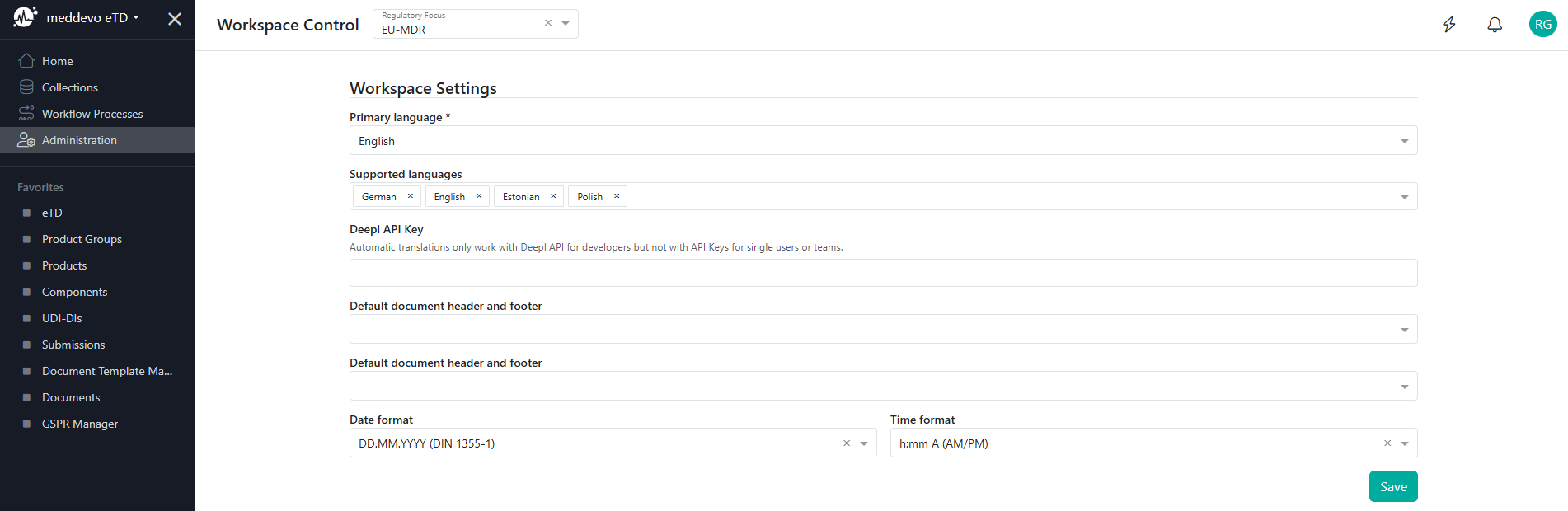
Primary Language:
The primary language determines the language in which form fields in every collection are displayed and how their content is stored.
Supported Languages:
In the workspace settings, you can also define supported languages. These are the languages into which you want to translate your primary language content.
Translating Content:
Content translation can be done for each translatable form field. To do this, click the "Translate" button in the upper right corner of each translatable formfield and select the target language.
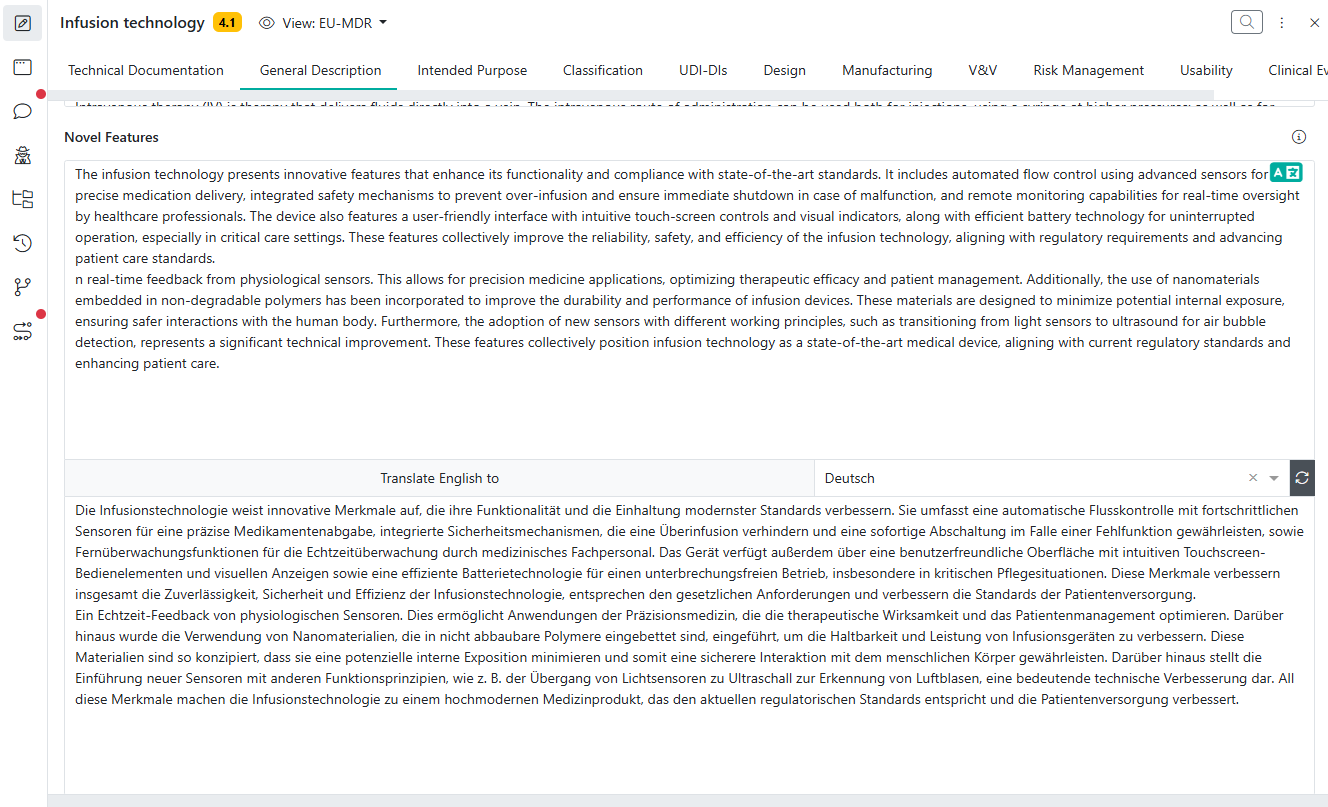
If your workspace has a DeepL API-Key, you can click the refresh/sync-icon (two curved arrows forming a circular shape) next to the language selector and it will automatically translate your primary language content to the selected supported language.
User Language:
Each user can set their preferred UI language in their user profile. This setting only affects the language in which the meddevo interface is displayed for that specific user.
Example: If the primary language of the workspace is set to English and a user sets their user language to German, they will see the UI in German. However, the content of the form fields will remain in the primary language - English!
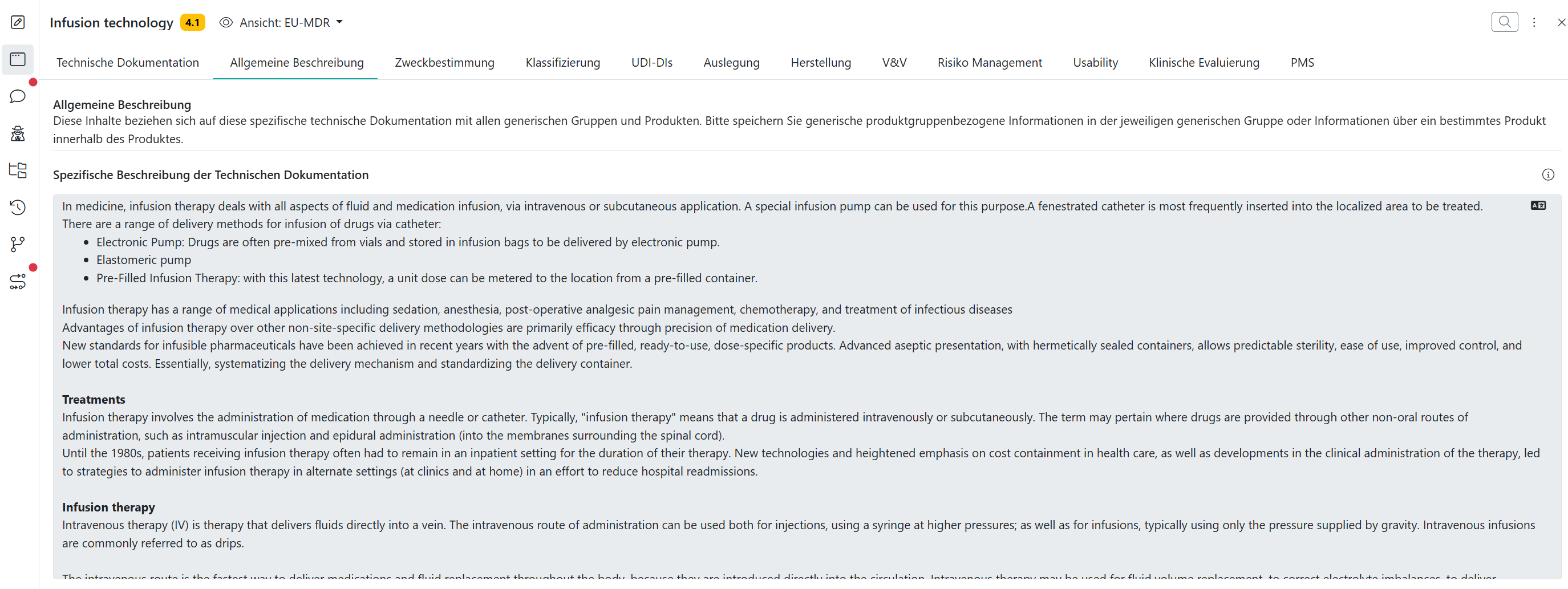
By combining these language settings, meddevo enables a flexible multilingual experience, allowing international teams to manage content efficiently across different markets and user groups.
