Document Hub for Admins
The Document Hub allows administrators to precisely manage which user groups have access to specific documents. This guide explains how to configure and manage the Document Hub as an administrator.
Accessing the Document Hub
To open the Document Hub, go to the top right sidebar in meddevo and click on the dropdown menu next to the meddevo logo.
Here, you can select either meddevo eTD or Document Hub.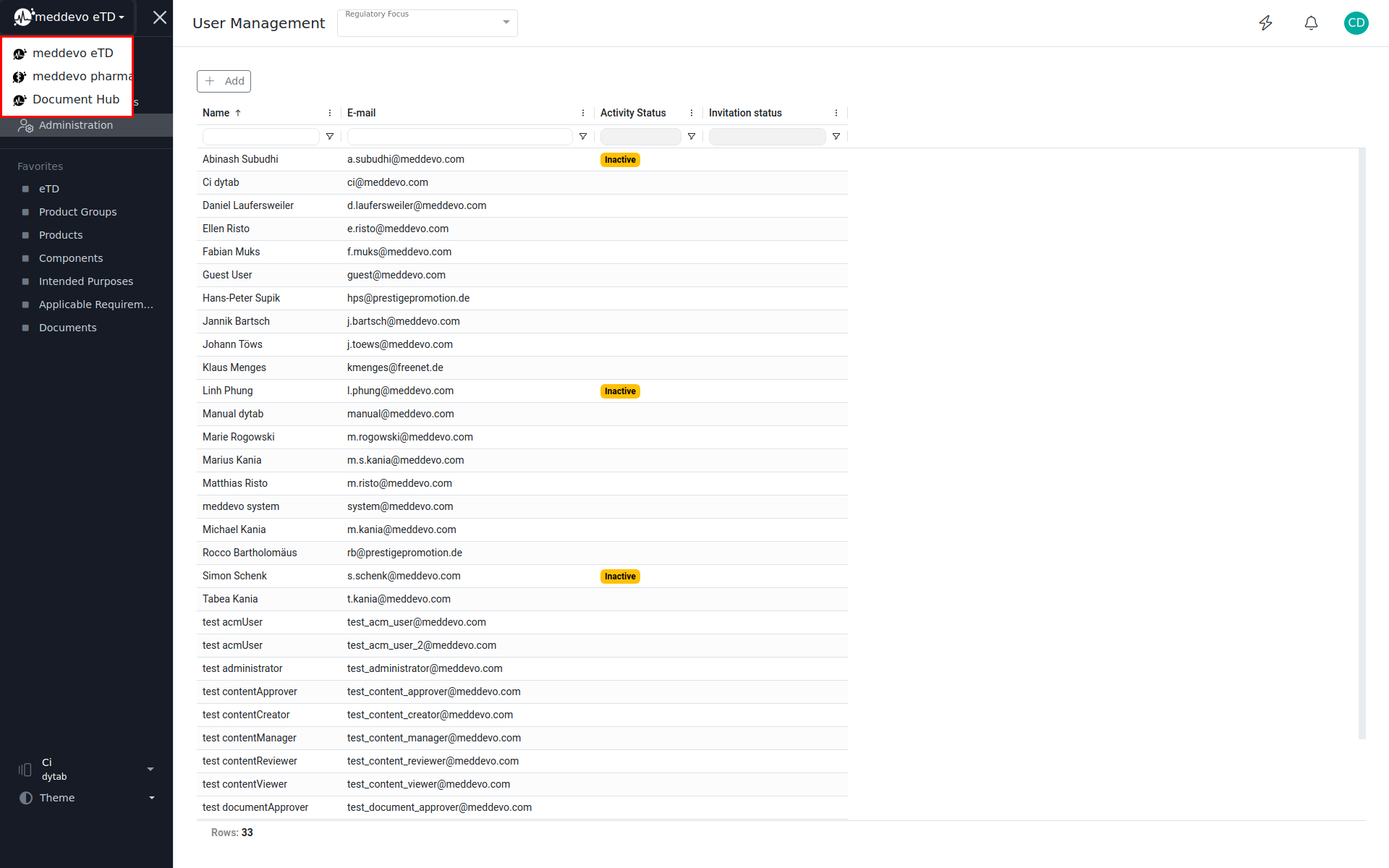
Note: These options will only appear if both solutions have been activated for your user account.
When you select Document Hub, the Document Hub homepage will open.
Managing Documents and Access Rights
On the Document Hub homepage, you can immediately search for products to quickly find documents you have access to.
To manage access permissions, click on
“Configure access to documents” (located below the search bar).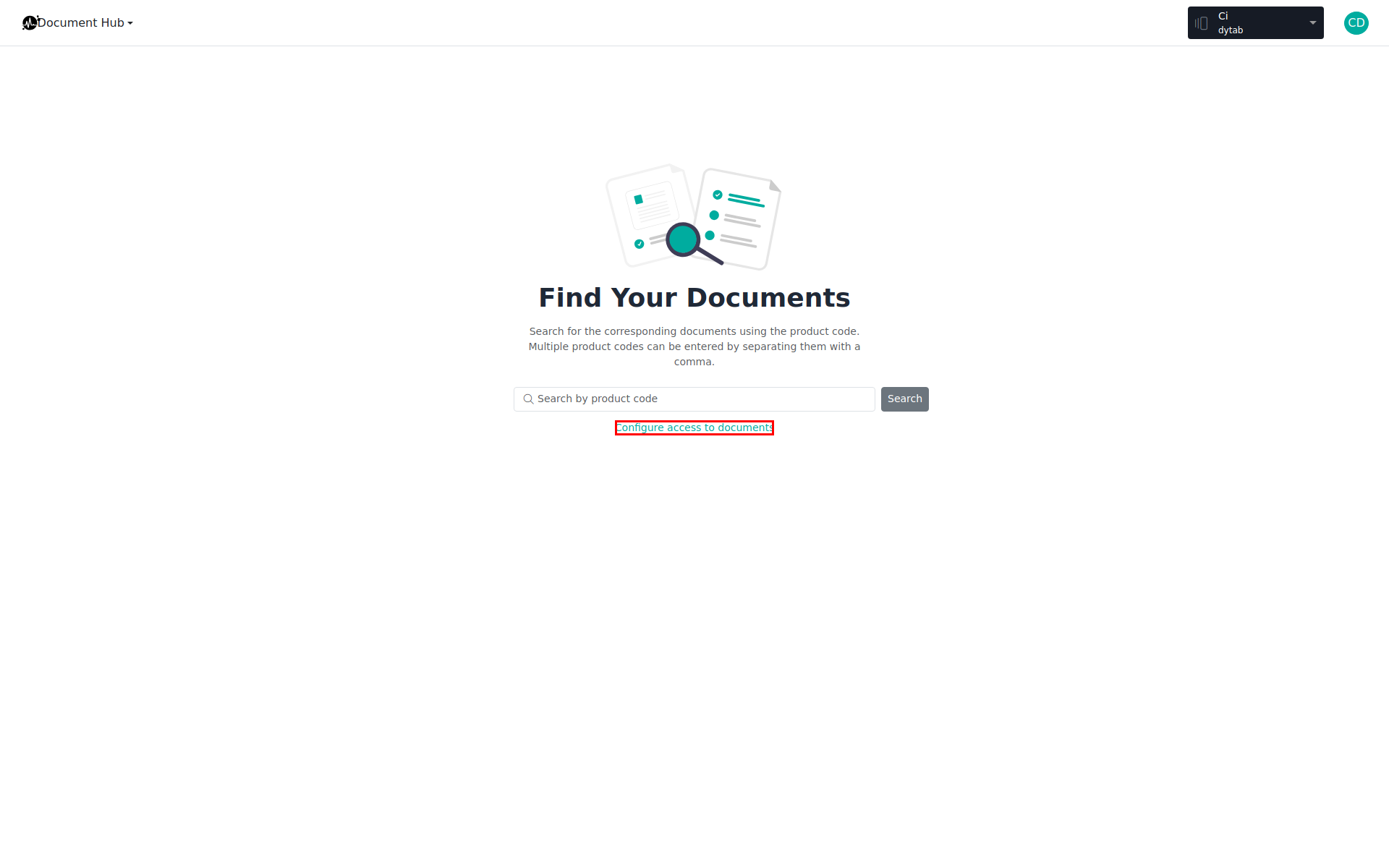
Select a Company Role:
Choose the relevant company role for which you want to set access rights. It is also possible to create new, specific company roles for use within the Document Hub. For more information about company roles, please refer to this article.
Assign Document Types:
Select the document types that this role should be able to access.
Update or Remove Permissions:
You can modify or remove existing access rights at any time.
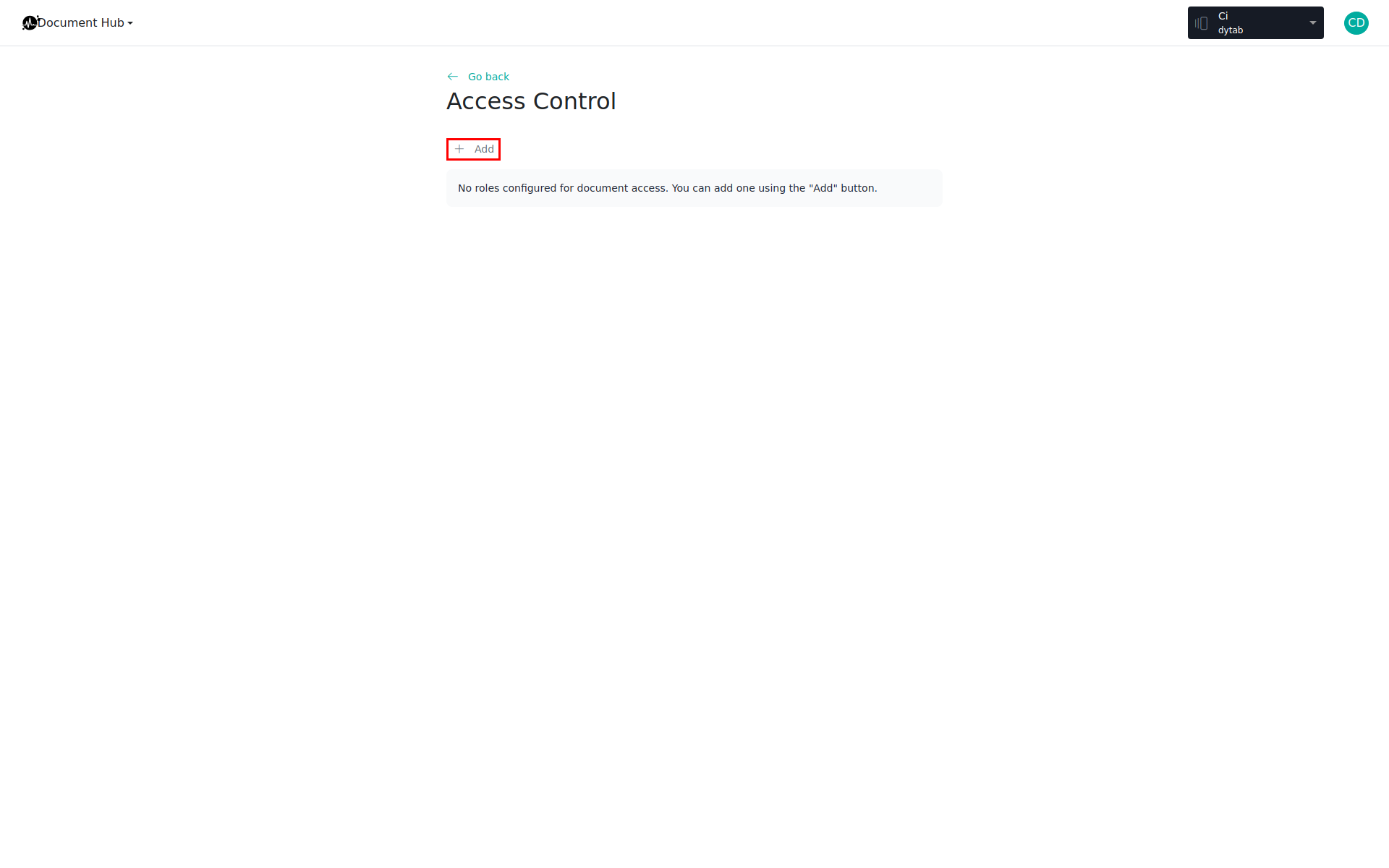
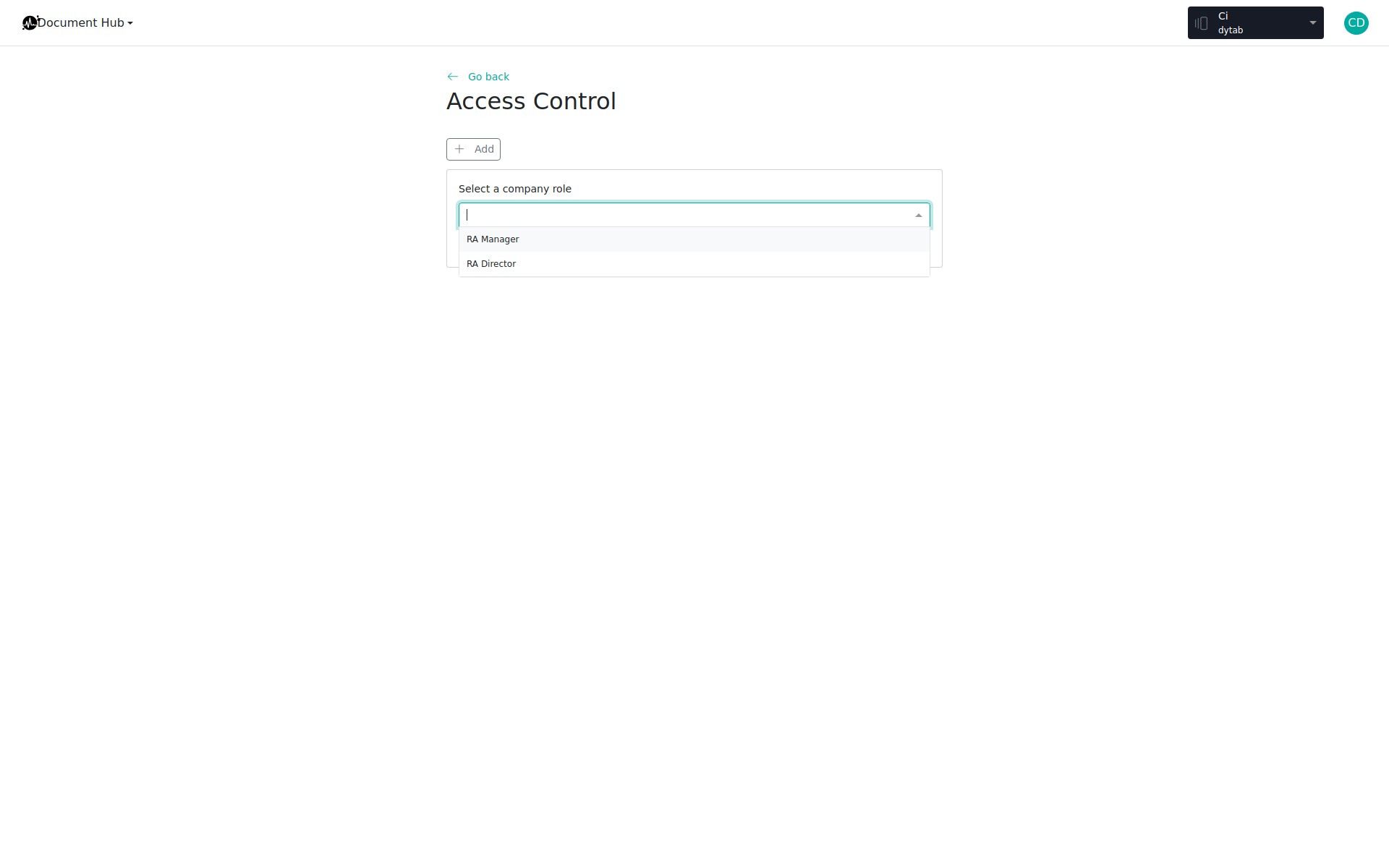
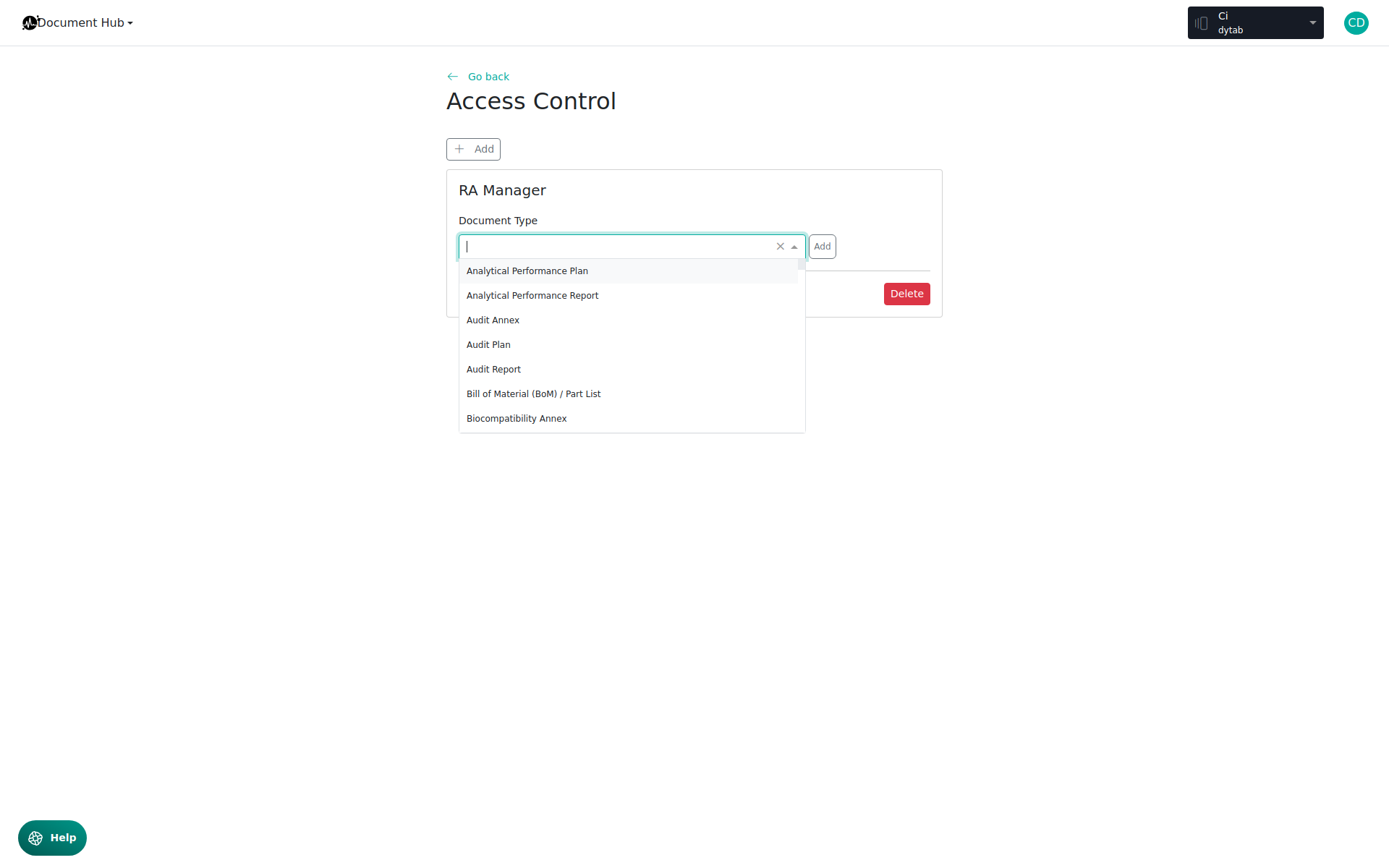
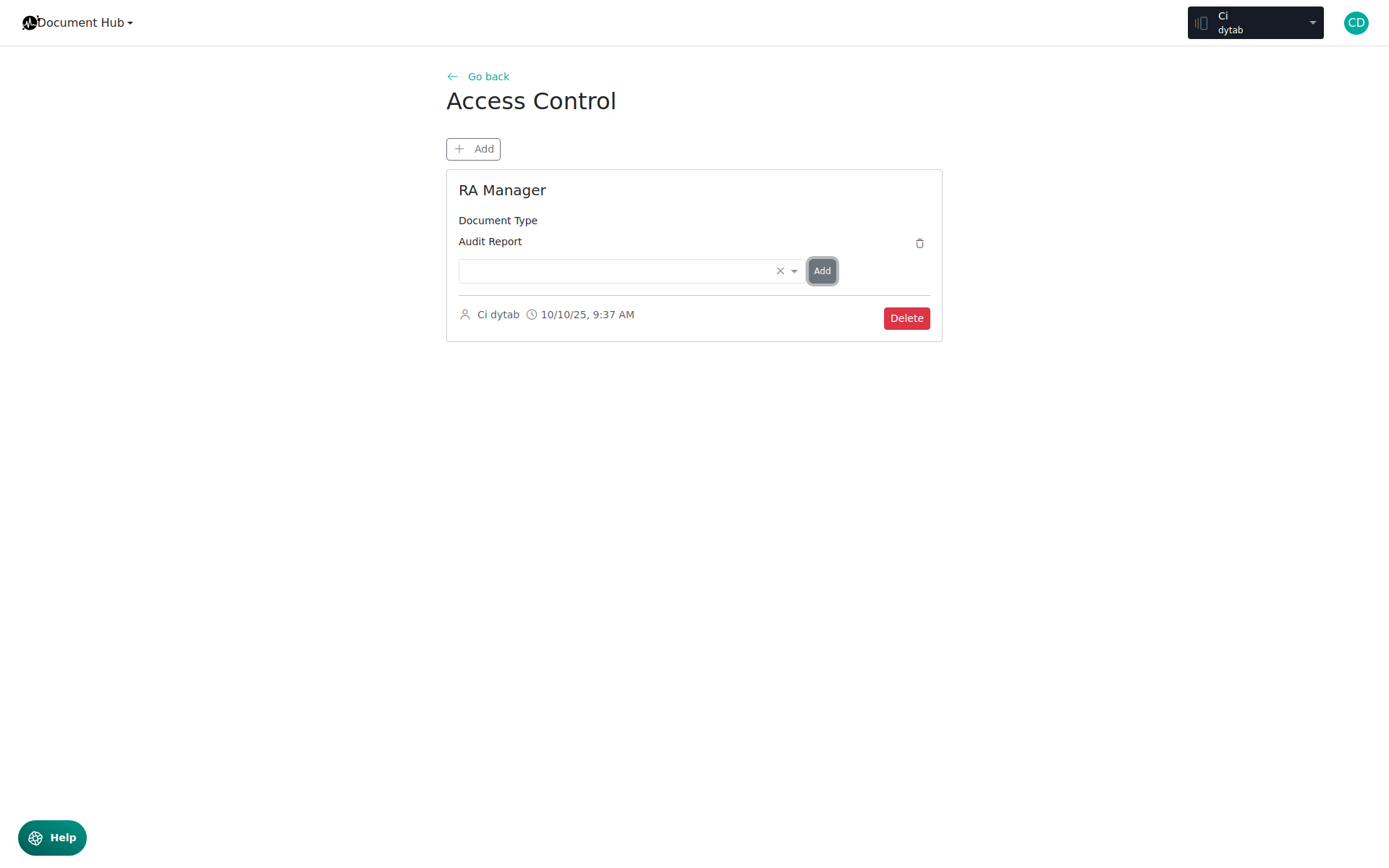
Notes for Administrators
- Changes to access rights take effect immediately for all users of the respective role in the Document Hub.
- An administrator can define different document types and access levels for various roles—providing maximum flexibility and data security.
- Further details on user interactions (e.g., downloading, navigation, etc.) are provided in the dedicated user article:Document Hub for Users
