Add a Product Group (PG) manually
You have successfully created an eTD. Now comes the next step!
You have also two options to create the Product Groups (PG). Either manually or by importing an Excel template provided by us: Click here to download the template. The choice of method/procedure depends on the number of TD's. For a portfolio of 5 TDs or more, we recommend importing via the Excel template.
The following describes the manual procedure.
Create the Product Group(s):
1. If you have already created favorites, click on "Product Groups" on the left side or on the "Product Groups" tile in the "Content Management" area on the start page.
You can learn how to create favorites here.
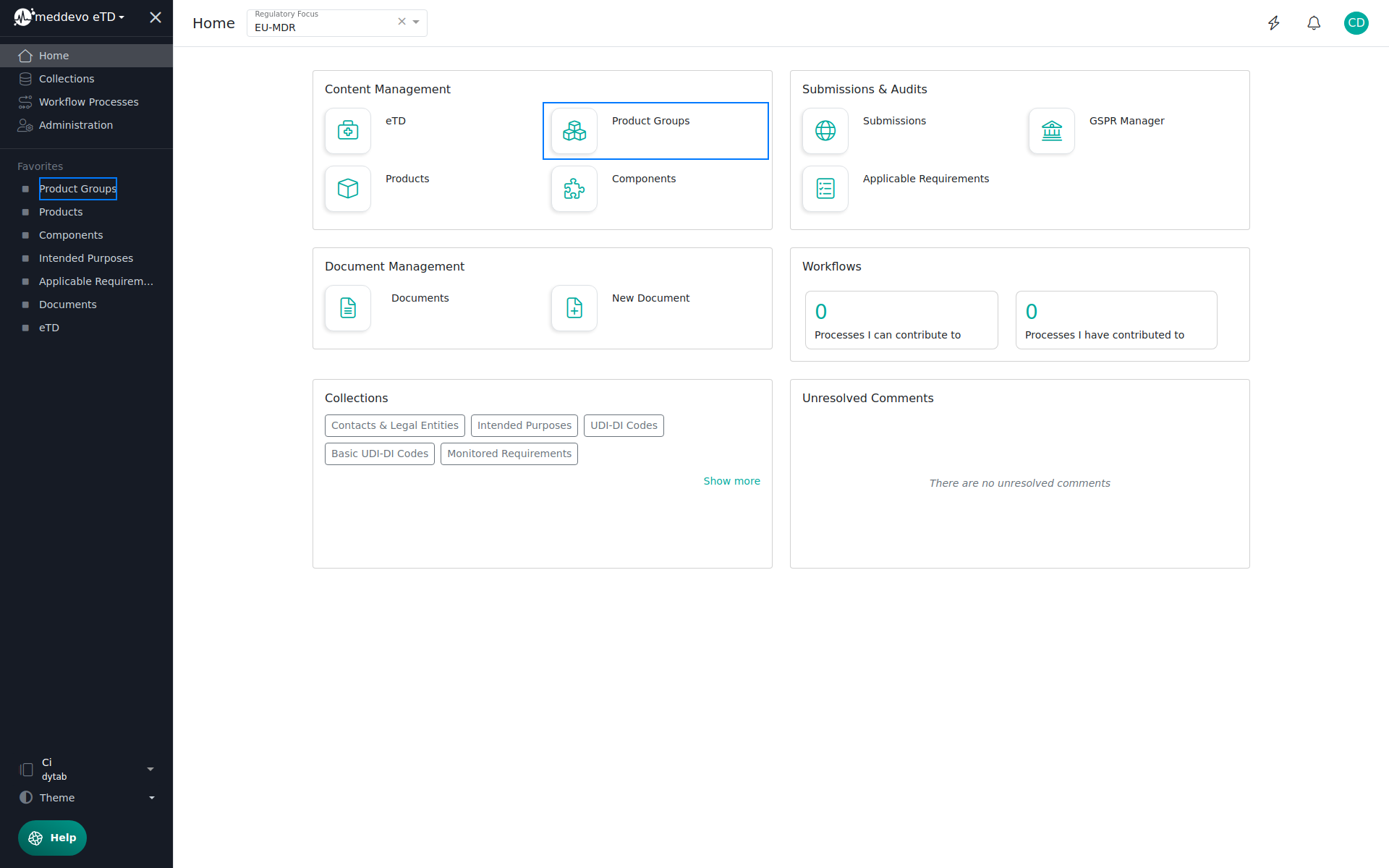
2. Click on "+ Add".
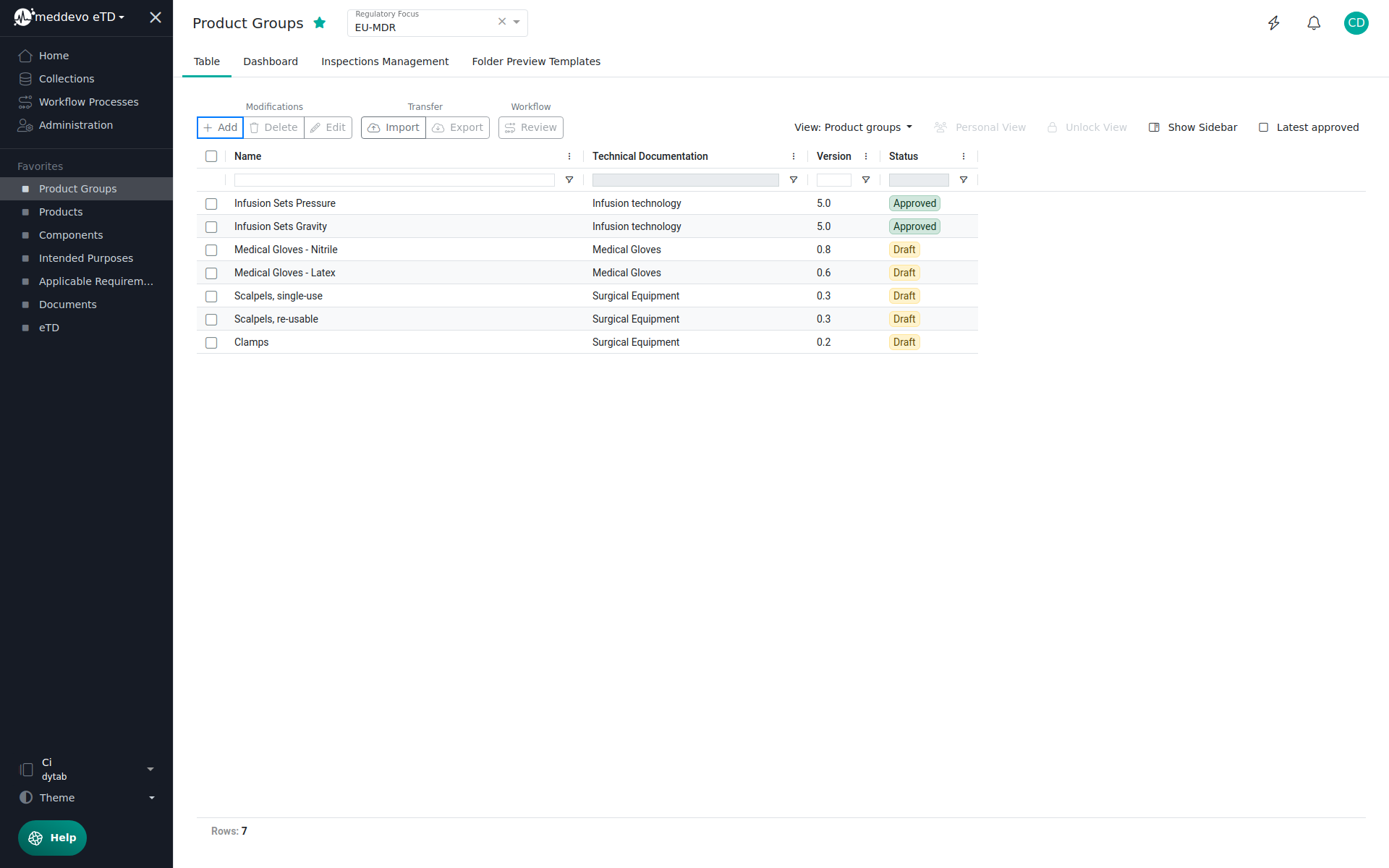
3. Enter the name of your "Product Group". Then select the "Technical Documentation" to which the "Product Group" belongs. Then click on "Save".
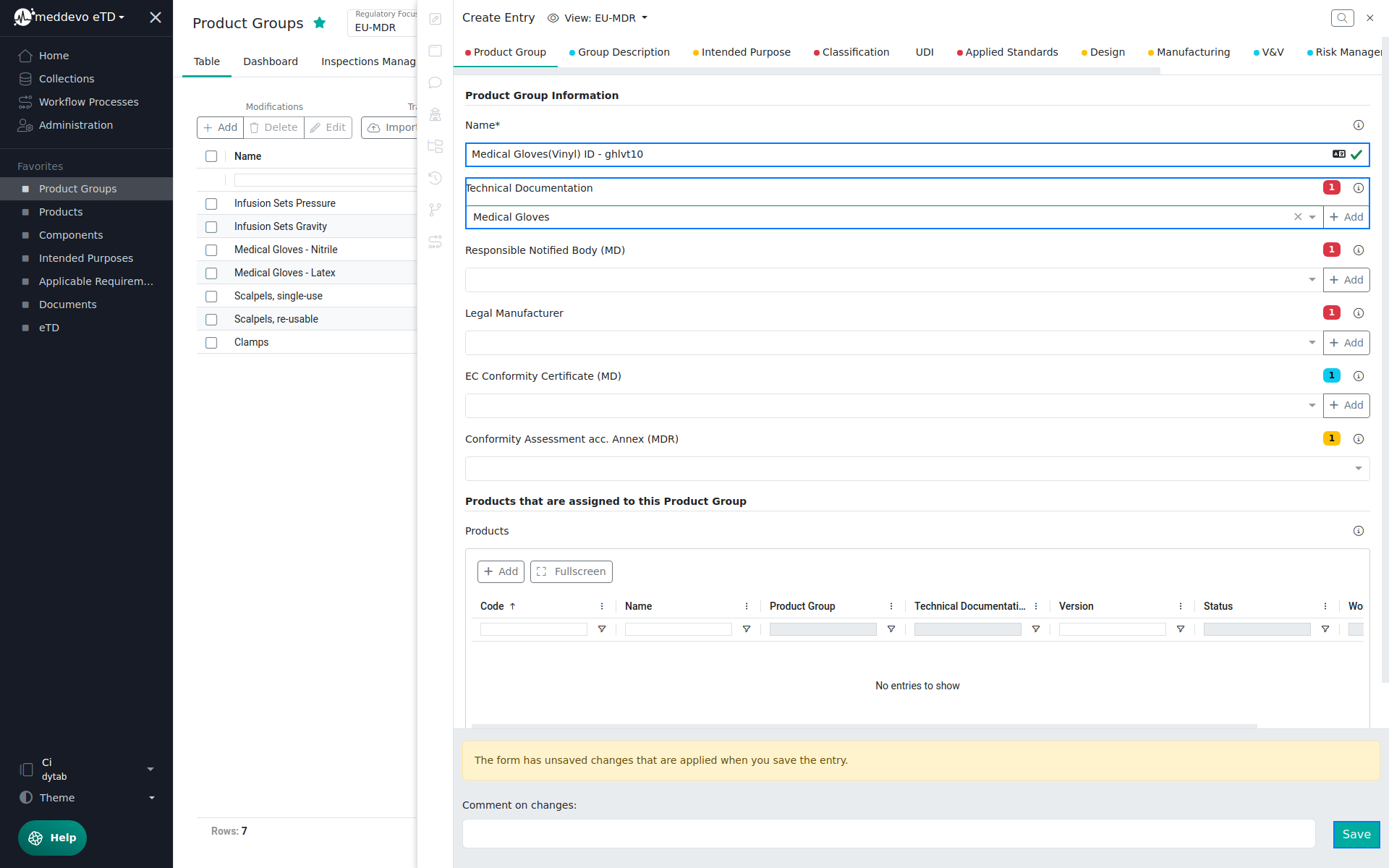
4. The system has created a new "Product Group" that belongs to the TD you selected.
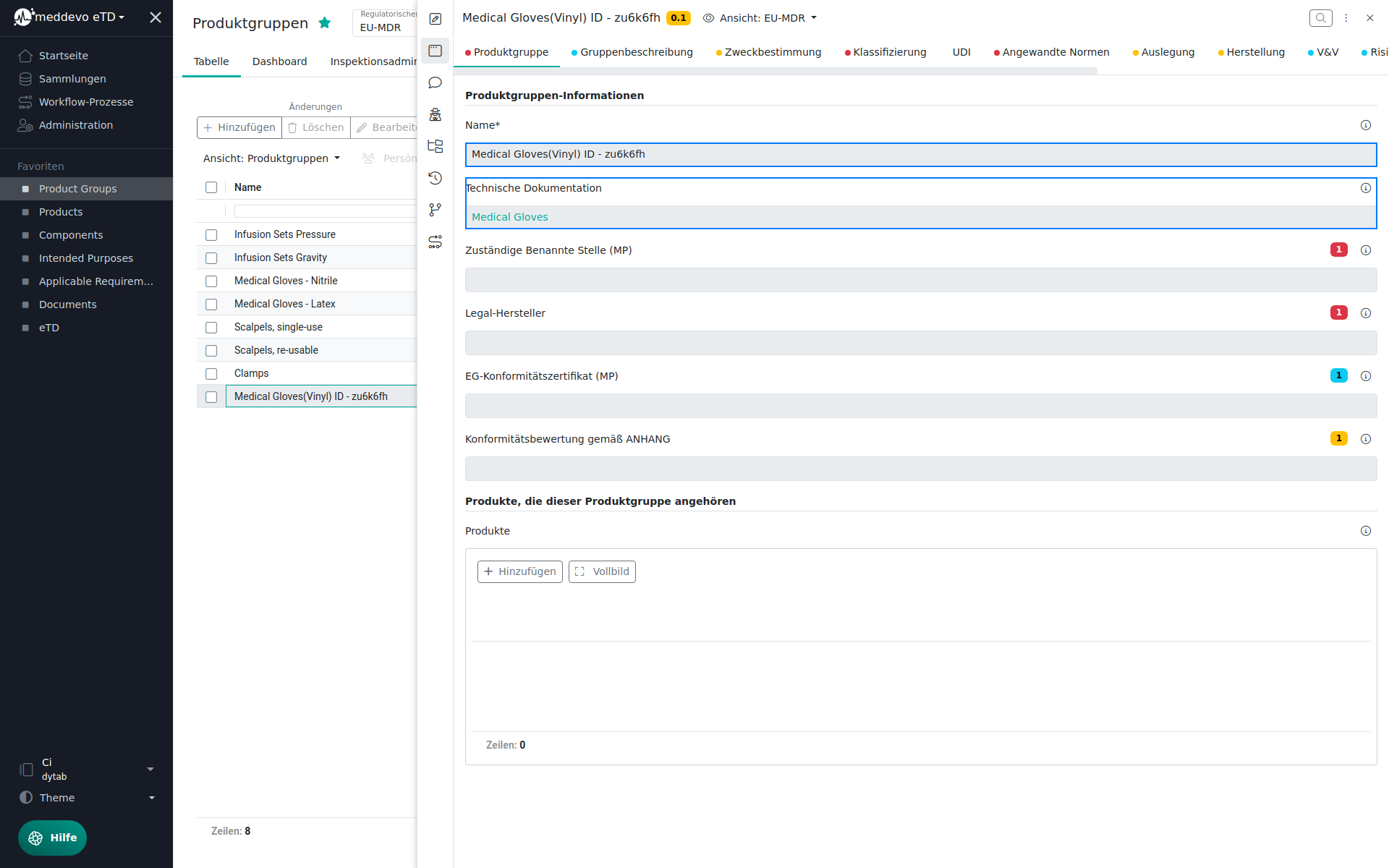
5. You can return to the overview by clicking on the "x"
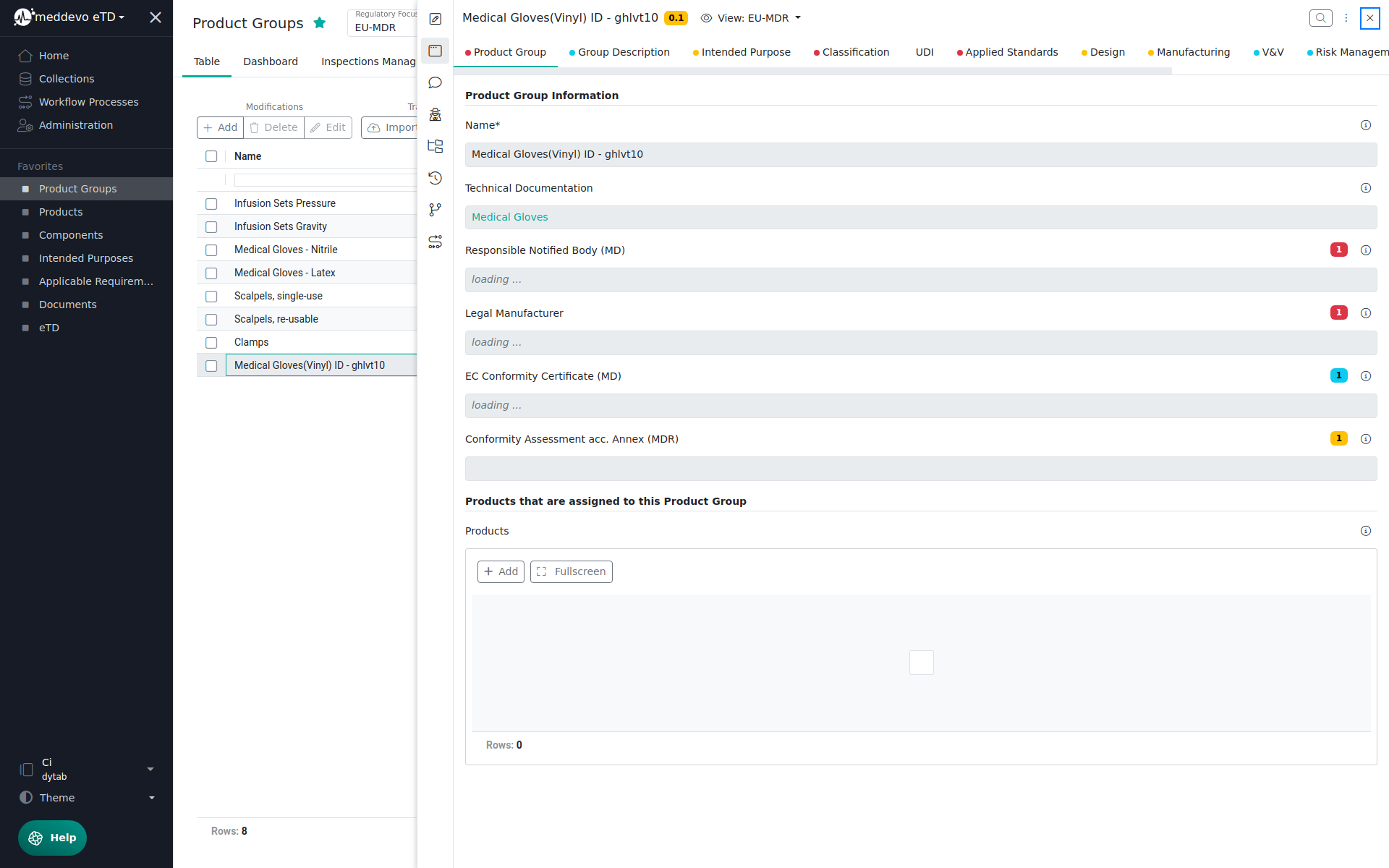
6. In the overview you can now see the newly created "Product Group" and the related Technical Documentation.
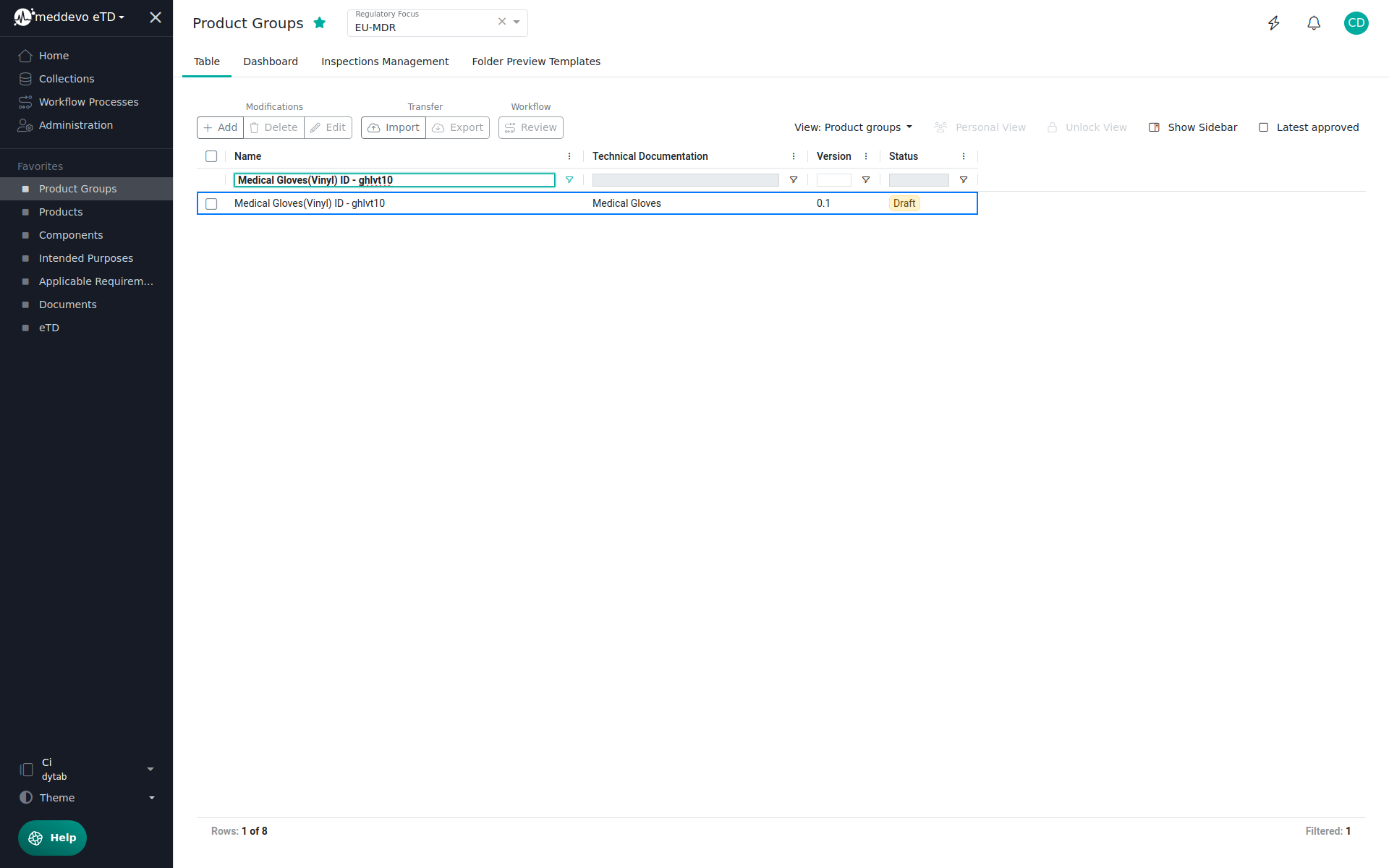
By clicking "+ Add" any number of "Product Groups" can be created.
