Creation of Folder Preview Templates
Folder Preview Templates allow you to create your own template structures for the Folder Preview feature. This can be useful, if your auditor expects a particular folder structure, that we don't support in our standard.
Folder Preview templates always work for a specific collection (e.g. "eTD", "Product Group" or "Products"). When you open a collection, you'll usually see the data in the "Table" tab, but you can switch to other tabs, such as the "Folder Preview Templates" (1).
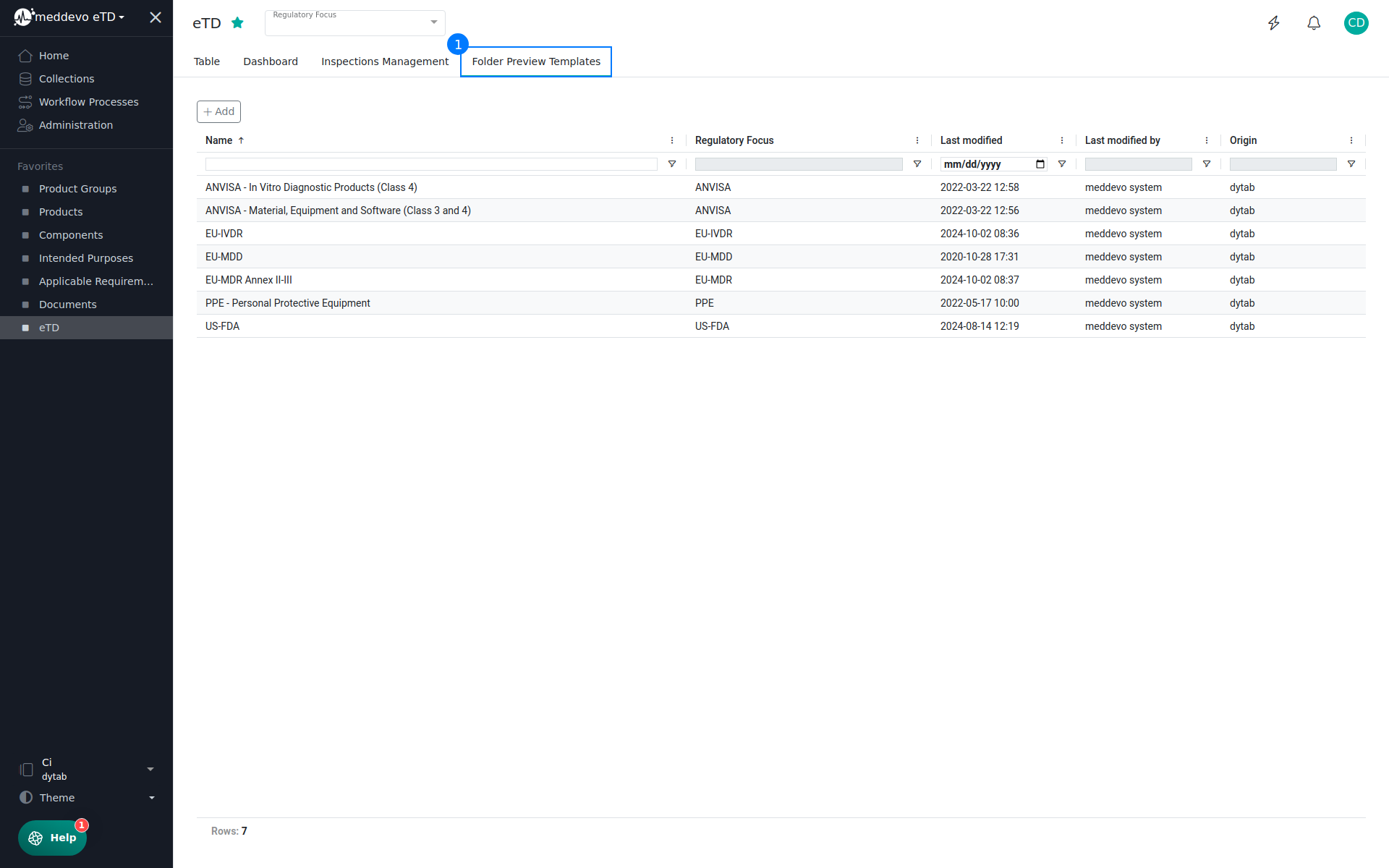
Creating a new Folder Preview Template
Click on "Add" to create a new template (1) and give it a name, select the "Regulatory Focus" (2) (e.g. "EU-MDR") and "Additional collections to be considered" (3).
Adding additional collections, includes all documents belonging to entries in that collection that are connected with the collection you're currently creating this folder preview template in, into the folder preview. For example, if you're creating a new folder preview template for eTDs and you want to include all documents related to Products that belong to a specific eTD in this eTDs folder preview, you'll need to add the Products collection here.
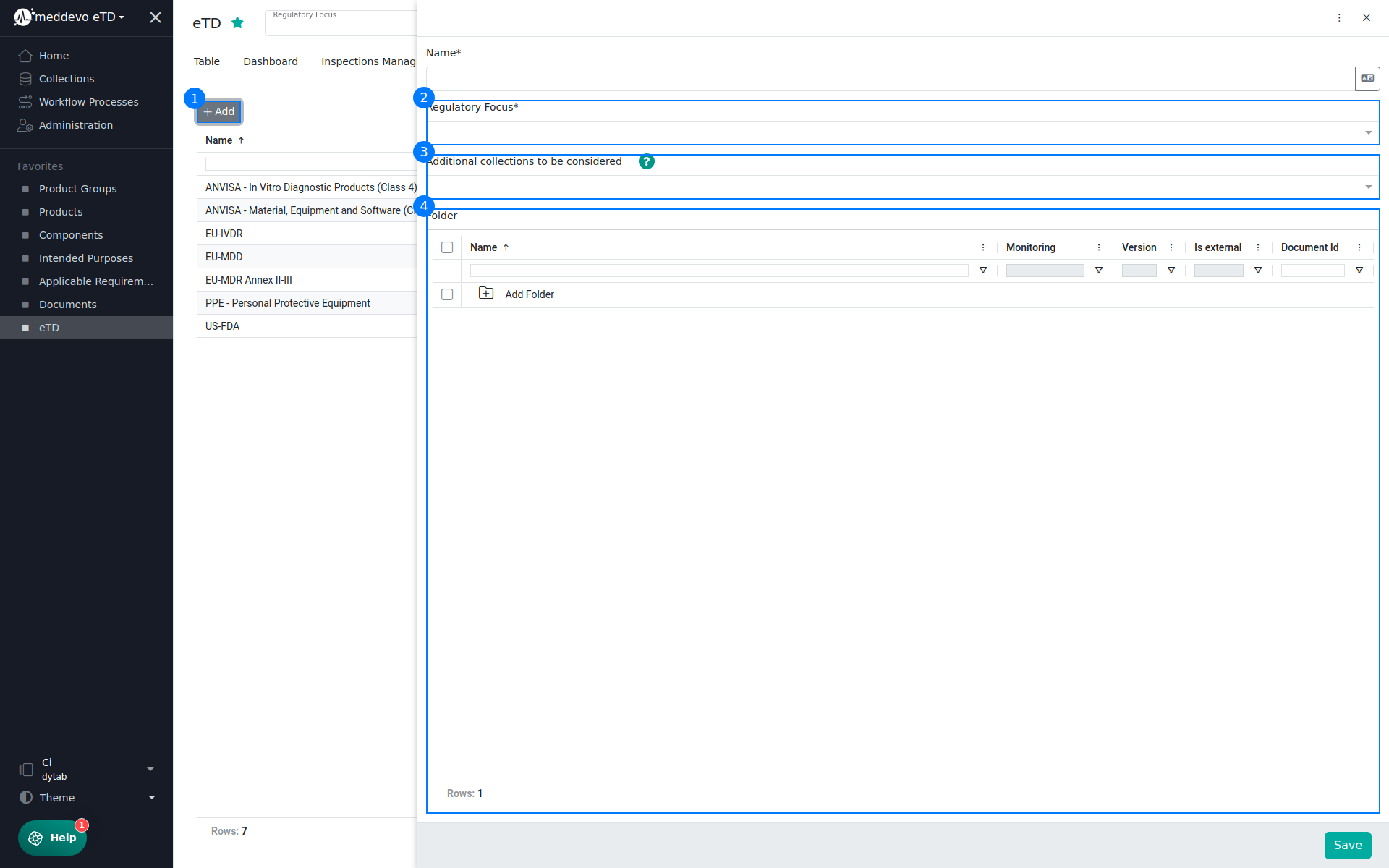
The Folder section (4) allows you to add new folders to your template or configure existing folders.
Configuring a Folder Preview Template
When you add or edit a folder, you can change it's name and description and specify the folder's requirements (1). Select the type of document you want to be sorted in this folder (2) and decide, whether it is required (check box selected) or optional (3).
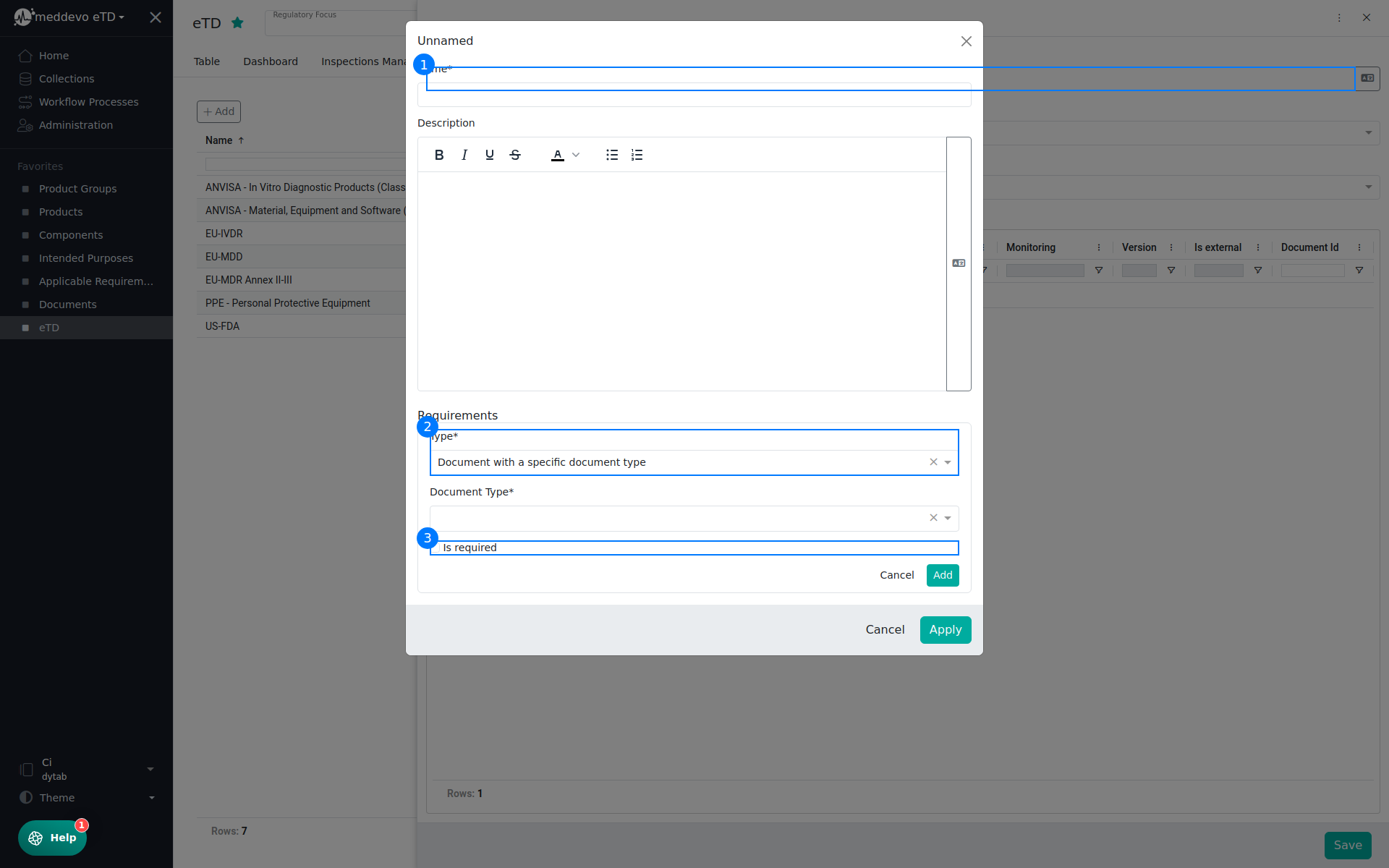
If you set a Document Type as required, you can define a substitute, that the folder become "green" even if a specific required Document Type is not available. For example in the V&V chapter, if a statement is available stating that the chapter is not applicable, then the plan and report are not required.
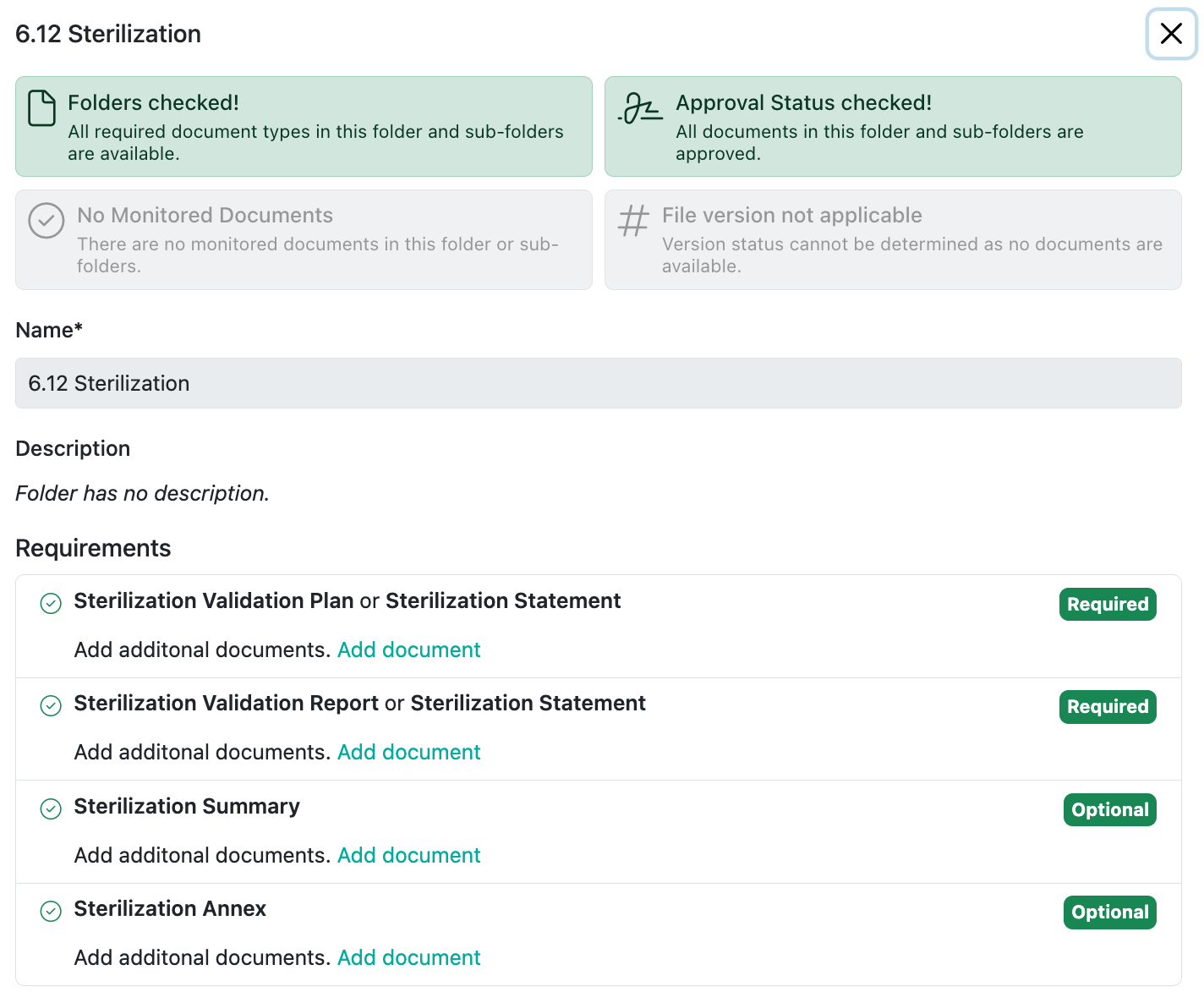
Attention!
Keep in mind, if you create own Document Types, that those needs to be configured in the Folder Preview Templates as well, otherwise those documents would be not visible in the eTD, Product Groups and Products Collections.
If you use the "Create missing" feature, to create missing documents based on templates, make sure that the document templates are available, if not an error will appear and will state that there are no templates available.
