DeepL API - Automated Translation in meddevo
Great News - DeepL offers now an API Key that can be directly used in meddevo
Please check this DeepL Link to register at DeepL and to get your API Key.
They offer even a free key for testing, but then your data is not secure.
So we only recommend to use DeepL API Pro.
The other downside of using the DeepL API Free is that you need a credit card for registration, even if you don't pay anything.
Once you are registered, you can find the API Key in your DeepL Account.
You can copy the key and paste it directly in the Administration - Workspace Control section of meddevo.
The key will have this format: 9d5f69e5-601d-714b-8810-f9e6140bXy76 (non existing demo key)
Here you can save the key to get the DeepL Translation directly in the system:
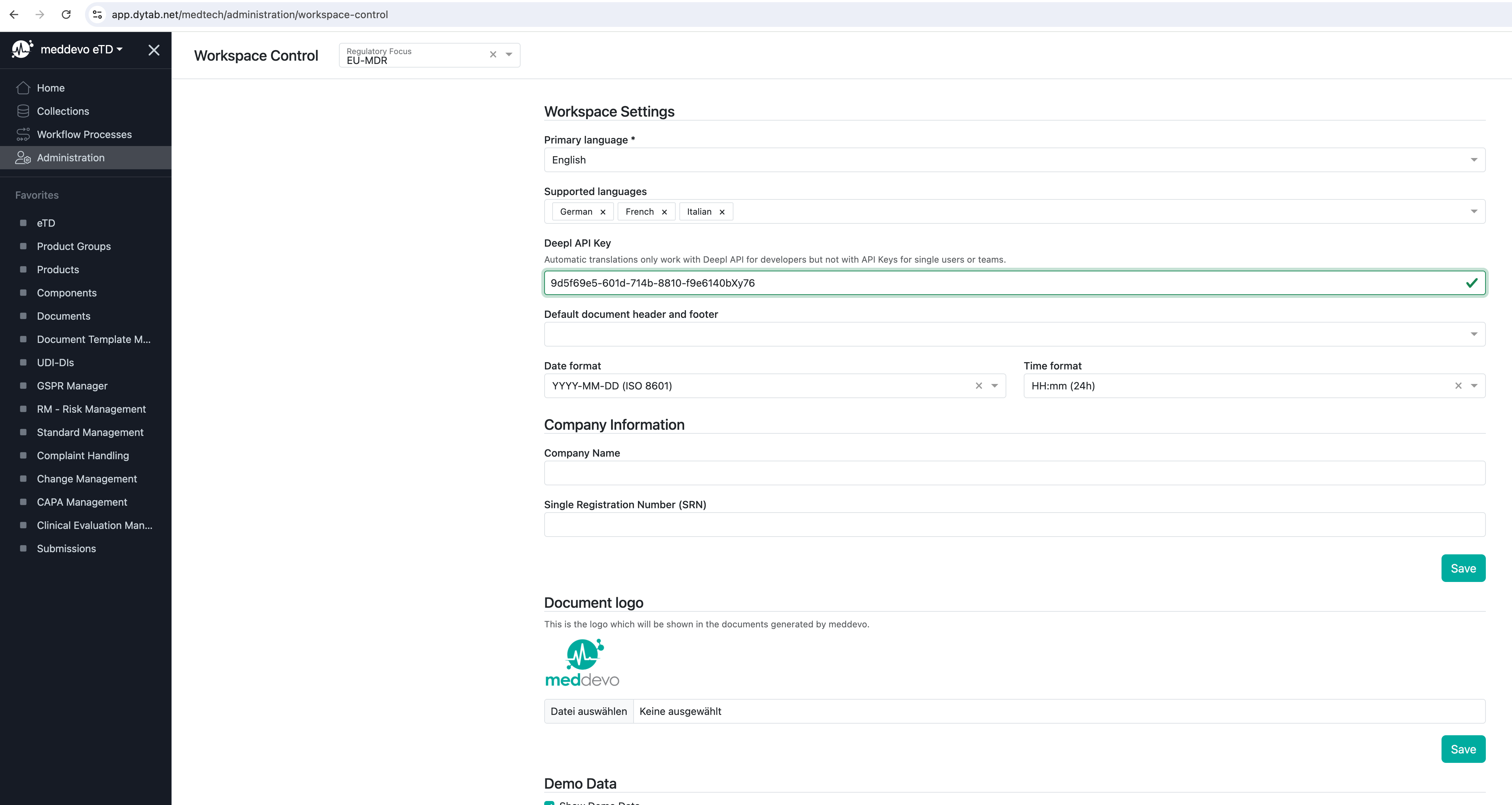
For translation testing you can jump into any translatable content field, for instance the Product Specific Description and there you can enter your text in your primary language:
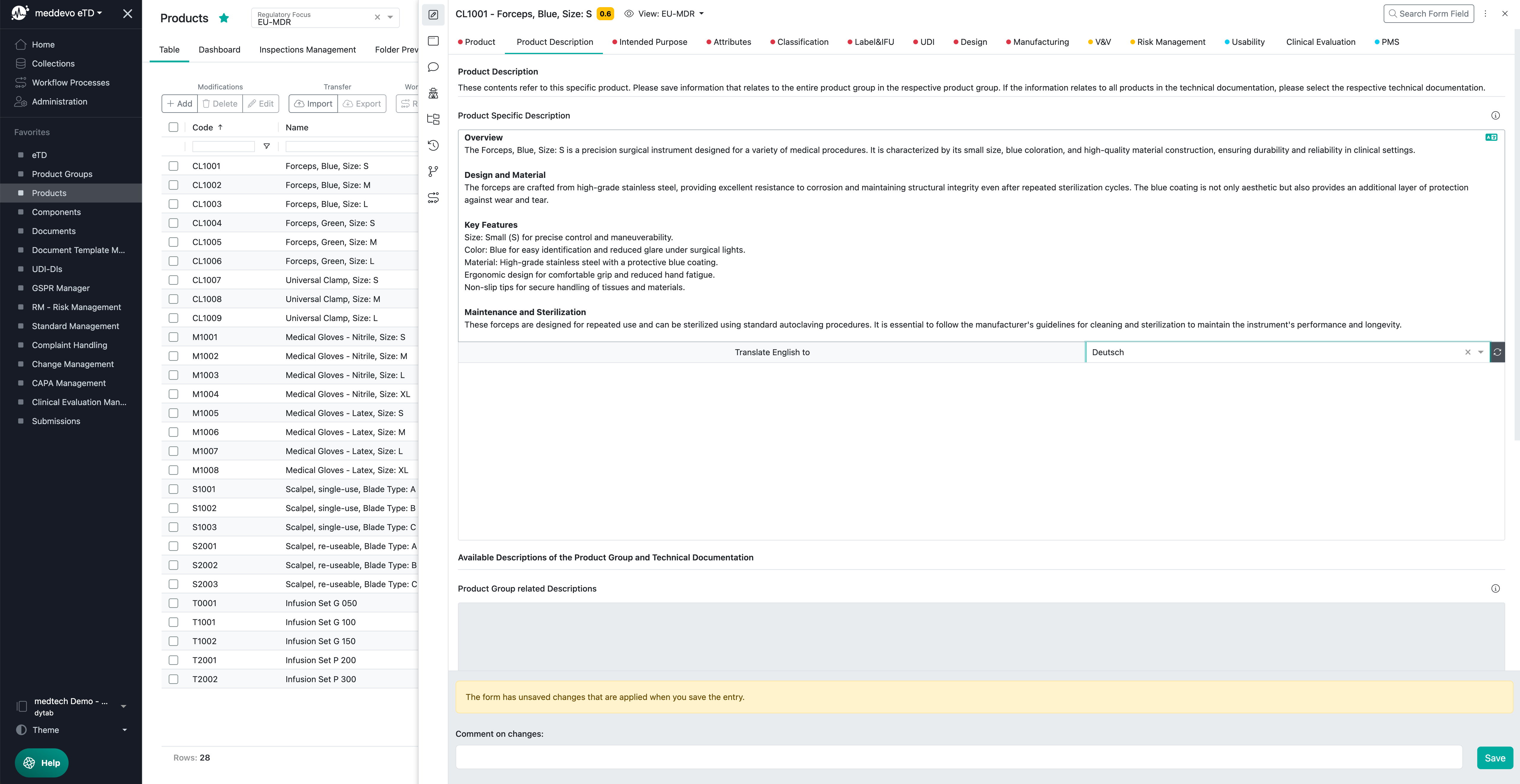
On the right top of each translatable content field you can find the translation icon to click and then the target language to choose in the dropdown:

If you chose the language you can click on the arrows on the right to generate the translation:
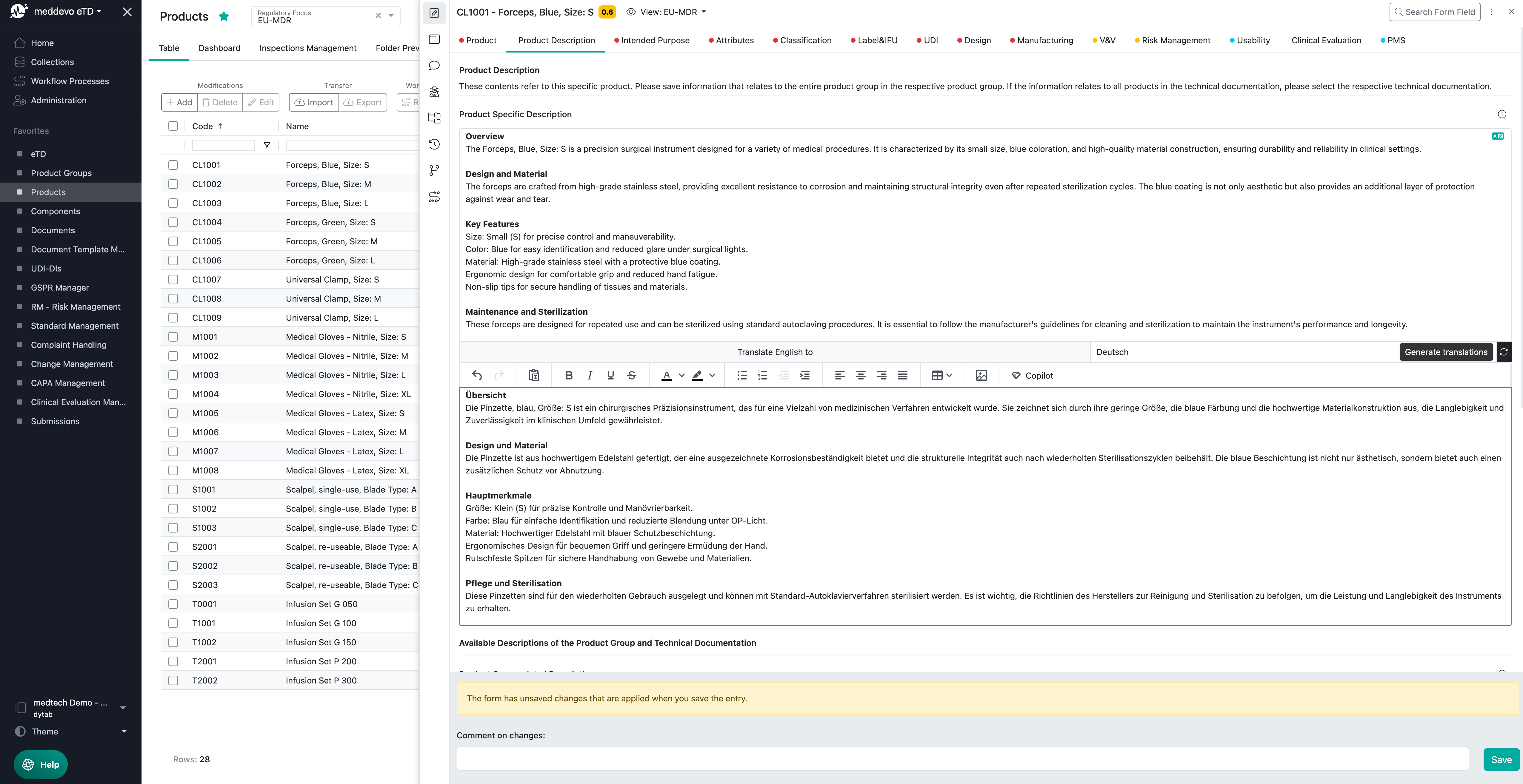
That's it.
PS: to get more languages available in the dropdown, you can add more "supported languages" in the Administration - Workspace Control section.

Troubleshooting;
There may be problems with the translation in editor fields if they contain formatting that DeepL cannot process. This can happen if content is copied into the editor field from different sources.
One solution to solve this problem is to copy the content of the editor field, delete the field and click the “Paste as text” button before pasting the content again. This will result in all formatting being removed, which must then be added again using the editor functions.

