How to export your data
In this second video you can learn how to create a collection view to display all data that you need.
All data you store in meddevo can easily be exported and is always at your disposal.
To download data from a collection (for example your product data) you navigate to the collection that holds your data. The download will contain all information that you can currently see in the overview.
To bring the relevant information into view, click on ‘Show sidebar’ (1).
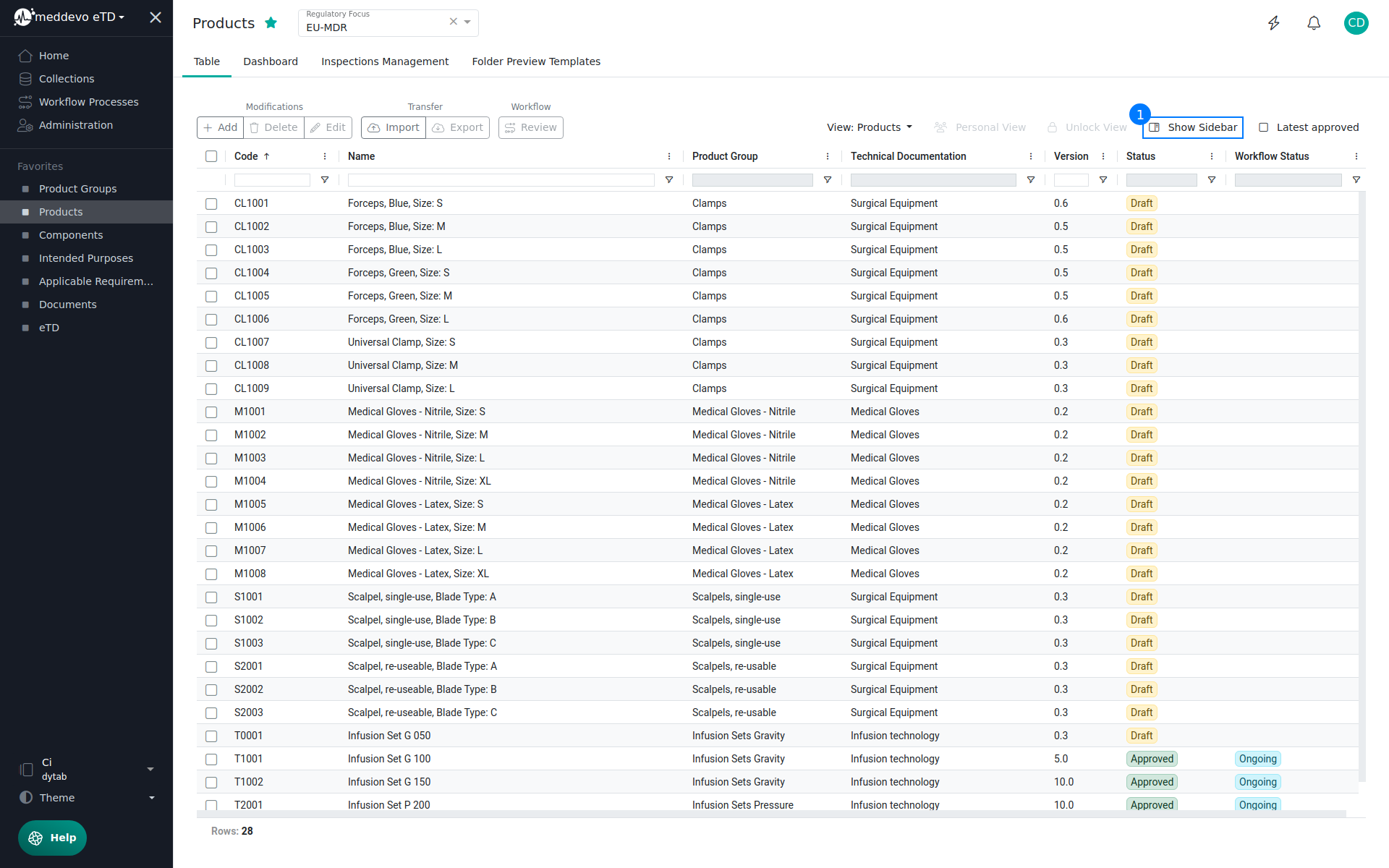
To ensure that all relevant data is included, click on "Show Sidebar" (1) and select all those data spots that are relevant for you (2).
Now select the information that is relevant to you (2). If you want to download everything, you can use the first checkbox to the right of the search bar (3), as it automatically adds all form fields to the view.
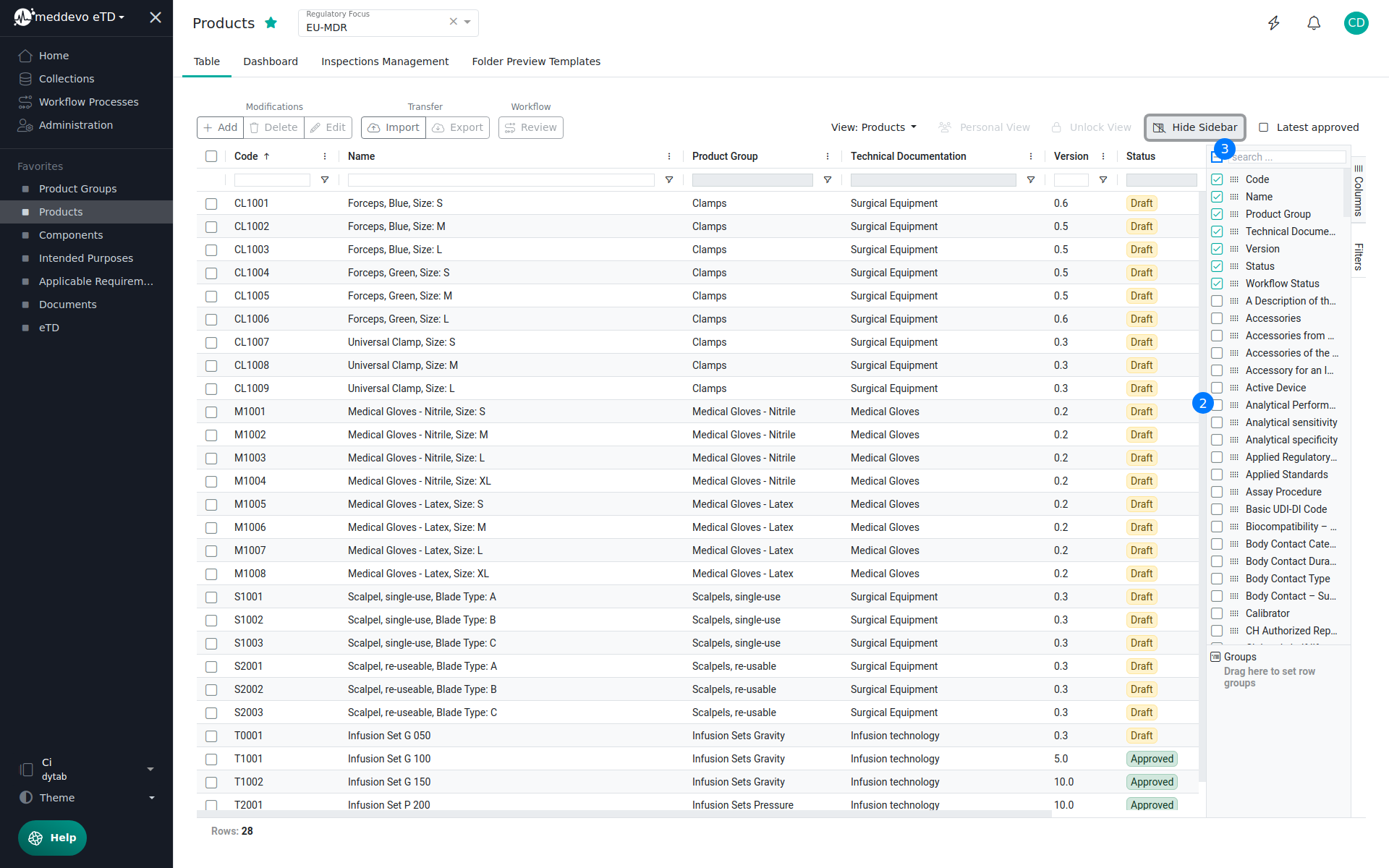
Next you can select those entries that you want to download (4), or again use the checkbox next to the header of the view to select all entries (5).
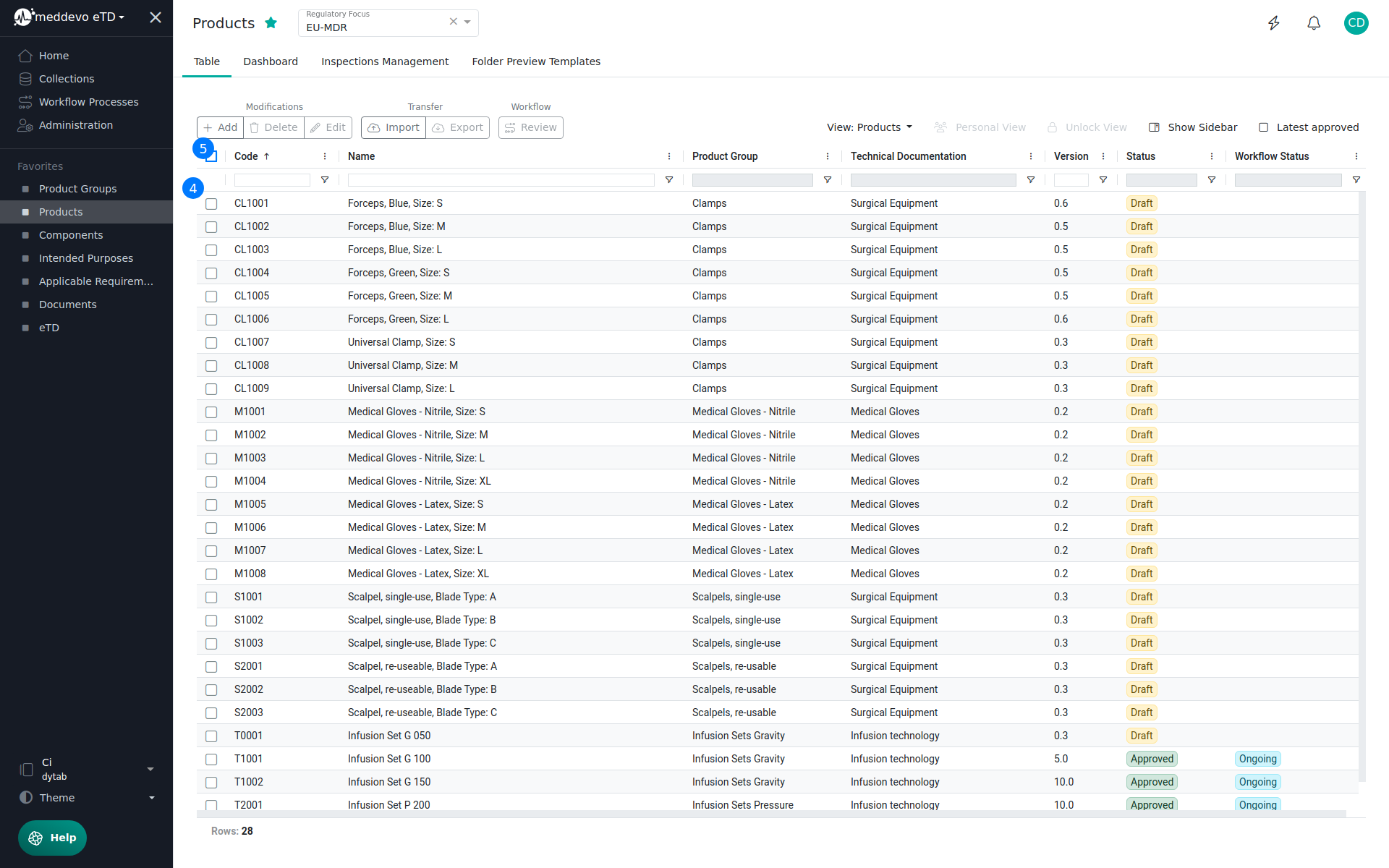
Once you have displayed and selected all datapoints that are relevant for you, use the "Export" function on the top (6).
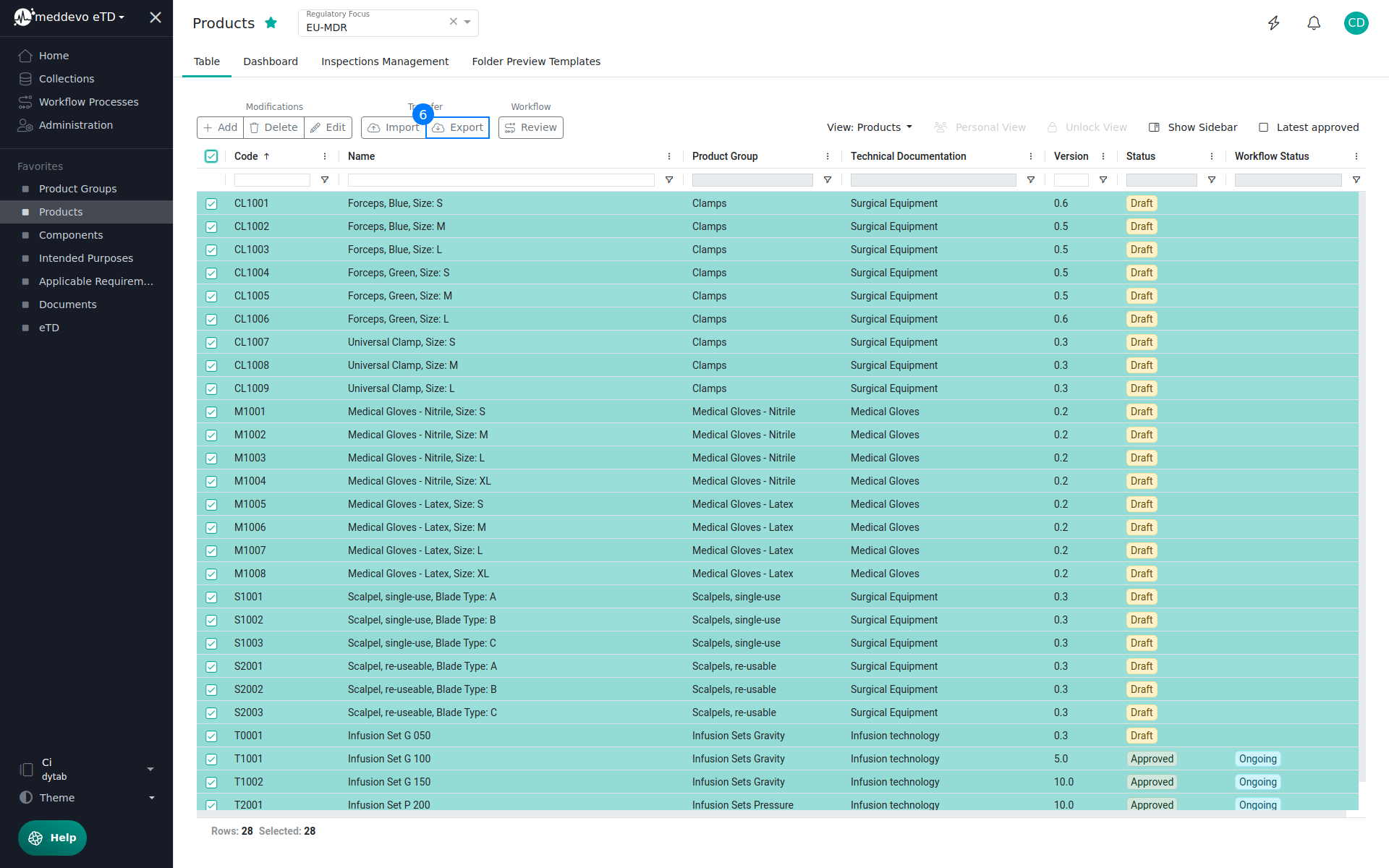
A download of your data will now start. Depending on your internet connection and the amount of data, the download could take a moment. You will receive an excel file named after the collection you are working in, filled with a structured representation of all your data.
