Folder Preview Overview
As international requirements for the structure and organisation of Technical Documentation differ, dytab offers suitable structural templates for folders with the "Folder Preview" function (1). These templates can be used for eTDs, product groups or products and automatically "sort" the documents that are scoped to this specific entry into the correct folder (2).
The folder structures follow the respective regulatory framework (3). For example, the structural templates "EU-MDR ANNEX II" or "US-FDA" are available as standard. In addition, you can create your own structural templates (see Folder Preview Templates) to organise your technical documentation individually.
In general the most important document meta data are:
- Document Type
- Regulatory Framework
- Scope
These information are needed, that the documents will be displayed in the correct folder preview.
The "Monitoring" column has up to four badges, that can show their status in green, yellow or red (4).
- Folder Requirements: Checks if the documents required for this folder and it's subfolders are present.
- Approval Status: Shows if a document is missing approval (e.g. a required document exists, but is still a draft).
- Documents Monitoring Status: Shows whether the content (at data level) within Writer documents is up to date.
- File Versioning: Shows whether newer versions of a document are available.
The next column, "Version", shows the version of the files that are currently in your Folder Preview.
The column "Is external" shows whether a file has been marked as an "External input document" (checkbox in the document entry is active) and "Document Id" shows the Id of each document, starting with a "D" (example: EXT -- D-20). Own dytab documents start with an "M".
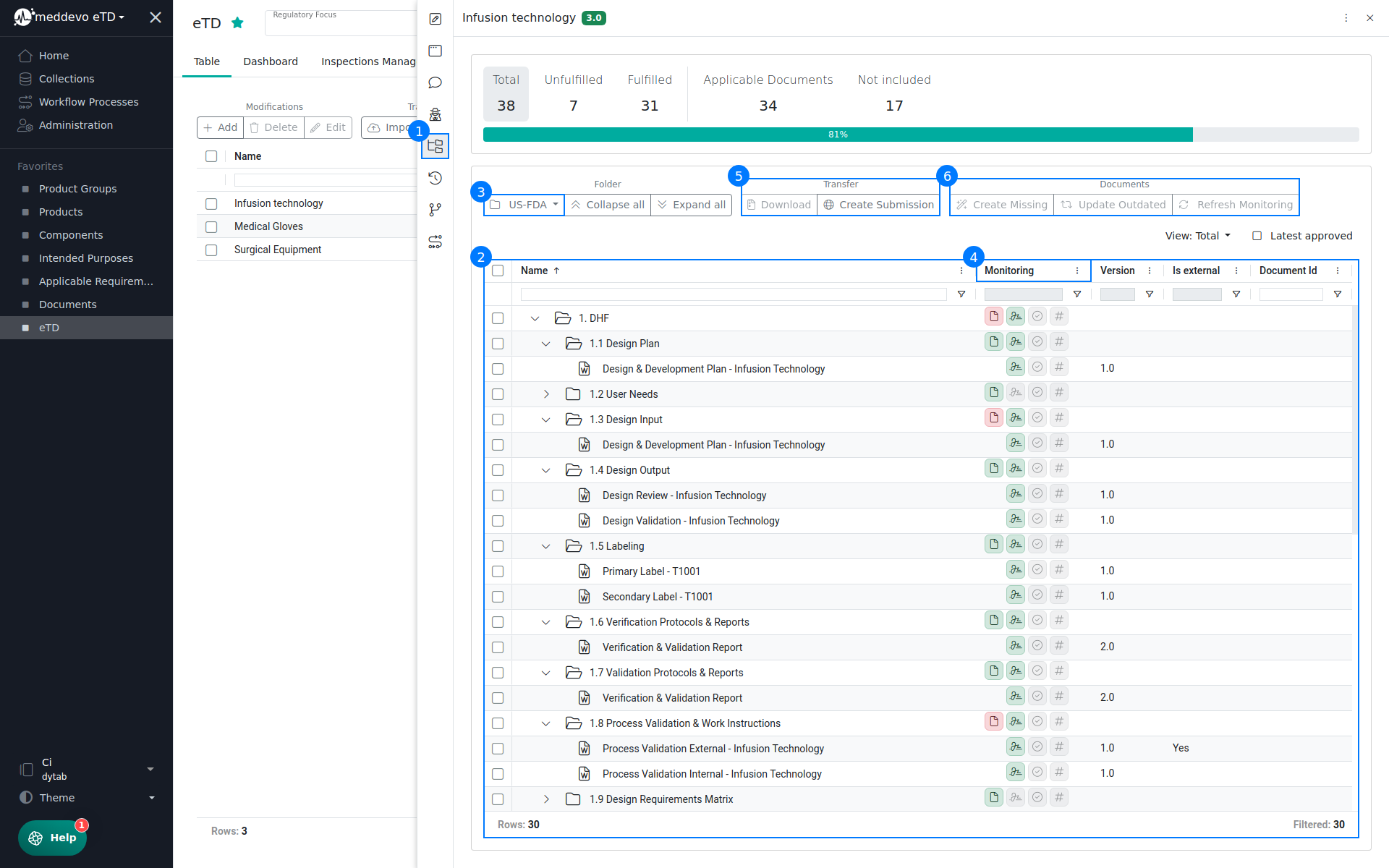
Working with your Folder Preview
While the Monitoring provides you with an overview of what is missing or has to be checked, there are also two bulk actions available to help you work with your Folder Preview (6).
- Create Missing: Lets you create missing documents for the selected folders based on the data available in your workspace and the templates provided by the system.
- Update Outdated: Lets you update all Writer documents with the latest approved data available in your workspace ("Documents Monitoring Status" changes from yellow to green).
Transfering a snapshot of your files & folders
Once the Folder Preview has been filled with (internal or external) documents, the structure can be saved permanently.
A quick and easy option is to download the current state of a Folder Preview as a folder structure (.zip) to a local directory. The disadvantage of this is that the folder structure cannot then be monitored by dytab (5).
A better solution is to save the state of the folder preview to the "Submissions" collection by clicking on "Create a Submission". This will create a 'frozen' snapshot of your current folder preview and keep it in dytab for further monitoring and updating (5).
