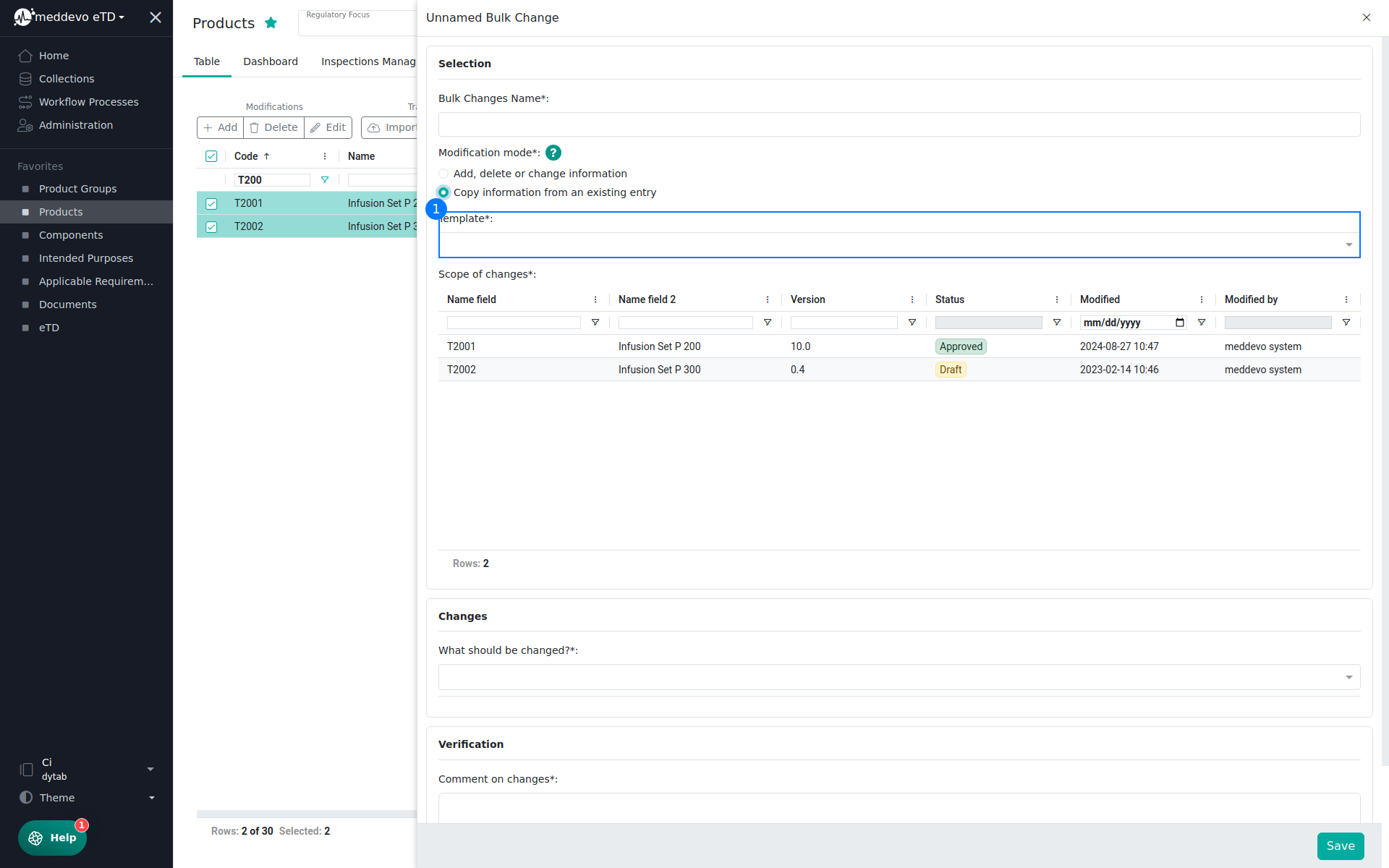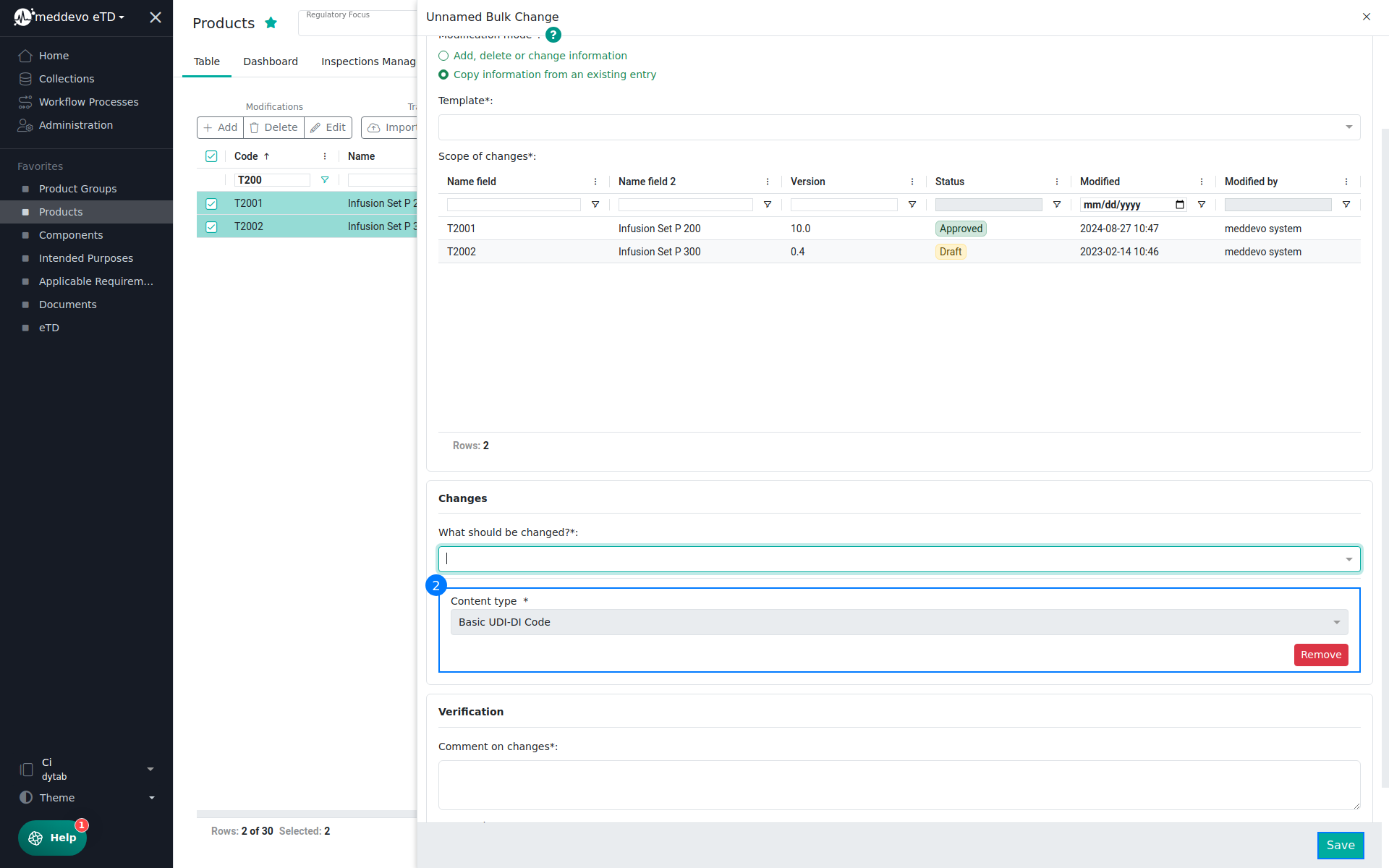Bulk Changes
With the "Bulk Changes" function, several entries can be changed or corrected at once. For example, an Intended Purpose or Warnings can be assigned to a couple of products with just a few clicks.
In the case of bulk changes, the "Modification mode" determines the way in which the mass change is to be carried out:
- Add, delete or change information: One (or more) values will be added to or deleted from all selected entries.
- Copy information from an existing entry: A value from another entry is added to all selected entries.
Executing a Bulk Change
1. Select a collection.
2. Select entries to be changedfrom the collection. (1)
3. Click "Edit". (2)

4. Assign a name for the bulk change. (1)
5. Select change mode. (2)
6. You will also see the selection for the bulk change (change area).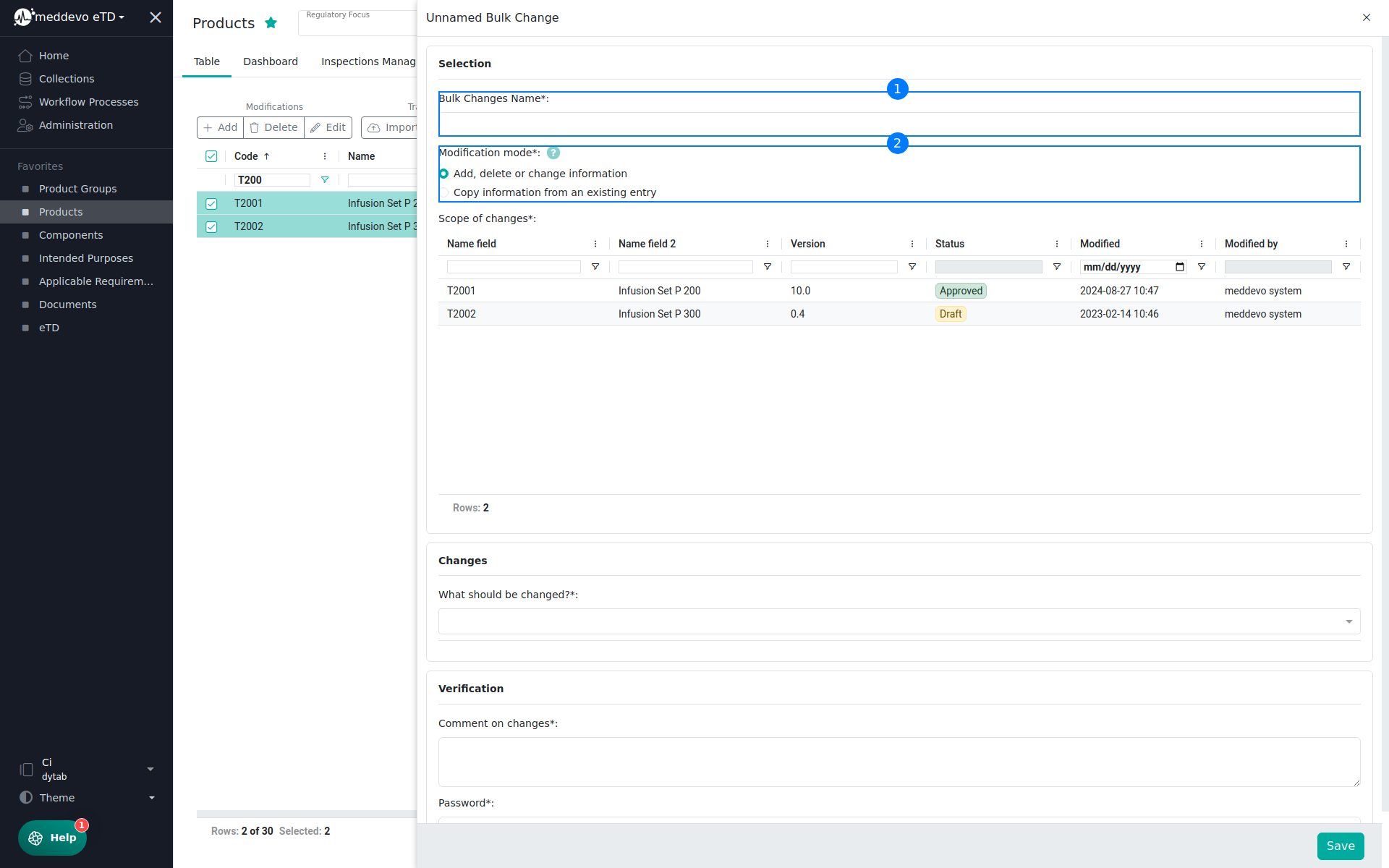
Mode 1: "Add, delete or change information".
1. Select the form fields to be changed. Any number can be added (1)
2. Adjust contents (2)
3. Insert comment
4. Enter password
5. Click on "Save".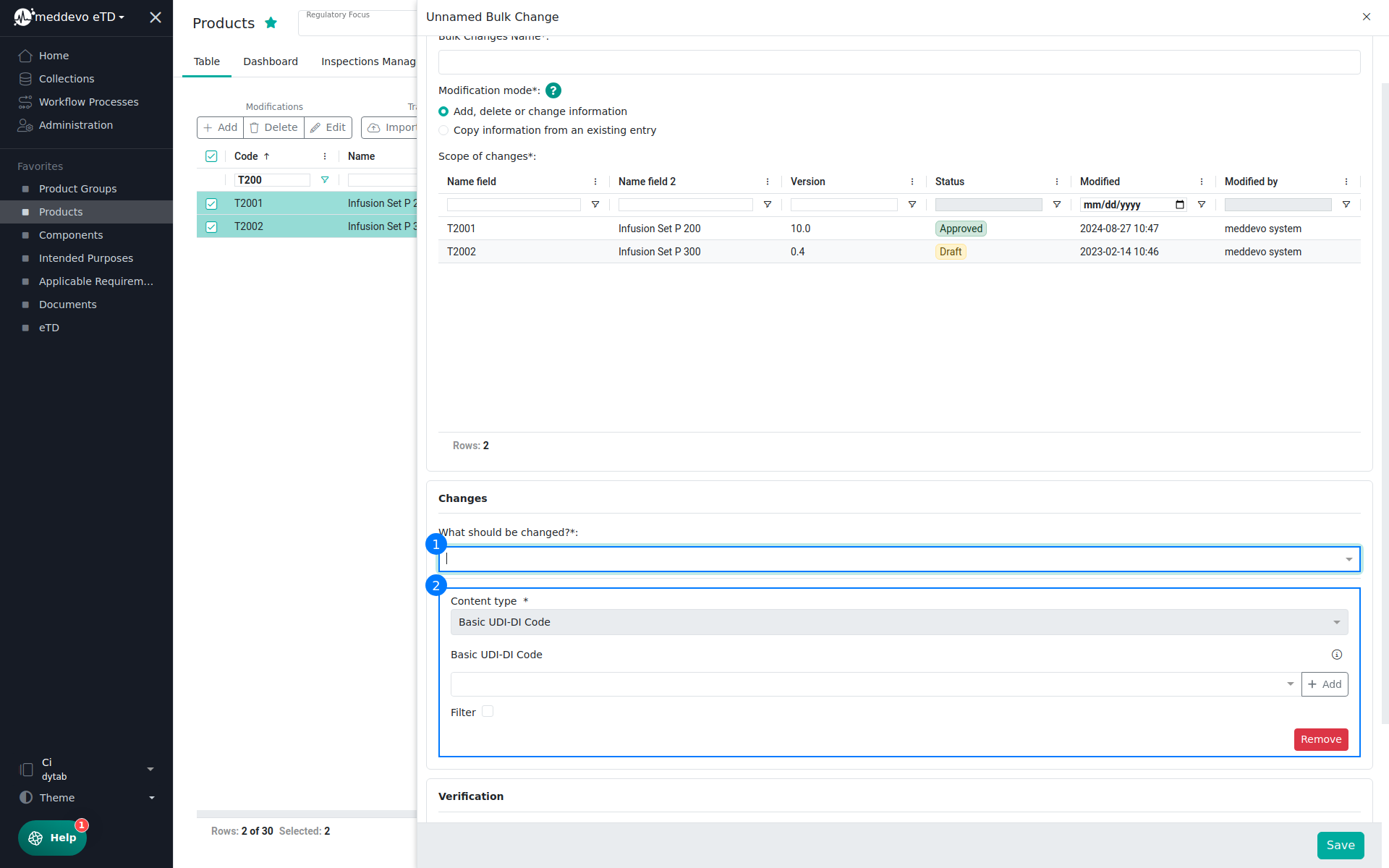
Mode 2: "Copy information from an existing entry" and select template.
1. Select template (1)
2. Select the form fields to be changed. Any number of fields can be added (2)
In contrast to mode 1, the contents of the form fields do not have to be adapted.
3. Insert comment.
4. Enter password.
5. Click on "Save".