Import Excel Data into a Collection
In order to import data from an Excel spreadsheet, some requirements for the spreadsheet must first be met.
- The first line of your file must contain the name of the imported field
- Only one sheet per Excel file is currently supported
- The separator for multiple values per field is the comma (,)
- You must match all required fields of the selected collection
If these requirements are met, please select a collection first. There you will find the "Import" function at the top (1).
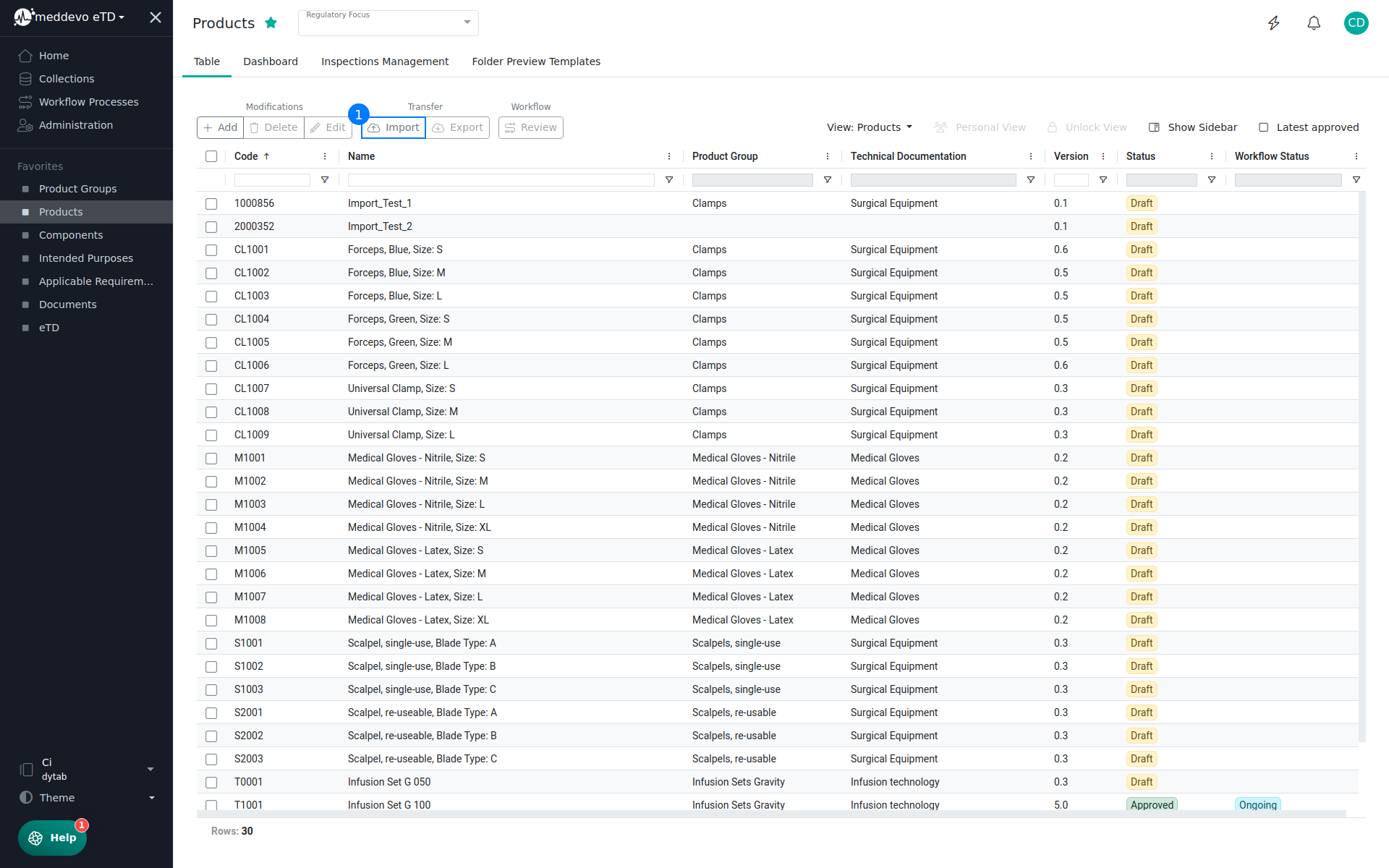
On the following page, you can upload your Excel file (2).
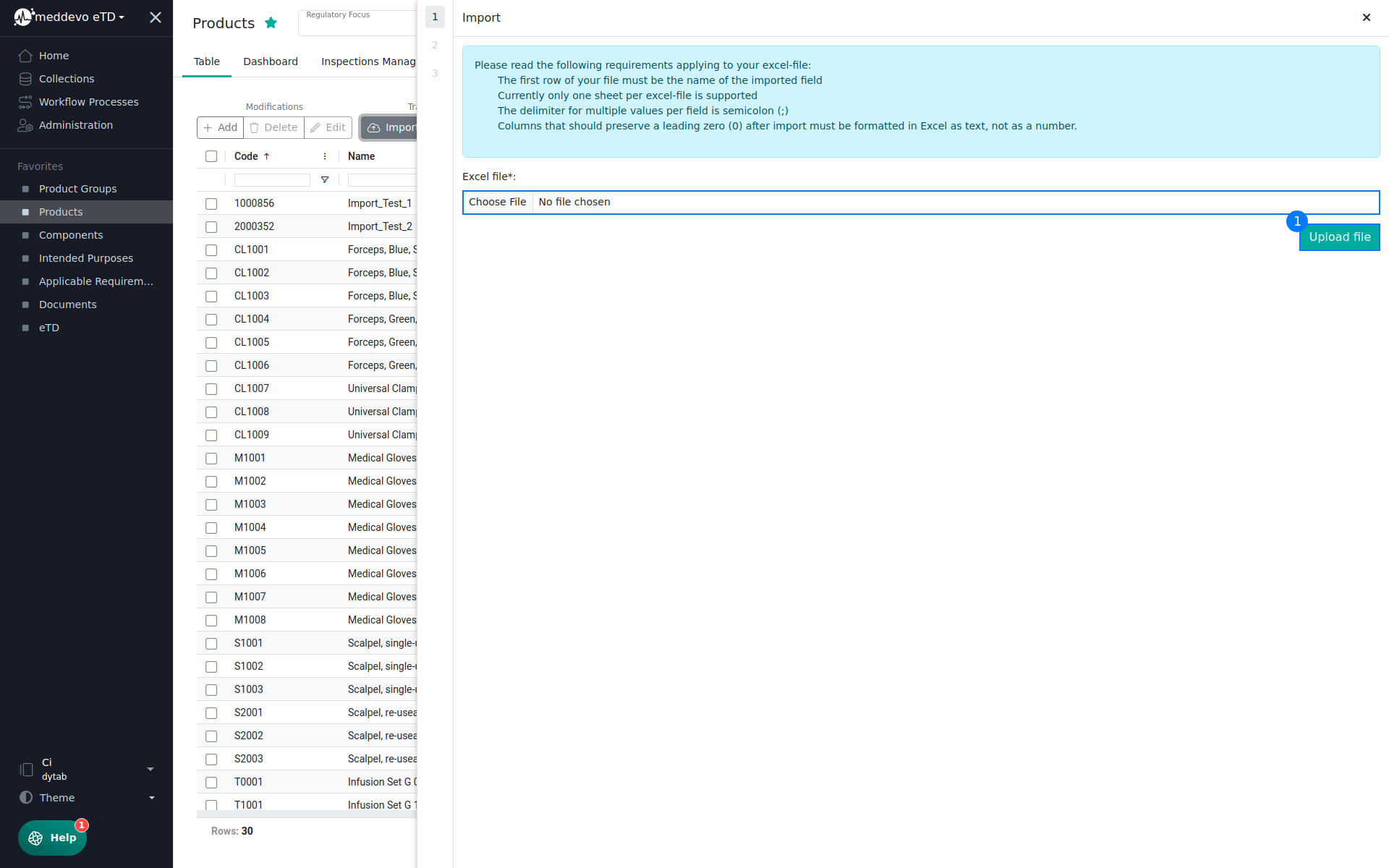
Once your Excel file has been uploaded, you can map the columns of your Excel spreadsheet to the fields of their entries on the following page (3).
The unique identifier is used to find entries in your collection that already exist and could be updated instead of creating them from scratch (4). Finally, click on "Import" (5)
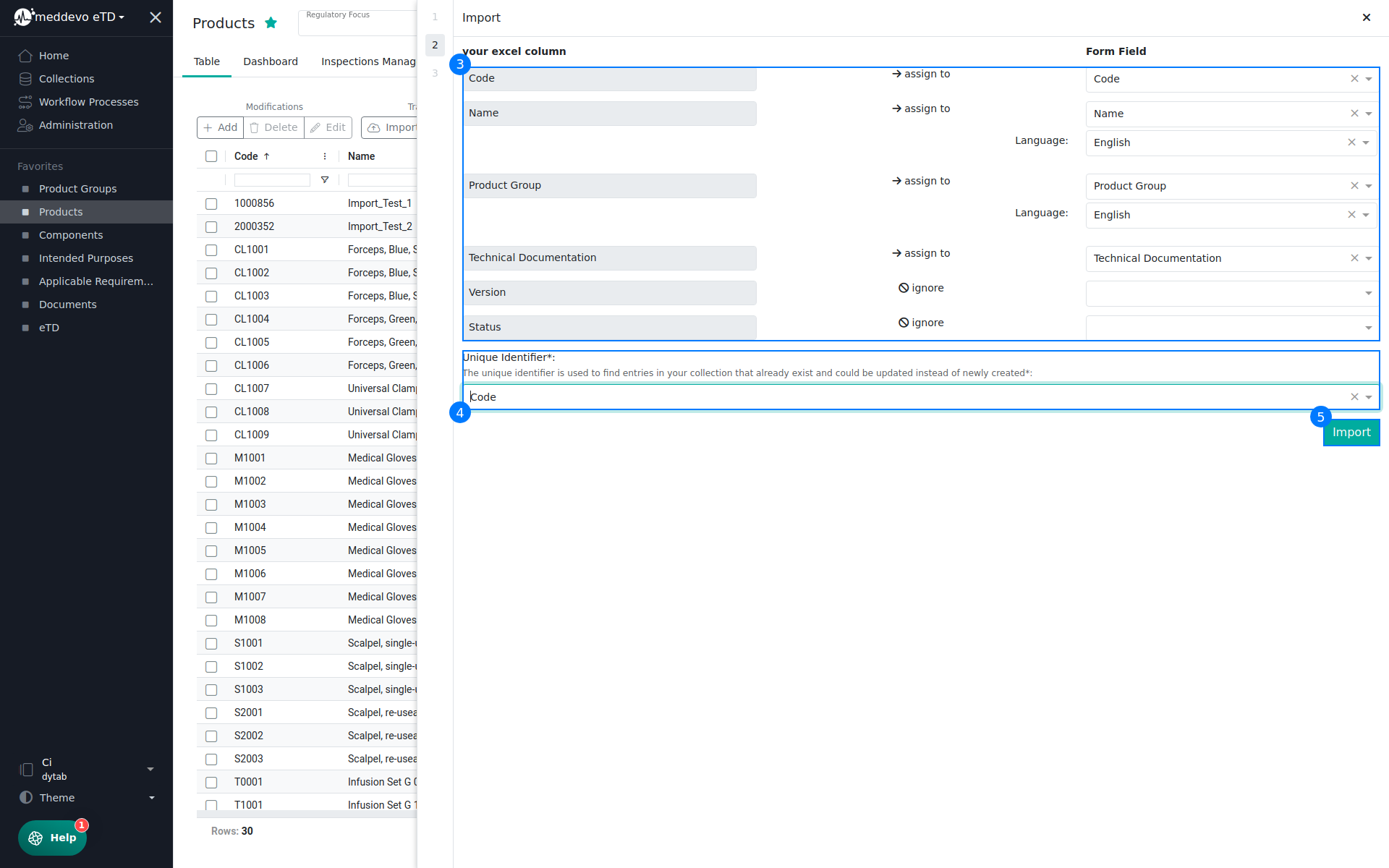
The processing of an import can take some time, depending on the size of the file. You will therefore receive a notification as soon as all the data has been processed.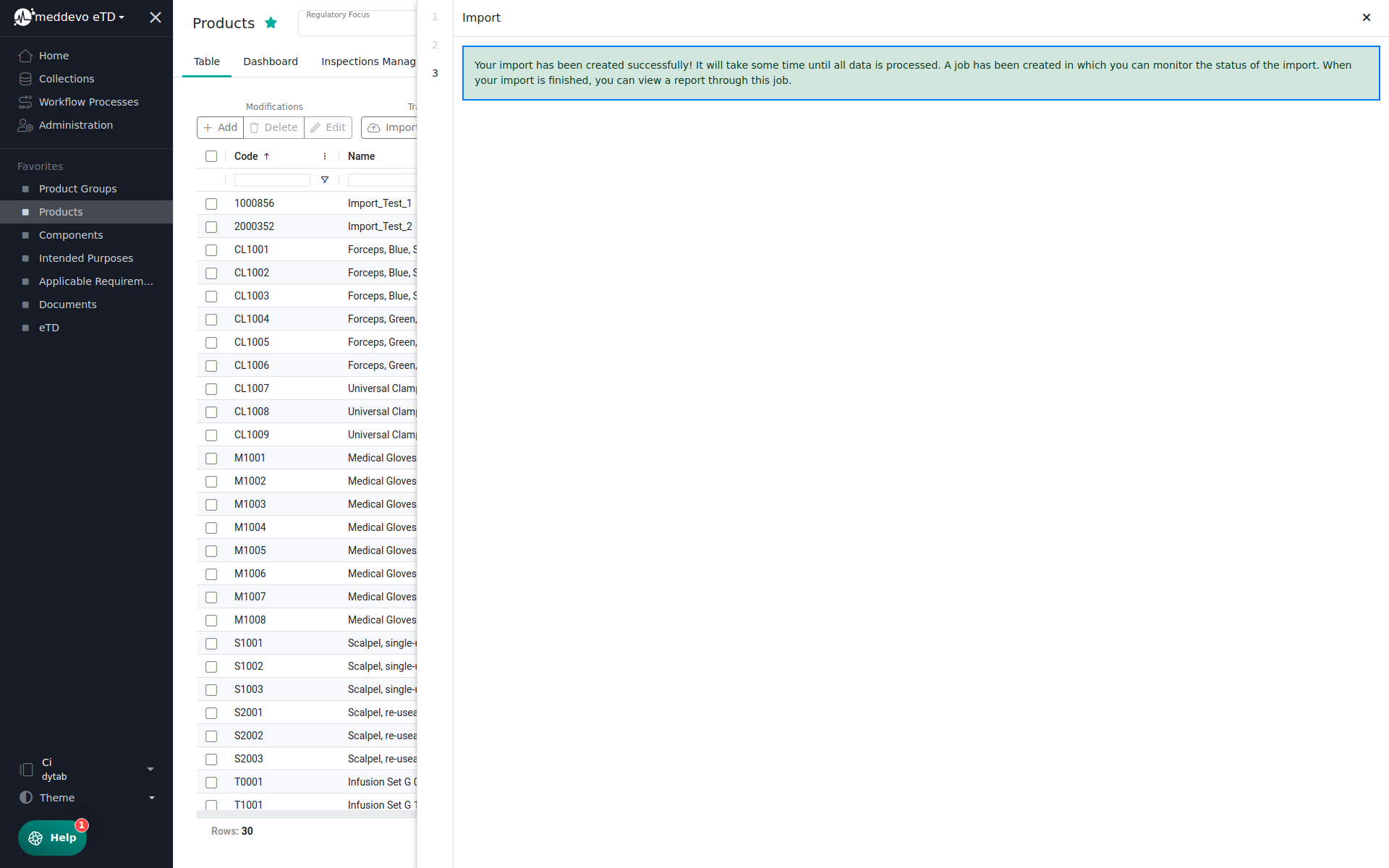
Search supported Keywords:
- Import von Daten/Einträgen
- Excel Import
